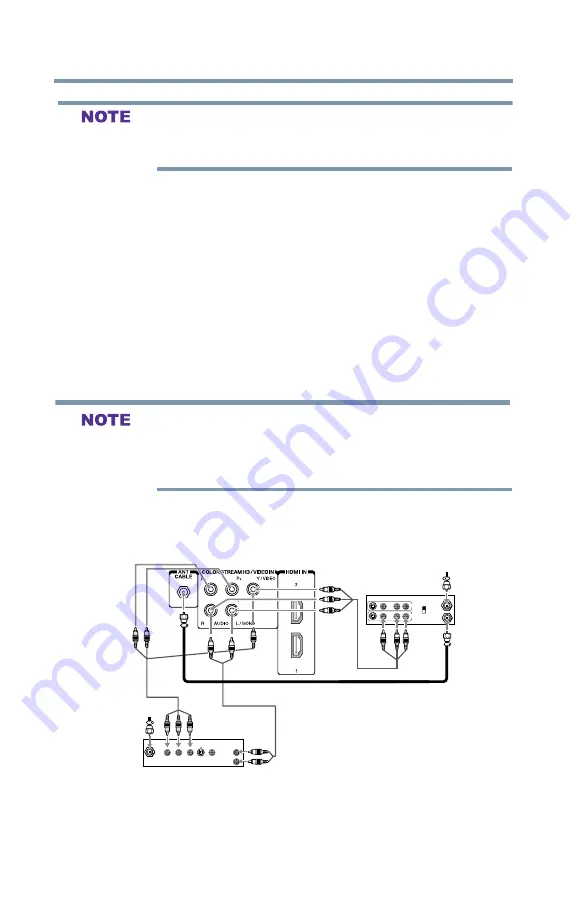
24
Connecting Your TV
Connecting a Blu-ray™ / DVD player, satellite receiver with ColorStream® or VCR
When you use a cable box, you may not be able to use the remote
control to program or access certain features on the TV. When you
use ColorStream
®
HD or Video, switch AV input mode appropriately.
To view the antenna or cable signal:
Select
ANT/CABLE
video input source on the TV.*
To view basic and premium cable channels:
Turn off the VCR. Select the
ANT/CABLE
video input source on
the TV.* Tune the TV to channel 3 or 4 (whichever channel the
cable box output is set to). Use the cable box controls to change
channels.
To view the VCR or camcorder video:
Turn on the VCR or camcorder video. Select
VIDEO
input source
on the TV.*
*To select the video input source, press the
INPUT
button on the
remote control, see
“Selecting the video input source” on page 47
The unauthorized recording, use, distribution, or revision of
television programs, videotapes, DVDs, and other materials is
prohibited under the Copyright Laws of the United States and other
countries, and may subject you to civil and criminal liability.
Connecting a Blu-ray™ / DVD player, satellite receiver with
ColorStream
®
or VCR
IN from ANT
VIDEO
AUDIO
OUT to TV
L
R
R
L
OUT
IN
CH 3
CH 4
S-VIDEO
OUT
VIDEO
OUT
AUDIO
OUT
COMPONENT VIDEO
L
R
Satellite
IN
P
B
P
R
Y
From antenna
Stereo VCR
TV back panel
From
satellite dish
Satellite receiver, Blu-ray
or DVD player
TM
(Sample Illustration) 32L1300U—Connecting a Blu-ray™ /DVD
player or Satellite receiver with Colorstream
®
(or VCR).






























