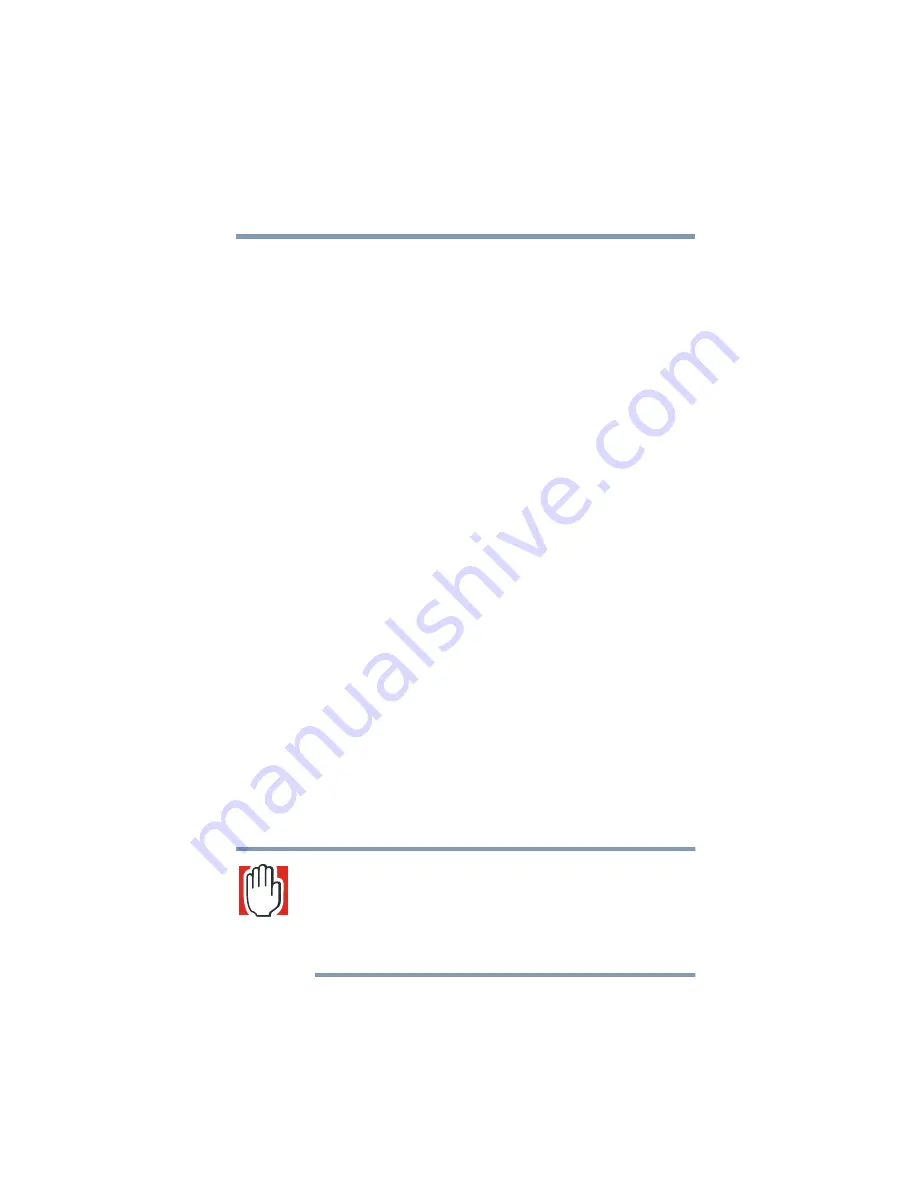
81
Learning the Basics
Playing a CD or DVD
Setting the CD/DVD/Media Player switch to CD/DVD
If the drive is empty or there’s an audio CD in the drive, setting the
CD/DVD/Media Player switch to the left (CD/DVD position)
turns on the sound system only. The computer remains turned off.
❖
Press the DVD-ROM eject button on the drive to open the
tray.
❖
With a CD in the drive, press Play to listen to music.
If there’s a DVD in the drive, setting the CD/DVD/Media Player
switch to the left (CD/DVD position), turns both the computer and
the sound system on.
When you open the display, WinDVD launches automatically and
starts playing the DVD.
Setting the CD/DVD/Media Player switch to Media Player
If the drive is empty or there’s a DVD in the drive, setting the
CD/DVD/Media Player switch to the right (Media Player
position) turns the computer’s power on. When you open the
display, Windows Media
TM
Player launches automatically and
plays the default audio.
If there’s an audio CD in the drive, setting the CD/DVD/Media
Player switch to the right (Media Player position) turns the
computer’s power on. Windows Media
TM
Player launches
automatically and begins playing the audio CD.
Inserting a disc
WARNING: Before playing an audio CD or a DVD, turn the
volume down. Playing the disc at maximum volume could
damage your ears. To turn the volume down, use the Volume
Control dial or access the Volume Control program (click
Start, Programs, Accessories, Entertainment, Volume
Control).






























