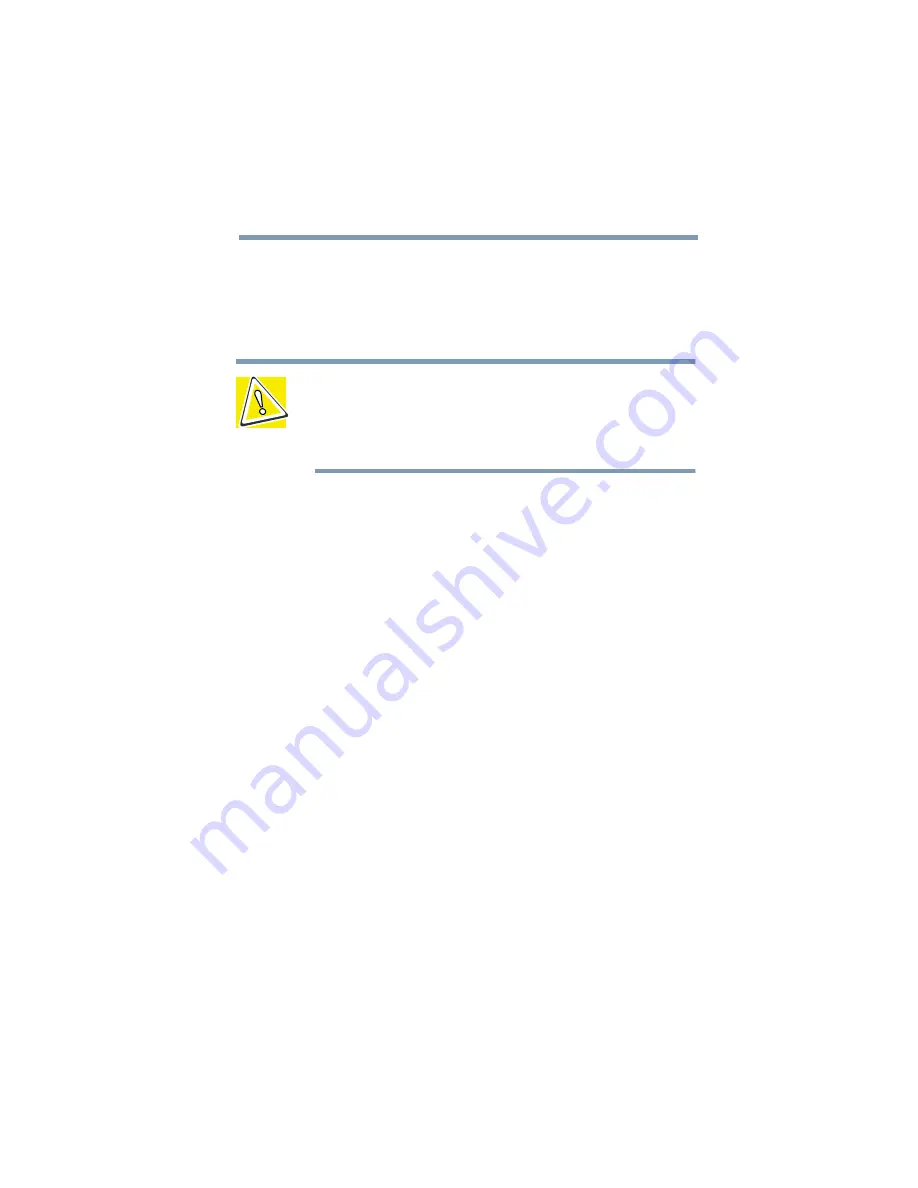
Part II: Technical Reference
If Something Goes Wrong
Resolving a hardware conflict
212
Fixing a problem with Device Manager
Device Manager provides a way to check and change the
configuration of a device.
CAUTION: Changing the default settings using Device
Manager can cause other conflicts that make one or more
devices unusable. Device Manager is a configuration tool for
advanced users who understand configuration parameters
and the ramifications of changing them.
Disabling a device
1
Click the My Computer icon with the secondary button,
then click Properties.
The System Properties dialog box appears.
2
Click the Device Manager tab.
3
Select the device and click Properties.
A dialog box displays the device’s properties.
4
In the General section of the dialog box, check the box
next to Disable in this hardware profile.
5
Click OK.
Checking device properties
Device Manager provides a way to view the properties of a
device. Properties include the name of the manufacturer,
the type of device, the drivers installed, and the system
resources assigned to the device.
Summary of Contents for 2800-S201
Page 15: ...Chapter 1 ...
Page 29: ...Chapter 2 ...
Page 58: ...Chapter 3 ...
Page 92: ...Chapter 4 ...
Page 106: ...Chapter 5 ...
Page 148: ...Chapter 6 ...
Page 177: ...Chapter 7 ...
Page 188: ...Chapter 8 ...
Page 198: ...Chapter 9 ...
Page 247: ...Appendix A ...
Page 252: ...Appendix B ...
Page 263: ...Appendix C ...
Page 265: ...Appendix D ...






























