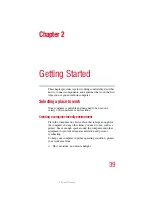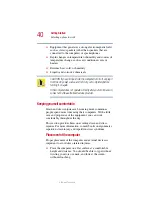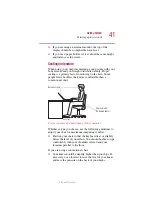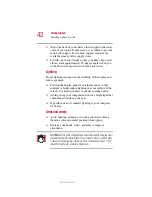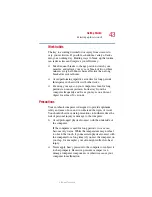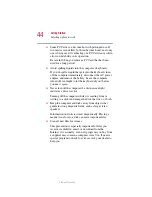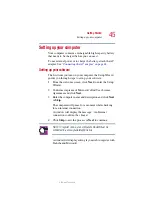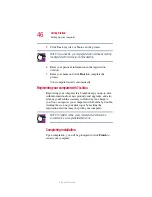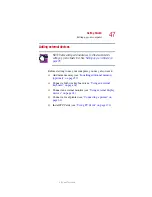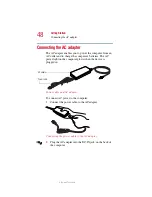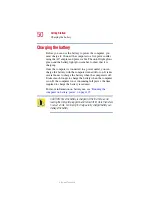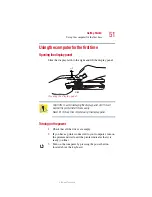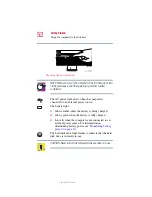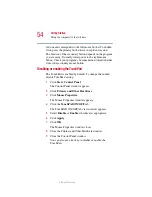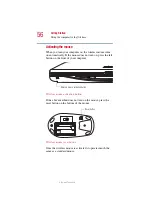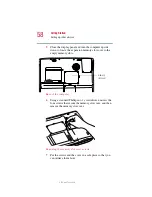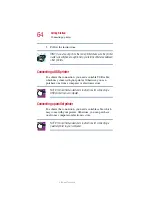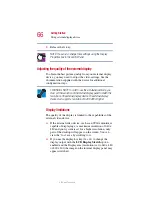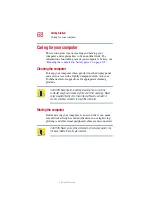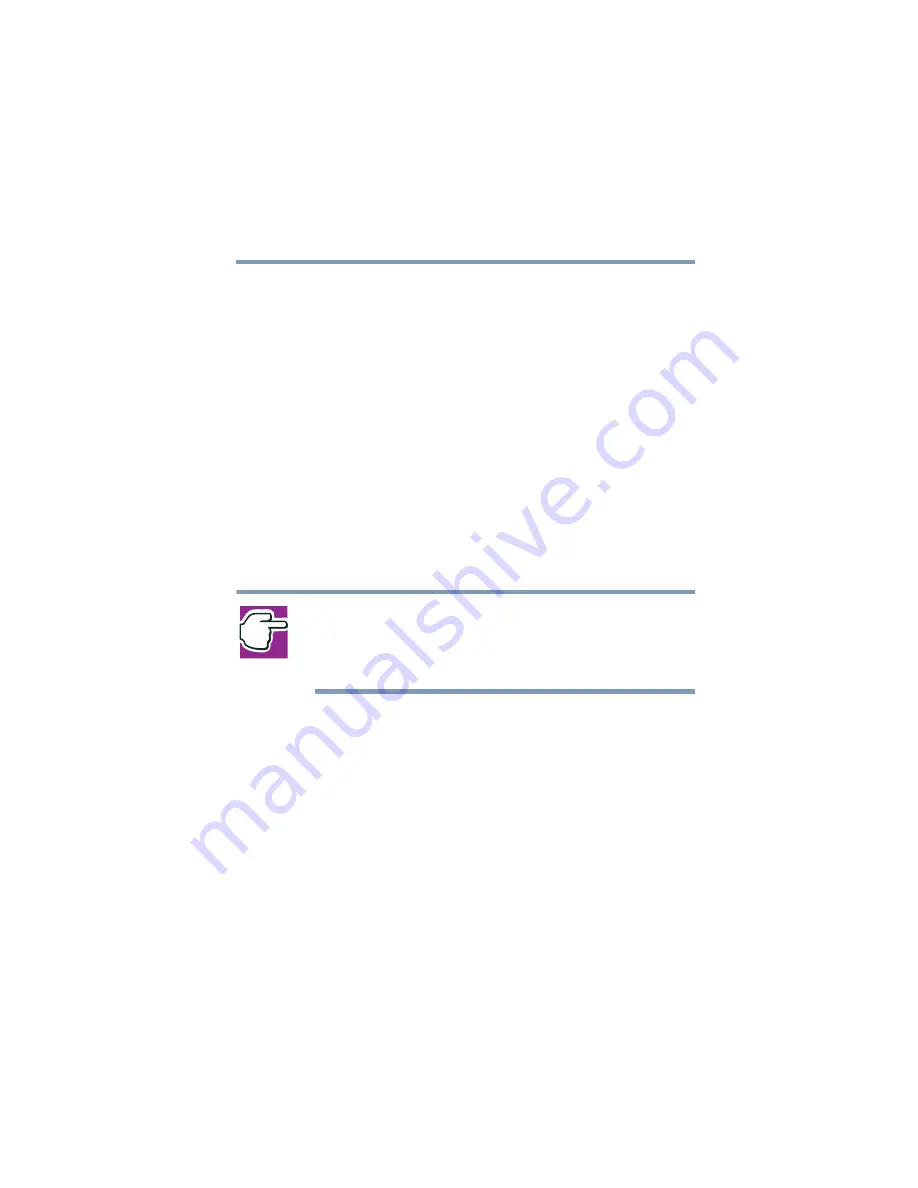
53
Getting Started
Using the computer for the first time
5.375 x 8.375 ver 2.1.2
Using the TouchPad™
The TouchPad, the small, smooth square cutout located in
front of the keyboard, is sensitive to touch and enables you to
move the cursor with the stroke of a finger. Simply move
your finger on the TouchPad in the direction you’d like to
move the cursor:
❖
To move the cursor to the top of the page, push your
finger forward on the TouchPad.
❖
To move the cursor to the bottom of the page, drag your
finger toward yourself.
❖
To move the cursor to the right side of the page, slide
your finger across the TouchPad from left to right.
❖
To move it to the left side, slide your finger from right to
left.
NOTE: Because the TouchPad is much smaller than the display
screen, moving your cursor across the screen often means having
to move your finger several times across the TouchPad in the
preferred direction.
Once you’ve positioned your cursor, you can either click it
into place by double-tapping the TouchPad or clicking the
control buttons. For more on the TouchPad, see
Using the TouchPad and control buttons together” on
page 125
.
Primary and secondary control buttons
When you want to click or choose an item, use the TouchPad
to move the pointer/cursor to the item. Once the pointer/
cursor is positioned, you can click it into place by either
double-tapping the TouchPad or clicking the control buttons.
The control buttons are adjacent to the TouchPad and are used
like the buttons on a mouse. The primary control button is the