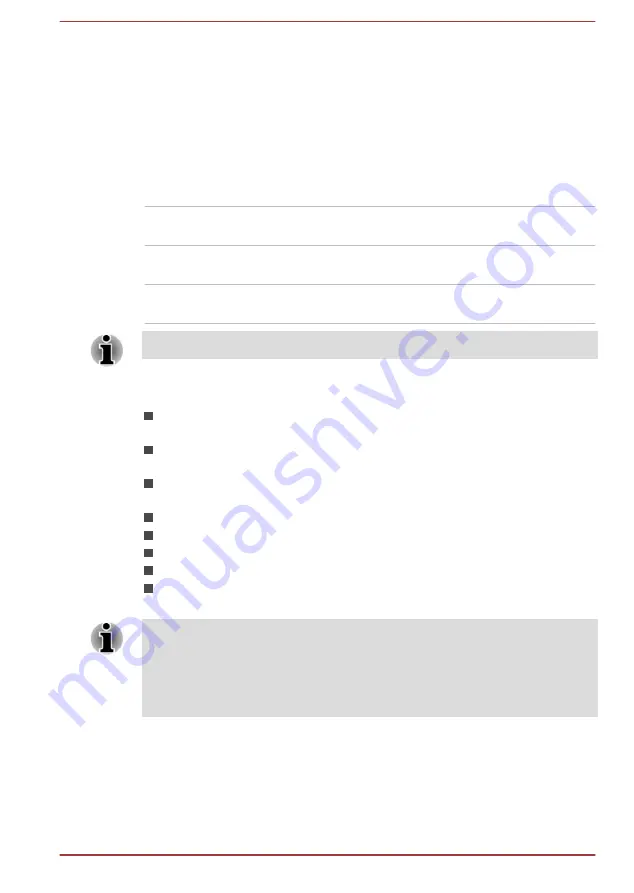
TOSHIBA HWSetup
TOSHIBA HWSetup is the TOSHIBA configuration management tool
available through the Windows operating system.
To run TOSHIBA HWSetup, click
Start -> All Programs -> TOSHIBA ->
Tools & Utilities -> HWSetup
.
The TOSHIBA HWSetup window contains a number of tabs to allow
specific functions of the computer to be configured.
In addition there are also three buttons: OK, Cancel and Apply.
OK
Accepts your changes and closes the TOSHIBA
HWSetup window.
Cancel
Closes the window without accepting your
changes.
Apply
Accepts all your changes without closing the
TOSHIBA HWSetup window.
Some options shown in grey are possible to confirm their status.
TOSHIBA HWSetup screen may have the following tabs:
General—Allows you to view the current BIOS version or change
certain settings back to their default values
Display—Allows you to select the internal LCD and/or external monitor
when the computer boots up
Boot Setting—Allows you to change the sequence in which your
computer searches the drives for the operating system
Keyboard—Allows you to set conditions for the Keyboard
USB—Allows you to set conditions for USB
SATA—Allows you to set conditions for SATA
LAN—Allows you to set conditions for LAN
Advanced—Allows you to set conditions for a specific device or
function
The settings or options explained here may vary depending on the model
you purchased.
After you changed the settings, a dialog box may appear to prompt you that
the changes will take effect after the computer is restarted. Make sure to
restart your computer immediately to apply these changes.
TOSHIBA PC Health Monitor
The TOSHIBA PC Health Monitor application proactively monitors a
number of system functions such as power consumption, battery health
and the system cooling, informing you of significant system conditions. This
application recognizes the system and individual component serial
User's Manual
5-9
Summary of Contents for #1203
Page 1: ...User s Manual R50 B ...






























