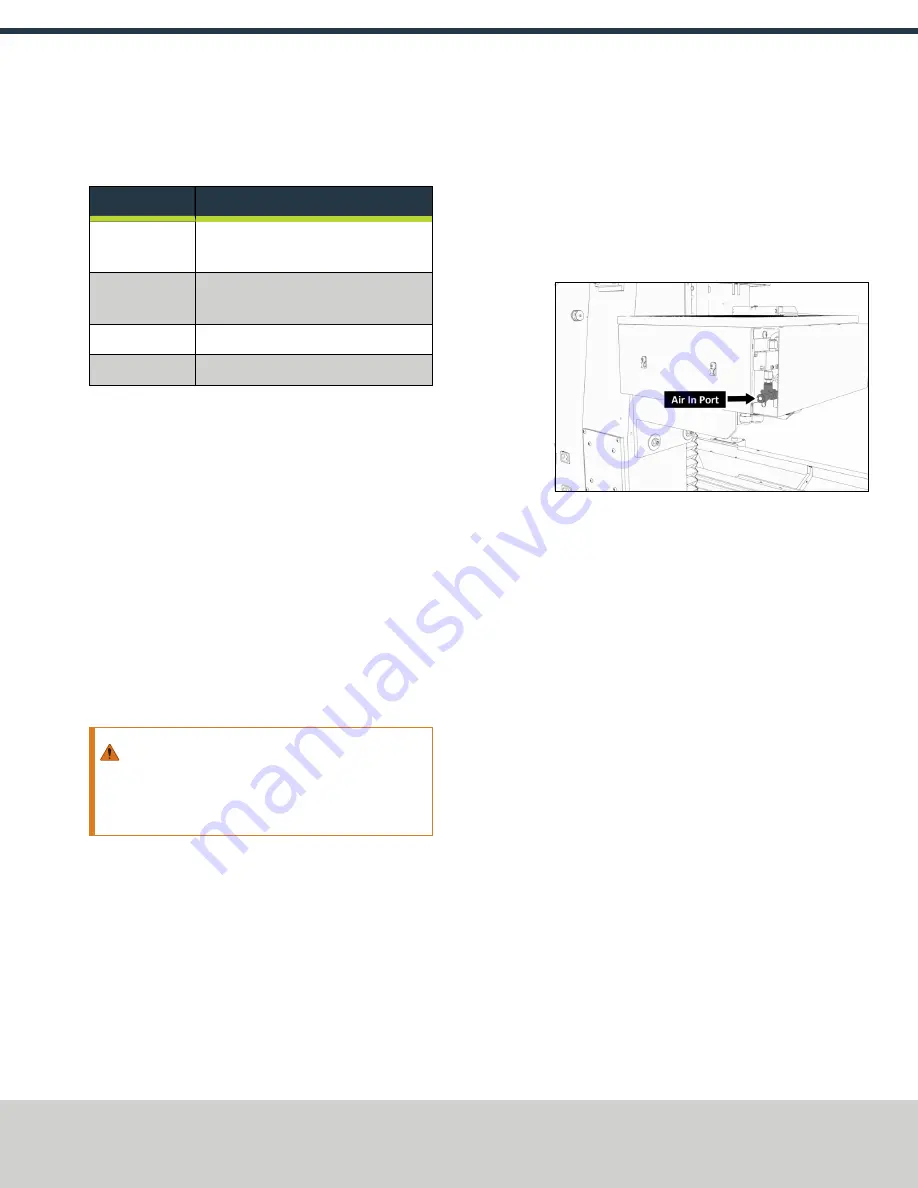
9. Center the machine table: from the PathPilot interface, in the
MDI Line
DRO field, type the command for your machine's
center position, as detailed in the following table. Then select
the
Enter
key.
Machine
Command
1100M and
1100MX
G20 G53 G1 X9 Y-5.5 Z0 F20
770M, 770MX,
and PCNC 770
G20 G53 G1 X7 Y-3.75 Z0 F20
PCNC 440
G20 G53 G1 X5 Y-3.125 Z0 F20
PCNC 1100
G20 G53 G1 X9 Y-4.75 Z0 F20
10. Power off the machine and the PathPilot controller.
a. Push in the Emergency Stop button on the operator box,
which removes power to motion control.
b. From the PathPilot interface, select
Exit
.
c. Turn the Main Disconnect switch to
OFF
on the side of the
electrical cabinet.
Make Air Connections
1. Cut the cable tie that secures the ATC cables and plastic tubes
together with snips.
2. Route the loose ends of the two 1/4 in. plastic tubes
connected to the ATC main assembly through the enclosure
knockout, up the energy chain, and toward the Power
Drawbar. Then, pull the air line from the FRL back through the
energy chain.
WARNING!
Crush Hazard: If the ATC isn't completely
retracted, it could move once the air is reconnected.
When you reconnect the air, you must keep your
hands away from the ATC.
3. Trim and connect the loose ends of the 1/4 in. plastic tubes in
the following order:
a. Connect the Retract (PDB Bottom) airline to the bottom
push-to-connect elbow on the Power Drawbar.
b. Connect the Advance (PDB Top) airline to the top push-to-
connect elbow on the Power Drawbar
c. Connect the air supply line from the FRL to the air in port in
the ATC main assembly, as shown in the following image.
Figure 2-13: Air in port in the ATC main assembly.
d. If you haven't already done so, connect your shop's air
supply to the FRL.
Make Electrical Connections
1. Route the ATC power cable and the USB cable toward the rear
of the machine and out of one of the enclosure knockouts.
2. Put the USB cable in the access hole in the rear of the stand
toward the controller.
3. Put the USB cable into any open USB port on the PathPilot
controller.
4. Connect the ATC power cable to the ATC Power connector on
the side of the electrical cabinet (below the Enclosure Lights
Power connectors).
Verify the Installation
1. Power on the machine and the PathPilot controller.
a. Turn the Main Disconnect switch to
ON
on the side of the
electrical cabinet.
b. Twist out the Emergency Stop button on the operator box,
which enables movement to the machine axes and the
spindle.
c. Press the Reset button on the operator box.
d. Bring the machine out of reset and reference it.
Page 8
©Tormach® 2019
Specifications subject to change without notice.
tormach.com
TD10627: Owner's Guide: 770MX Automatic Tool Changer (ATC) (1019A)
TECHNICAL DOCUMENT













