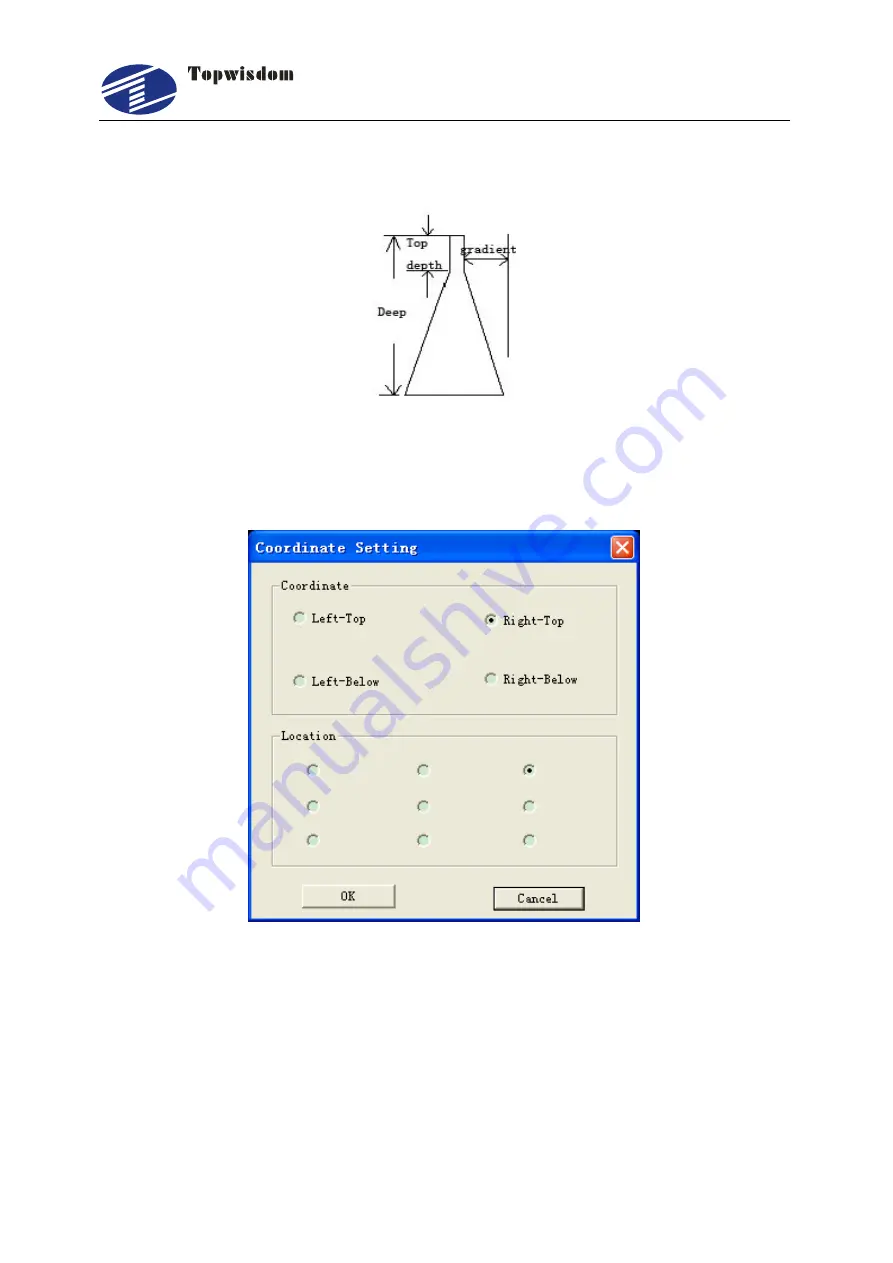
泰智科技
Shenzhen Topwisdom Technology Co., Ltd
60
4.4.2 Carving Gradient Sketch Map
Fig. 4-27
4.4.3 Coordinate System
Fig. 4-28
Coordinate: Coordinate must match original position of the machine. On the same
machine can't literally change the coordinate system
Location: The position of laser head is the start position before cutting. As shown in
figure below, there are 9 locations of laser head relative to the position of graphic. The
red cross is the position of laser head.






























