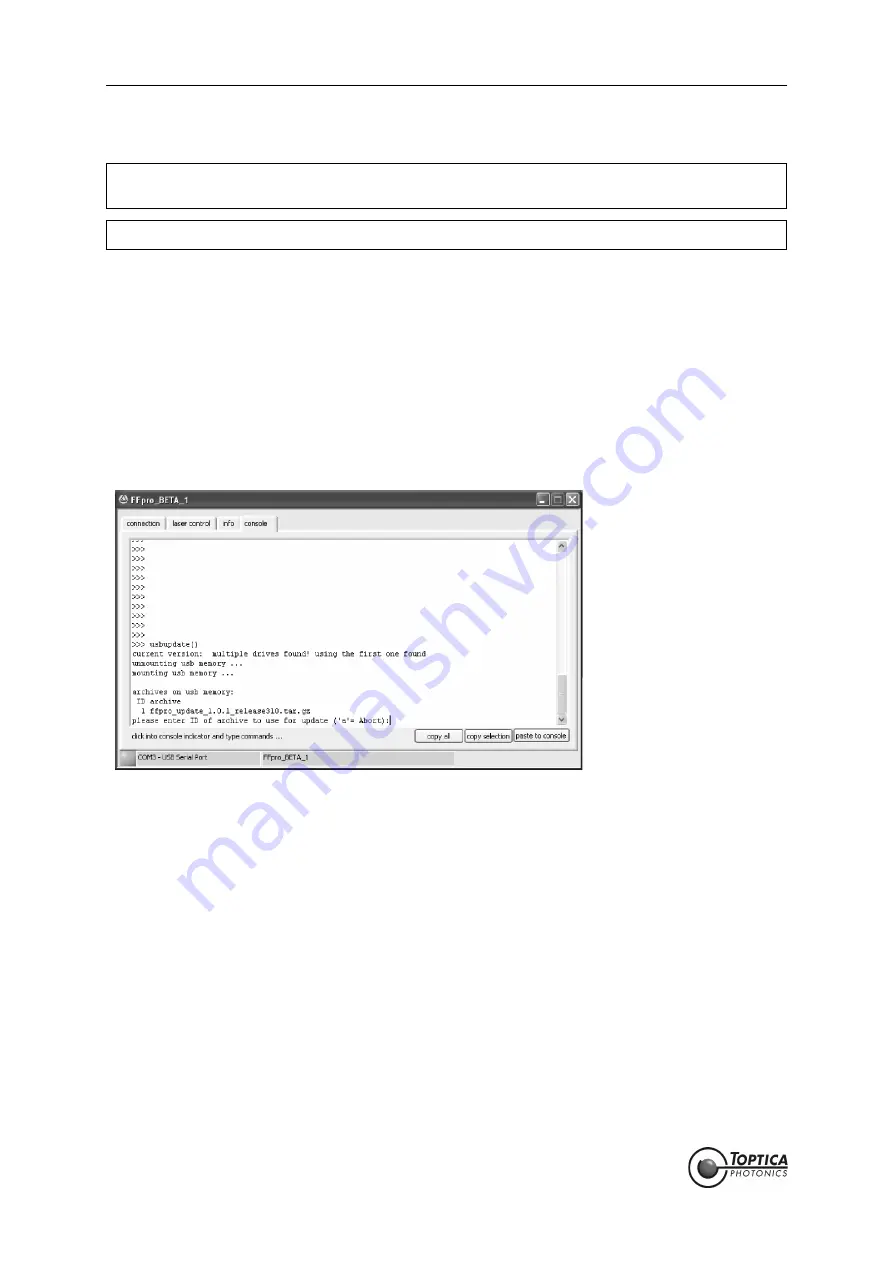
FemtoFiber
®
pro Laser System
Page 80
Status: 6.9.18
6.5
Firmware Update
When a new FemtoFiber
®
pro firmware is available, it can be downloaded from our website or, upon
request, it is supplied on a USB flash drive for installation. The firmware is compressed in a single file which
must be transferred to a USB flash drive. The USB flash drive is then plugged into the USB Type A connector
(Figure 31: 19) of the FemtoFiber
®
pro Control Unit.
To start the update process, switch ON the Key Switch at the FemtoFiber
®
pro Control Unit. Start the
FemtoFiber
®
pro GUI and select the
Console
Tab or use a web interface console.
Type in the command
usbupdate()
This will prompt you as follows:
Figure 64
A list of archive files is shown. To select the correct update, type the corresponding number and press
<RETURN>. The update process is started and extracts the archive file to the internal microprocessor. The
procedure may take some minutes.
NOTE !
With a
Multi-Arm Laser System
, the firmware update must be performed for each individ-
ual FemtoFiber
®
pro Control Unit.
NOTE !
Never switch OFF the FemtoFiber
®
pro Control Unit while a firmware update is performed.
Summary of Contents for FemtoFiber pro IR
Page 2: ......
Page 4: ......
Page 8: ...FemtoFiber pro Laser System Status 6 9 18...
Page 99: ...6 Appendix Page 95 Status 6 9 18 6 11 Declaration of CE Conformity FemtoFiber pro SCYb...
Page 107: ......
Page 108: ......






























