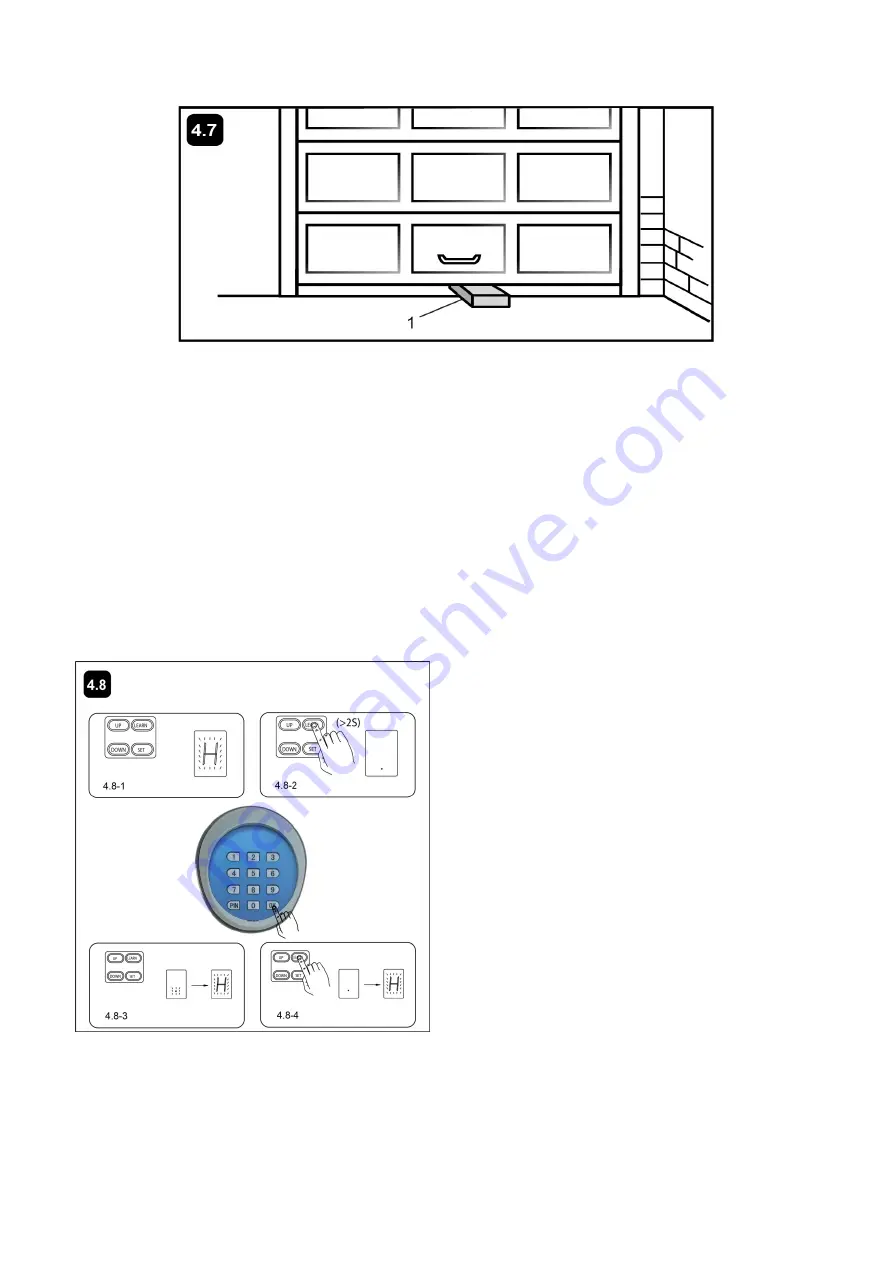
21
4.7 Test the Safety Reverse System
(
Very Important
)
The safety reverse system test is important. Garage door must reverse on contact with a 100mm (4”)
obstacle laid flat on the floor. Failure to properly adjust opener may result in serious personal injury from a
closing garage door. Repeat test once a month and adjust as needed.
Procedure: Place a 100mm (4”) obstacle (1) laid flat on the floor under the garage door. Operate the door in
the down direction. The door must reverse on the obstruction. If the door stops on the obstruction, remove
obstruction and repeat Setting the Limits step 4.2. Repeat test.
When the door reverses on the 100mm (4”) obstacle, remove the obstruction and run the opener through a
complete travel cycle. Door must not reverse in closed position. If it does, repeat Setting the Limits and
Force steps 4.2, 4.3 and 4.4, and repeat safety reverse test.
Place 20 kg (44 lbs) at the center of the door and ensure that the door will not move up more than 500mm
(20”).
4.8 Wireless Keypad Programming (Optional)
You can follow the below steps to program wireless
keypad to the opener.
1. Connect the Cord Plug to power supply. The Digital
Display flashes with
“
H
”
, and the Light is ON. The
unit is into standby (Pic.4.8-1).
2.Press and hold LEARN button on the Opener for
more than 2 seconds, the Digital Display indicates
“·”
(Pic.4.8-2). press "OK" button on keypad and
“·”
flashes several times before it comes to
“
H
”
(Pic.
4.8-3). Now the opener has learned the keypad.
NOTE:
If you want the Opener to learn additional
keypad, perform the above steps. The Opener can
learn 2 keypads at most.
Also you can change the password of the keypad
follow the below steps. Press
“
PIN
”
and then input
the six digits old password and then press
”
PIN
”
again, the Digital Display indicates
“·”
. Input the six digits new password and then press the
“
PIN
”
to
confirm the new setting,
“·”
will flash several times before it comes to
“
H
”
which indicates the password
has been changed successfully. You can press
“
PIN
”
“
6 digits new password
”
and then press
“
OK
”
to confirm to operate the opener.
NOTE:
Every step for pressing button during program must be finished within 1 second to ensure successful
programming.
Summary of Contents for MultiRuta CASAR 800
Page 28: ...25 5 Quick Setting Guide 5 1 Program your Opener Remote 5 2 To Erase all remote Control codes...
Page 29: ...26 5 3 Unit Setting...
Page 30: ...27...
Page 31: ...28...
Page 32: ...29...
























