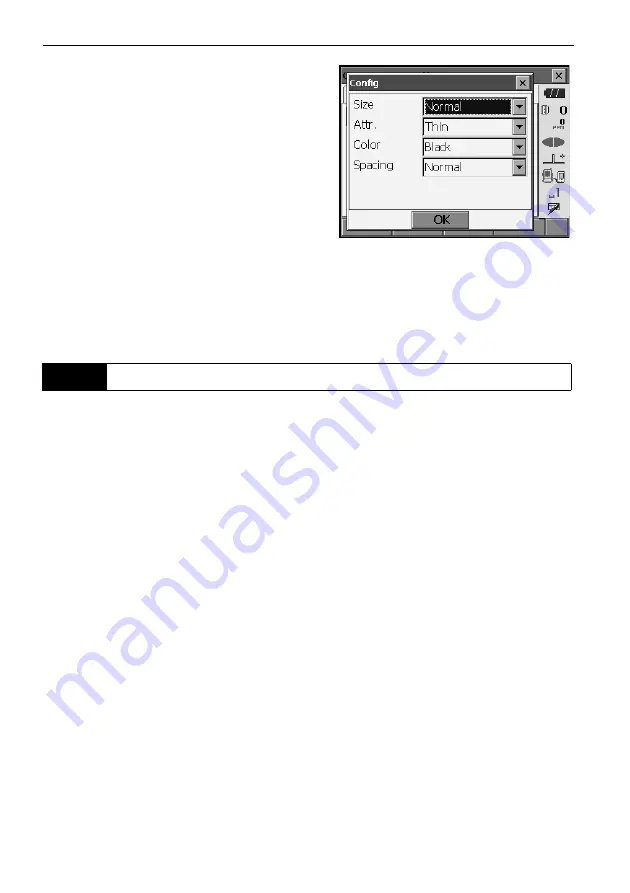
20. CHANGING THE SETTINGS
118
4. Press
[CNFG]
to set the size, thickness, color
and spacing of the font.
5. Repeat steps 2 to 4 to customize more screen
controls.
6. Press
{ESC}
to finish customizing screen
controls. The modifications are stored in memory
and <Customize> is displayed. The modifications
are reflected in the relevant screens.
It is possible to allocate the softkeys in Observation mode to suit the measurement conditions. It is
possible to operate the OS efficiently because unique softkey allocations can be preset to suit various
applications and the ways that different operators handle the instrument.
• The current softkey allocations are retained until they are revised again, even when the OS is
powered OFF.
• Press
[CLEAR]
in <Customize/Select screen> to return all customized configurations including tab
pages, status bar/Starkey mode settings, and screen controls to their previous settings.
• When softkey allocations are recorded and registered, the previously recorded key settings are
cleared.
• Softkeys cannot be allocated to "Graphic" tabs.
The following are the screens that can be customized and softkey allocations when the OS was
shipped.
1. "SHV" and "SHVdist" tabs of <Basic observation>
Page 1
[EDM] [TILT] [0SET] [MEAS]
Page 2
[MENU] [OFFSET] [H-SET] [COORD]
Page 3
[MLM] [RESEC] [REM] [S-O]
2. "Obs." tab of <Setting out>
Page 1
[REM] [SHVR] [CNFG] [MEAS]
Page 2
[ --- ] [ --- ] [ --- ][ --- ]
Page 3
[ --- ] [ --- ] [ --- ] [ --- ]
20.6
Allocating Key Functions






























