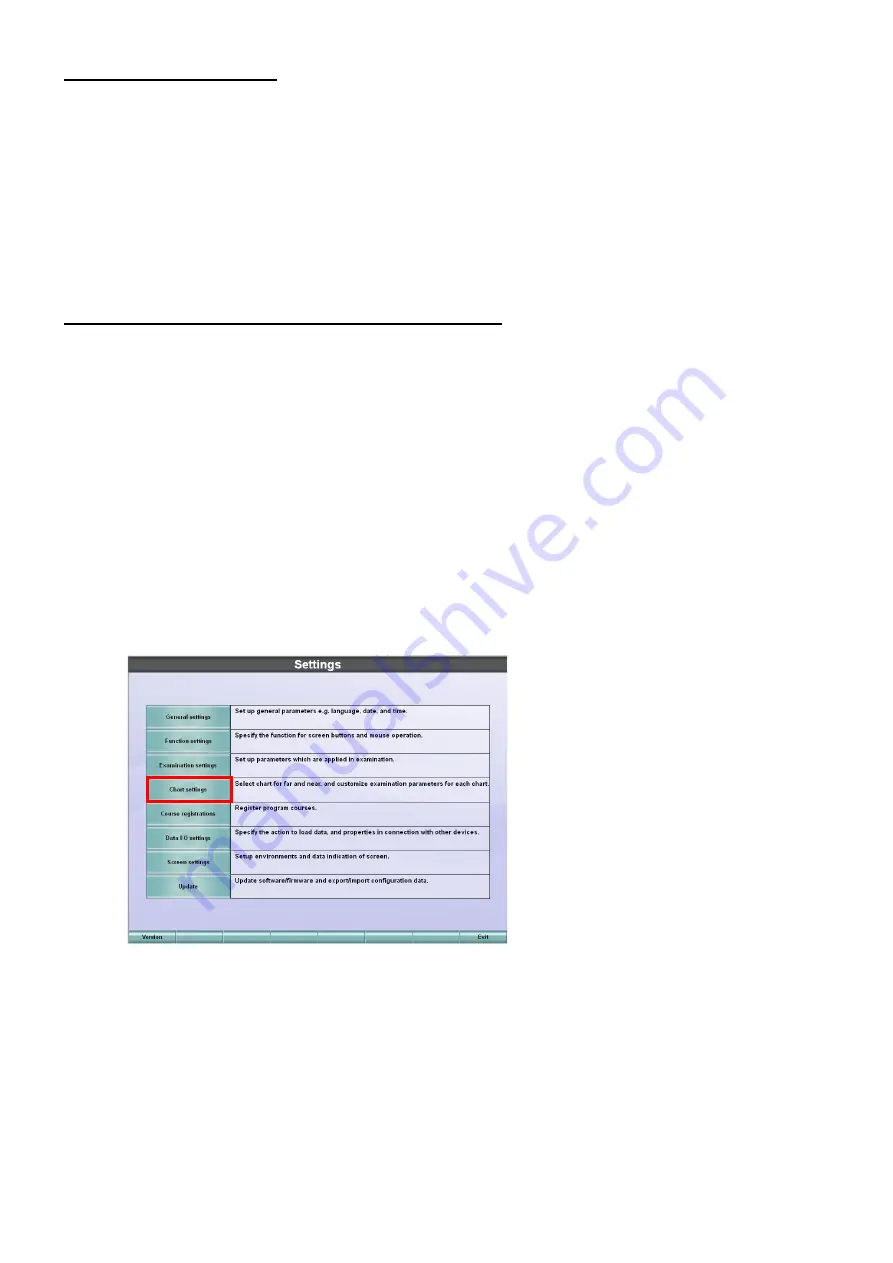
16
PREPARATION BEFORE USE
PILOT LAMP STATUS
The pilot lamp color in each instrument status is shown below.
(1) OFF:
AC adapter; Not connected.
Power switch; ON/OFF
(2) Lit in orange: AC adapter; Connected.
Power switch; OFF
(3) Lit in green: AC adapter; Connected.
Power switch; ON
REGISTERING THE VISUAL ACUITY CHART
Operate this instrument through the CV system. This chapter will explain the setting procedure of the
visual acuity chart that is necessary to use this instrument.
1
Turn on this instrument and the power supply unit.
* When operating through a personal computer:
When using this instrument by connecting to a personal computer, it is necessary to display
the desktop on the screen before starting the CV software. Set “Resolution: 640 x 480, 32-
bit color (Screen refresh rate: 70Hz or more)” for the MC-4S monitor and connect it as the
sub monitor in advance.
Turn on this instrument, the power supply unit and the personal computer to start the CV
software.
2
While pressing the [Shift] switch on KB-50S, press the [Menu] switch.
The "Settings" menu is displayed.
Summary of Contents for MC-4S
Page 1: ...USER MANUAL MIRROR CHART MC 4S ...
Page 2: ......
Page 74: ......
Page 76: ...Mirror Chart MC 4S 42496 90215 Printed in Japan 1403 100TH 5 ...






























