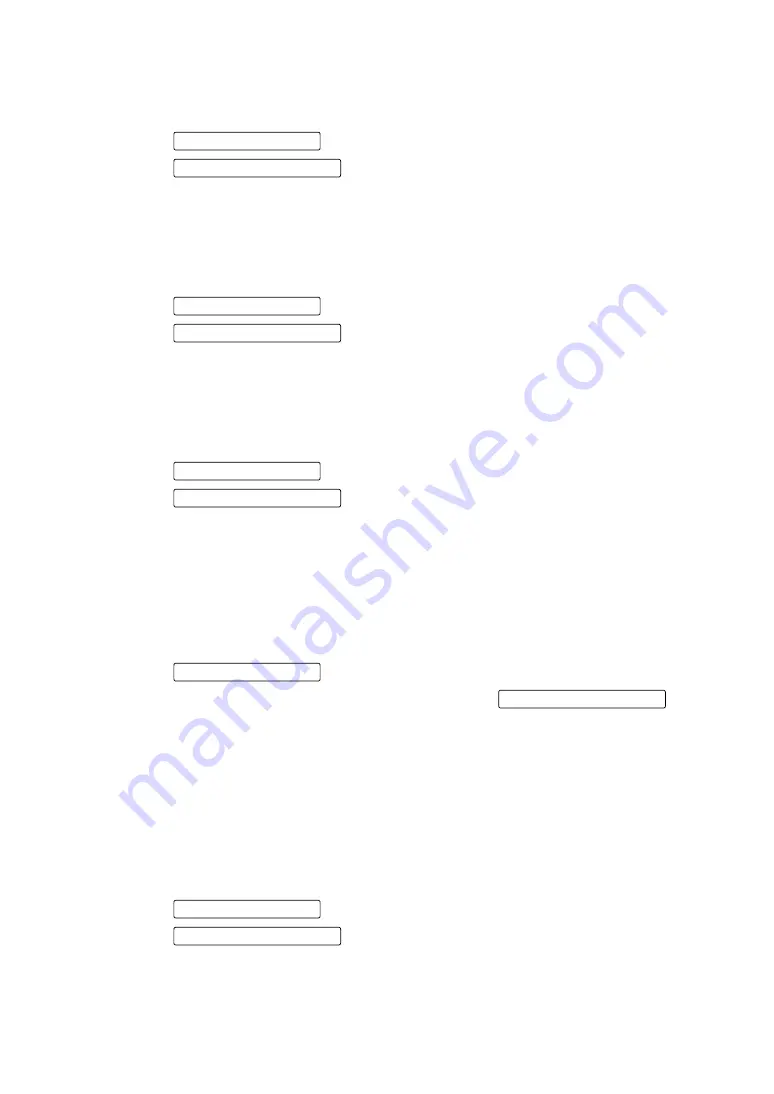
127
FUNCTION SETTING USING SETTINGS
SETTING THE PLACID RING DETECTION OVERLAY (PLACID OVERLAY)
When analysis results are initially displayed, Placido Ring Detection Overlay can be set to ON
or OFF. Before shipment, the default setting is "OFF."
1
Tap the Set Condition button of the set item display "Placid Overlay" of "DISPLAY."
2
Tap the Setting Change button and select "ON" or "OFF."
3
Setting is complete.
SETTING THE PUPIL DETECTION OVERLAY (PUPIL OVERLAY)
When analysis results are initially displayed, Pupil Detection Overlay can be set to ON or OFF.
Before shipment, the default setting is "OFF."
1
Tap the Set Condition button of the set item display "Pupil Overlay" of "DISPLAY."
2
Tap the Setting Change button and select "ON" or "OFF."
3
Setting is complete.
SETTING THE ANGLE SCALE OVERLAY
When analysis results are initially displayed, Angle Scale Overlay can be set to ON or OFF.
Before shipment, the default setting is "OFF."
1
Tap the Set Condition button of the set item display "Angle Scale" of "DISPLAY."
2
Tap the Setting Change button and select "ON" or "OFF."
3
Setting is complete.
SETTING THE TOPOMAP OVERLAY
In the Corneal Aberration map and IOL Selection map, display or not display the TopoMap
overlay of corneal Axial or corneal Instantaneous is set.
Before shipment, the default setting is " NONE.."
*
This is not applied except the Corneal Aberration map and IOL Selection map.
1
Tap the Set Condition button of the set item display "TopoMap Overlay" of "DISPLAY."
2
Tap and select "NONE," "Axial" or "Instantaneous" of the Setting Change button .
NONE:
TopoMap overlay is not displayed.
Axial:
Corneal Axial overlay is displayed.
Instantaneous:Corneal Instantaneous overlay is displayed.
3
Setting is complete.
SETTING THE MARKER OVERLAY
In the Corneal Aberration map and IOL Selection map, display or not display the marker over-
lay is set. Before shipment, the default setting is " OFF..".
*
This is not applied except the Corneal Aberration map and IOL Selection map.
1
Tap the Set Condition button of the set item display "Marker Overlay" of "DISPLAY."
2
Tap the Setting Change button and select "ON" or "OFF."
3
Setting is complete.
Summary of Contents for KR-1W
Page 1: ...INSTRUCTION MANUAL WAVE FRONT ANALYZER KR 1W ...
Page 2: ......
Page 186: ......
Page 188: ...KR 1W WAVE FRONT ANALYZER 41835 97992 Printed in Japan 2010 02 100LW2 ...






























