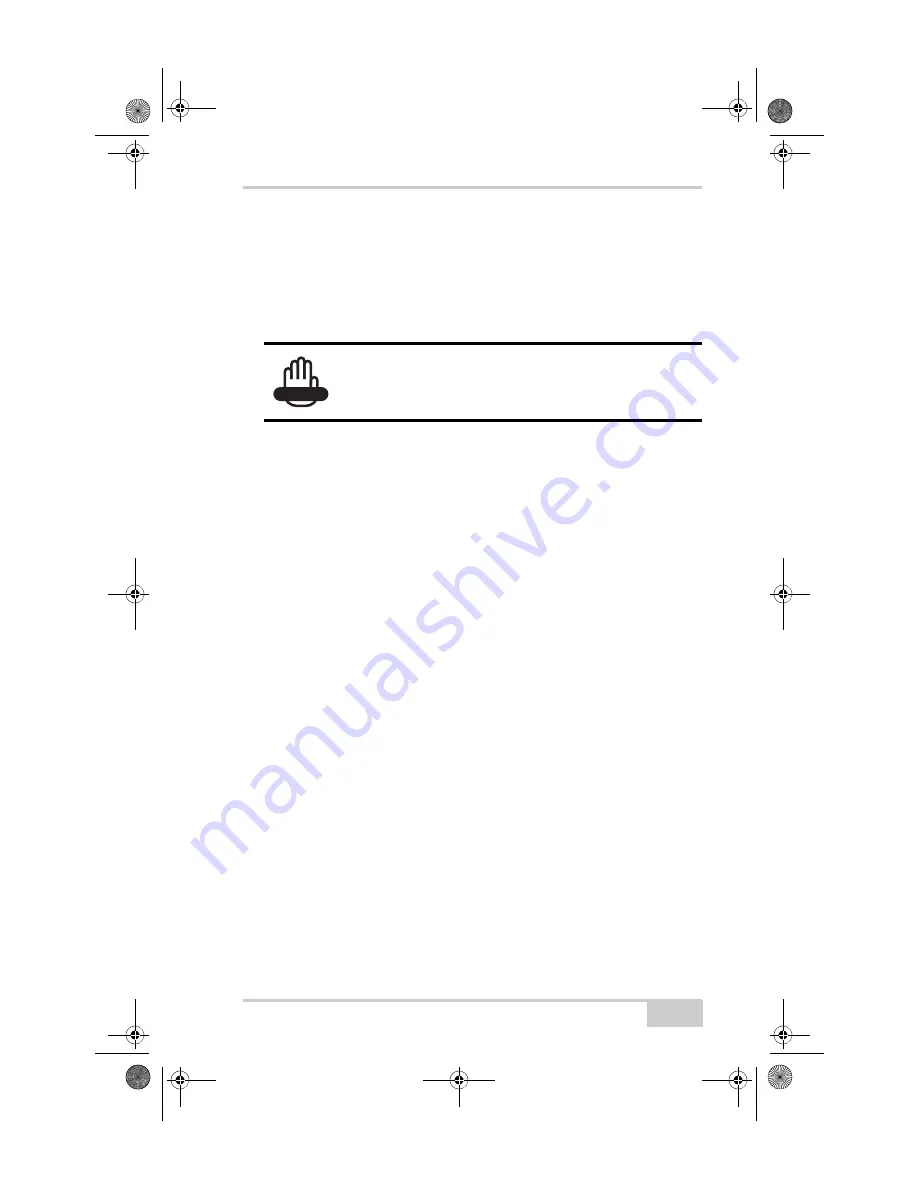
Check This First!
P/N 7010-0982
6-1
Troubleshooting
This chapter will help diagnose and solve some common problems
that may occur with the HiPer II.
Check This First!
Before contacting Topcon support, check the following:
• Check all external receiver connections carefully to ensure
correct and secure connections. Double check for worn or
defective cables.
• Check all power sources for a drained battery or incorrectly
connected battery/cables.
• Check that the most current software is downloaded onto the
computer and that the most current firmware is loaded into the
receiver. Check the Topcon website for the latest updates.
Then, try the following:
• Reset the receiver using TRU (
Tools
Reset receiver
).
• Restore default settings using TRU (
Configuration
Receiver
, then click
Set all parameters to defaults
).
• Clear the NVRAM (see “Clearing the NVRAM” on page 5-8).
• Initialize the file system (click
Tools
Initialize file system
).
This will erase all files inside the SD/SDHC card in receiver.
If the problem persists, see the following sections for other solutions.
WARNING
Do not attempt to repair equipment yourself. Doing
so will void the warranty and may damage the
hardware.
HiPerII_OM.book Page 1 Wednesday, December 15, 2010 9:07 AM
Summary of Contents for HiPer II
Page 1: ... PERATORlS ANUAL HiPerII_OM book Page 1 Wednesday December 15 2010 9 07 AM ...
Page 2: ...HiPerII_OM book Page 2 Wednesday December 15 2010 9 07 AM ...
Page 4: ...ECO 3997 HiPerII_OM book Page 2 Wednesday December 15 2010 9 07 AM ...
Page 14: ...HiPer II Operator s Manual Notes x HiPerII_OM book Page x Wednesday December 15 2010 9 07 AM ...
Page 139: ...HiPerII_OM book Page 1 Wednesday December 15 2010 9 07 AM ...
















































