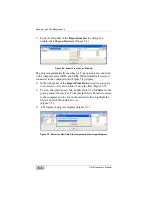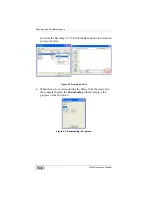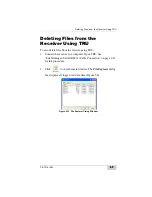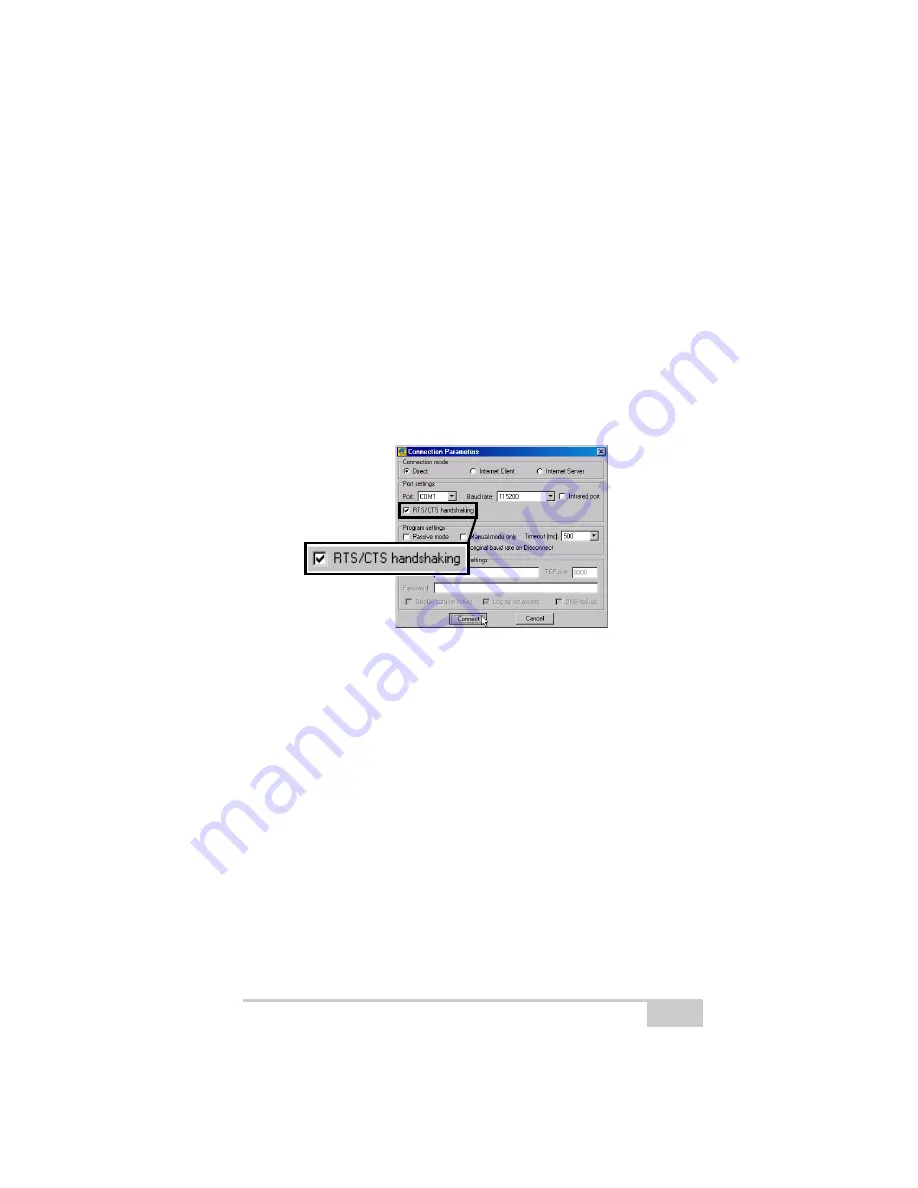
Deleting Files from the Receiver’s SDHC Card Using PC-
P/N 7010-1004
5-7
Deleting Files from the
Receiver’s SDHC Card Using
PC-CDU
Use the following steps to delete files from the receiver.
1. Connect the receiver and computer. See “Connecting the
Receiver and a Computer” on page 2-21 for this procedure.
2. On the
Connection Parameters
dialog box, enable
RTS/CTS
handshaking
(Figure 5-9).
Figure 5-9. Connection Parameters – RTS/CTS Handshaking
3. Click
File
File Manager
and select the file(s) to delete on the
Download files
tab (Figure 5-10 on page 5-8).
To select multiple files, hold down the
shift
key and click on non-
sequential files to select several files at once; or hold down the
Ctrl
key and click on individual files.
4. Click
Delete
(Figure 5-10 on page 5-8).
5. Click
Yes
at the delete files confirmation dialog box. PC-CDU
deletes the selected files.
6. Click
Exit
on the File Manager screen.
7. Continue with other operations. Or Click
File
Disconnect
, then
File
Exit
to quit PC-CDU.
Summary of Contents for GR-5
Page 1: ... PERATORlS ANUAL ...
Page 2: ......
Page 4: ...ECO 4074 ...
Page 9: ...Table of Contents P N 7010 1004 v WEEE Directive C 2 Appendix D Warranty Terms D 1 Index ...
Page 10: ...Table of Contents GR 5 Operator s Manual Notes vi ...
Page 16: ...Preface GR 5 Operator s Manual Notes xii ...
Page 18: ...Introduction GR 5 Operator s Manual 1 2 Figure 1 1 GR 5 Receiver ...
Page 44: ...Introduction GR 5 Operator s Manual Notes 1 28 ...
Page 99: ...Configuring the Receiver Using TRU P N 7010 1004 3 27 Figure 3 24 Add New Message ...
Page 121: ...MINTER Configuration P N 7010 1004 3 49 Figure 3 42 MINTER Tab ...
Page 122: ...GR 5 Configuration GR 5 Operator s Manual 3 50 ...
Page 170: ...Troubleshooting GR 5 Operator s Manual Notes 6 12 ...
Page 188: ...GR 5 Operator s Manual Notes A 18 ...
Page 192: ...GR 5 Operator s Manual Notes B 4 ...
Page 196: ...GR 5 Operator s Manual Notes D 2 ...
Page 201: ......