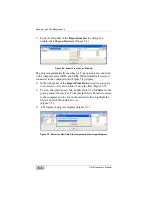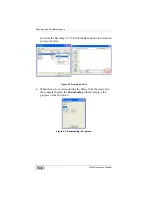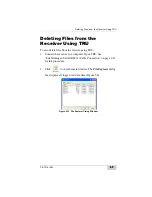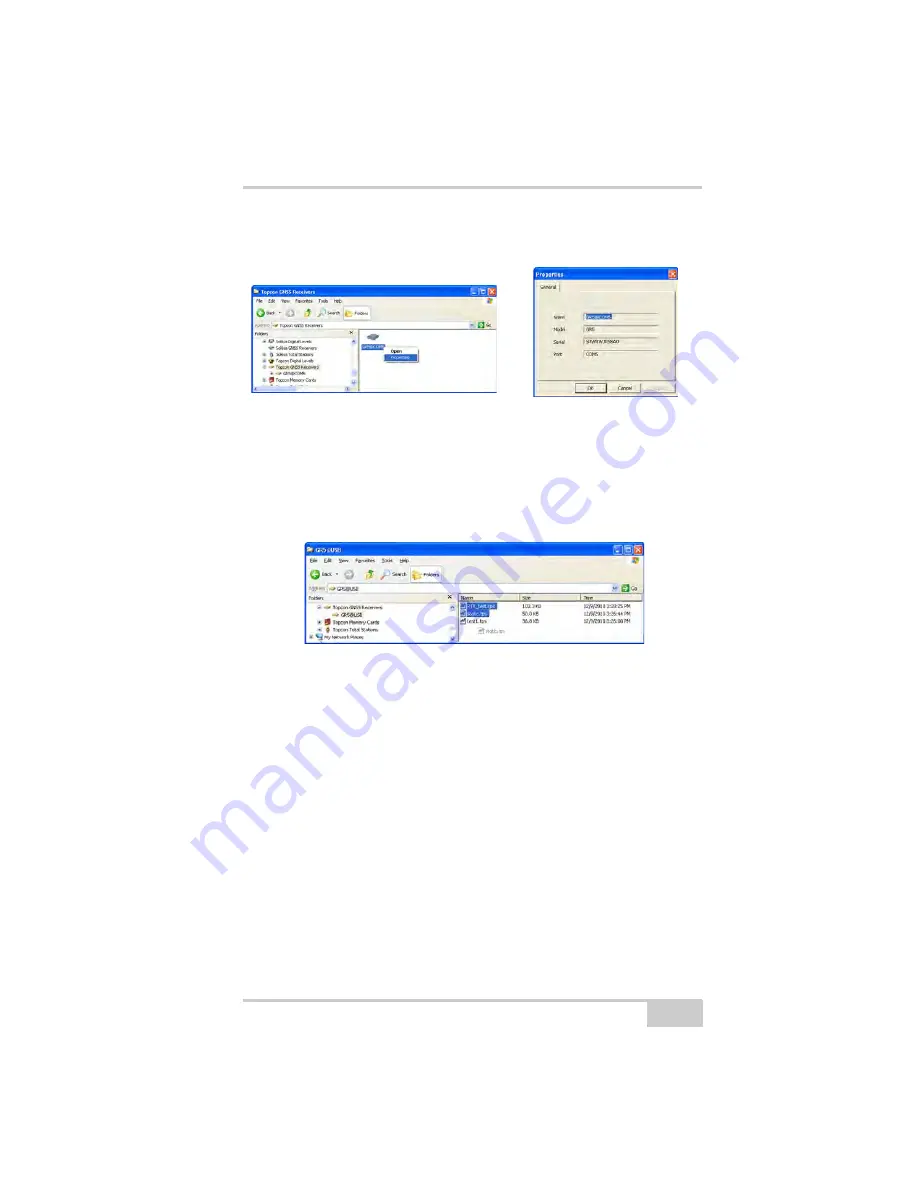
Downloading Files to a Computer
P/N 7010-1004
5-3
3. To view information about the receiver (Figure 5-2), right-click
the receiver, and select the
Properties
option.
Figure 5-2. Receiver Properties
4. To view the raw file, double click on the receiver.
To import the file(s) from the receiver to a folder, select the
file(s), and copy to the folder using drag-and-drop method
(Figure 5-3).
Figure 5-3. Start of File Import from the TPS Receiver/Import in Progress
...Using Topcon Link
Perform the following to download files using Topcon Link:
1. Connect the receiver and computer. See “Connecting the
Receiver and a Computer” on page 2-21 for this procedure.
2. To start Topcon Link, click the
Import from Device
button on
the Toolbar.
Summary of Contents for GR-5
Page 1: ... PERATORlS ANUAL ...
Page 2: ......
Page 4: ...ECO 4074 ...
Page 9: ...Table of Contents P N 7010 1004 v WEEE Directive C 2 Appendix D Warranty Terms D 1 Index ...
Page 10: ...Table of Contents GR 5 Operator s Manual Notes vi ...
Page 16: ...Preface GR 5 Operator s Manual Notes xii ...
Page 18: ...Introduction GR 5 Operator s Manual 1 2 Figure 1 1 GR 5 Receiver ...
Page 44: ...Introduction GR 5 Operator s Manual Notes 1 28 ...
Page 99: ...Configuring the Receiver Using TRU P N 7010 1004 3 27 Figure 3 24 Add New Message ...
Page 121: ...MINTER Configuration P N 7010 1004 3 49 Figure 3 42 MINTER Tab ...
Page 122: ...GR 5 Configuration GR 5 Operator s Manual 3 50 ...
Page 170: ...Troubleshooting GR 5 Operator s Manual Notes 6 12 ...
Page 188: ...GR 5 Operator s Manual Notes A 18 ...
Page 192: ...GR 5 Operator s Manual Notes B 4 ...
Page 196: ...GR 5 Operator s Manual Notes D 2 ...
Page 201: ......