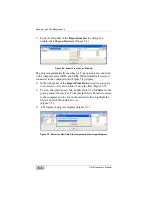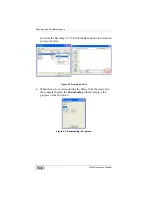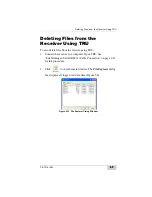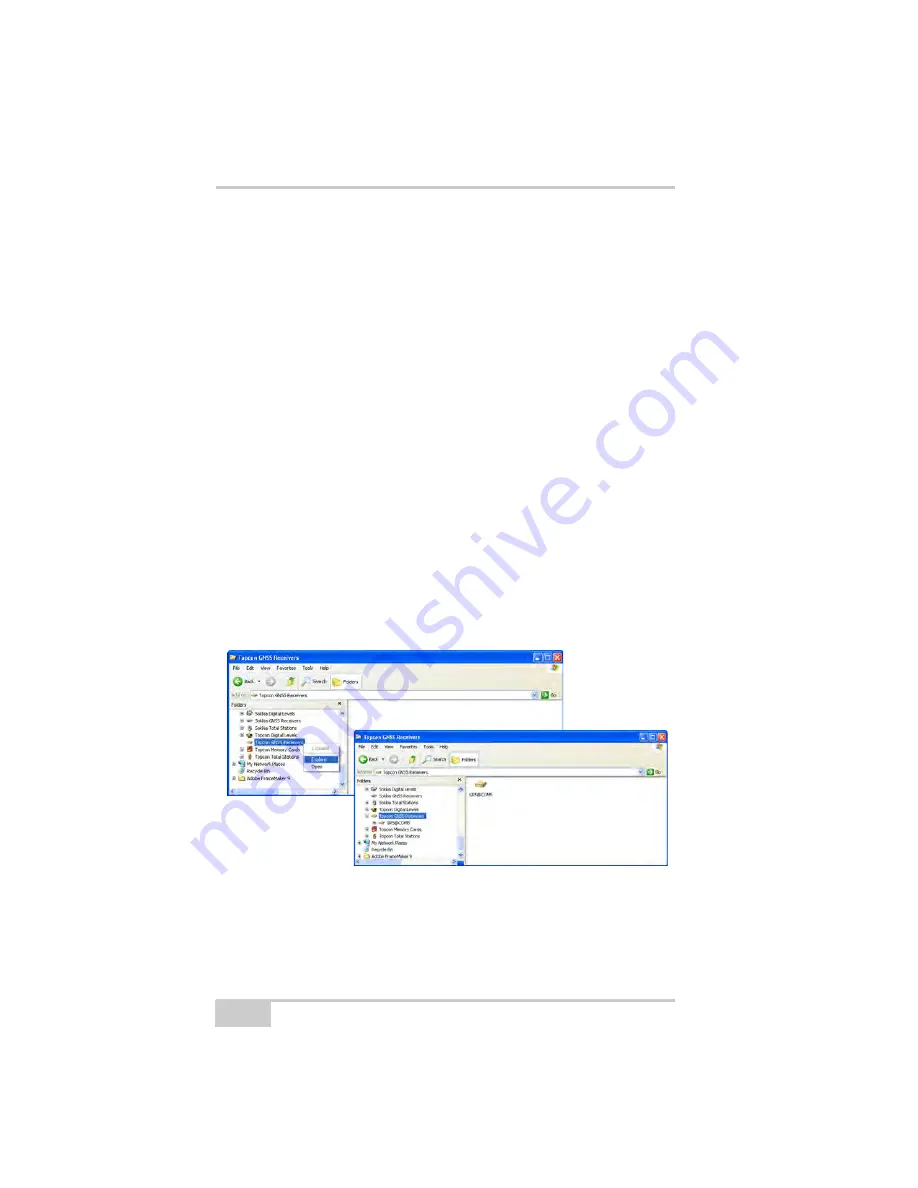
Receiver and File Maintenance
GR-5 Operator’s Manual
5-2
Downloading Files Using Topcon Link
Topcon Link provides two options for downloading files from a
receiver: using Windows® Explorer or using the Topcon Link
interface.
Before downloading files, connect the receiver and computer (see
“Connecting the Receiver and a Computer” on page 2-21 for this
procedure).
...Using Windows Explorer
Perform the following to download files using Windows Explorer:
1. Connect the receiver and computer. See “Connecting the
Receiver and a Computer” on page 2-21 for this procedure.
2. Open Windows Explorer and click the Topcon GNSS Receivers
folder. Right click the folder and select Explore. The right panel
of the window displays the automatic start of searching for
Topcon receivers connected to any of the computer ports (COM
and USB) (Figure 5-1).
When finished, all receivers connected to the computer ports
(Figure 5-1) display.
Figure 5-1. Searching and Finding Topcon Receivers in Windows Explorer
Summary of Contents for GR-5
Page 1: ... PERATORlS ANUAL ...
Page 2: ......
Page 4: ...ECO 4074 ...
Page 9: ...Table of Contents P N 7010 1004 v WEEE Directive C 2 Appendix D Warranty Terms D 1 Index ...
Page 10: ...Table of Contents GR 5 Operator s Manual Notes vi ...
Page 16: ...Preface GR 5 Operator s Manual Notes xii ...
Page 18: ...Introduction GR 5 Operator s Manual 1 2 Figure 1 1 GR 5 Receiver ...
Page 44: ...Introduction GR 5 Operator s Manual Notes 1 28 ...
Page 99: ...Configuring the Receiver Using TRU P N 7010 1004 3 27 Figure 3 24 Add New Message ...
Page 121: ...MINTER Configuration P N 7010 1004 3 49 Figure 3 42 MINTER Tab ...
Page 122: ...GR 5 Configuration GR 5 Operator s Manual 3 50 ...
Page 170: ...Troubleshooting GR 5 Operator s Manual Notes 6 12 ...
Page 188: ...GR 5 Operator s Manual Notes A 18 ...
Page 192: ...GR 5 Operator s Manual Notes B 4 ...
Page 196: ...GR 5 Operator s Manual Notes D 2 ...
Page 201: ......