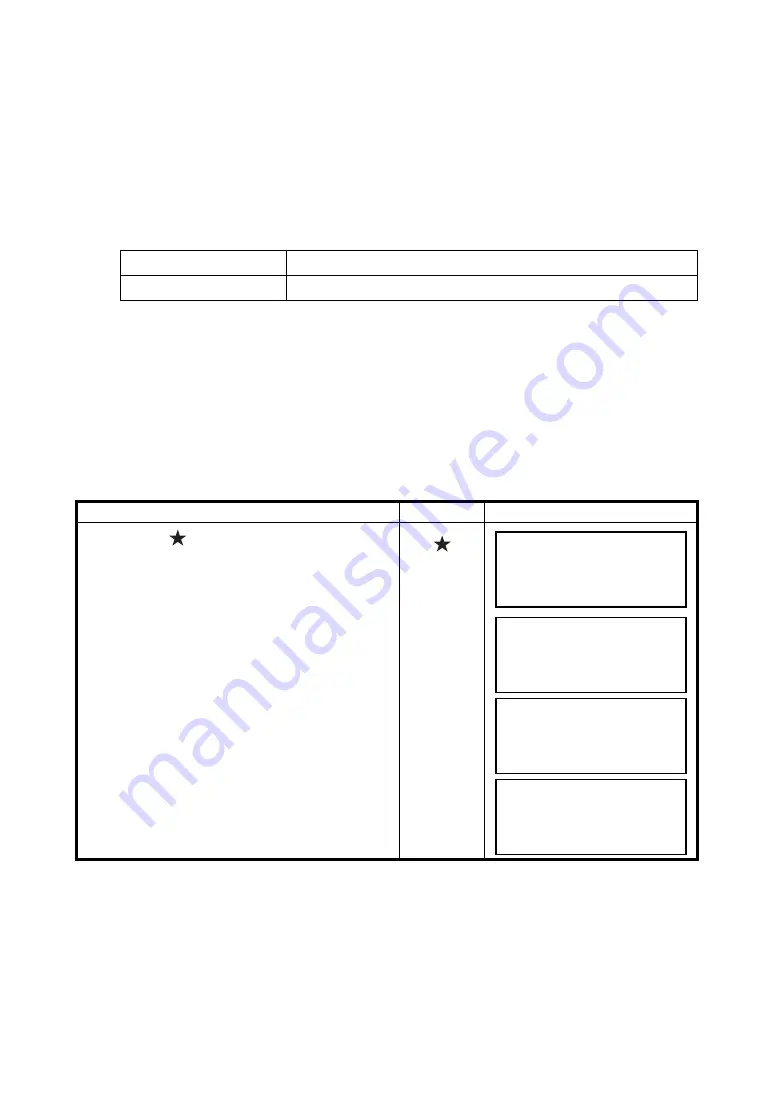
5-3
5 Instrument Settings
5.1.4 Camera Setting
When scanning, the internal camera automatically takes pictures of the entire scanning area, and
keeps the data in the image file (if [SCAN+IMG] or [IMAGE] has been selected. Refer to Chapter 8.2.2
“Setting the Scanning Density”.)
Several photographs are taken in order to cover the entire scanning area. As the scanning area
becomes larger, number of photographs taken will increase.
Also, as the quality of the image becomes higher, the file size will increase. Select the image quality
based on your needs.
Selection item
5.1.5 Contrast Adjust
Adjust the contrast of the display according to the surrounding conditions. The contrast range is from 1
[light] to 10 [dark].
5.1.6 Backlight Adjust
Use the backlight when the display is difficult to read; for example at dusk or when you are inside a
tunnel. There is a switch to keep the backlight always ON or always OFF. When selecting the backlight
is always ON, the brightness can be adjusted. The range is from 1 [dark] to 10 [light].
5.1.7 Setting Example Using the Star Key
Example: set the tilt sensor OFF
HIGH MODE
High image(1600x1200 pixels) quality mode, large file size
MIDDLE MODE
Standard image(800x600 pixels) quality mode, small file size
Operating procedure
Operation
Display
1
Press the [
] key
.
2
Press [F1] key.
[
]
[F1]
3
Press the [F2] key.
[F2]
4
Press the [F4] key.
[F4]
F1 TILT [ON ]
F2 ZOOM COTROL
P1/3
↓
TILT SETTING [ON]
X :+0
°
01'02"
Y :-0
°
04'05"
ON OFF
TILT SETTING [OFF]
ON OFF
F1 TILT [OFF]
F2 ZOOM COTROL
P1/3
↓
Summary of Contents for GLS-1000 SERIES
Page 1: ...GLS 1000 SERIES LASER SCANNER INSTRUCTION MANUAL 64650 90070 ...
Page 2: ......
Page 74: ...EMC NOTICE 2008 TOPCON CORPORATION ALL RIGHTS RESERVED ...
Page 75: ......






























