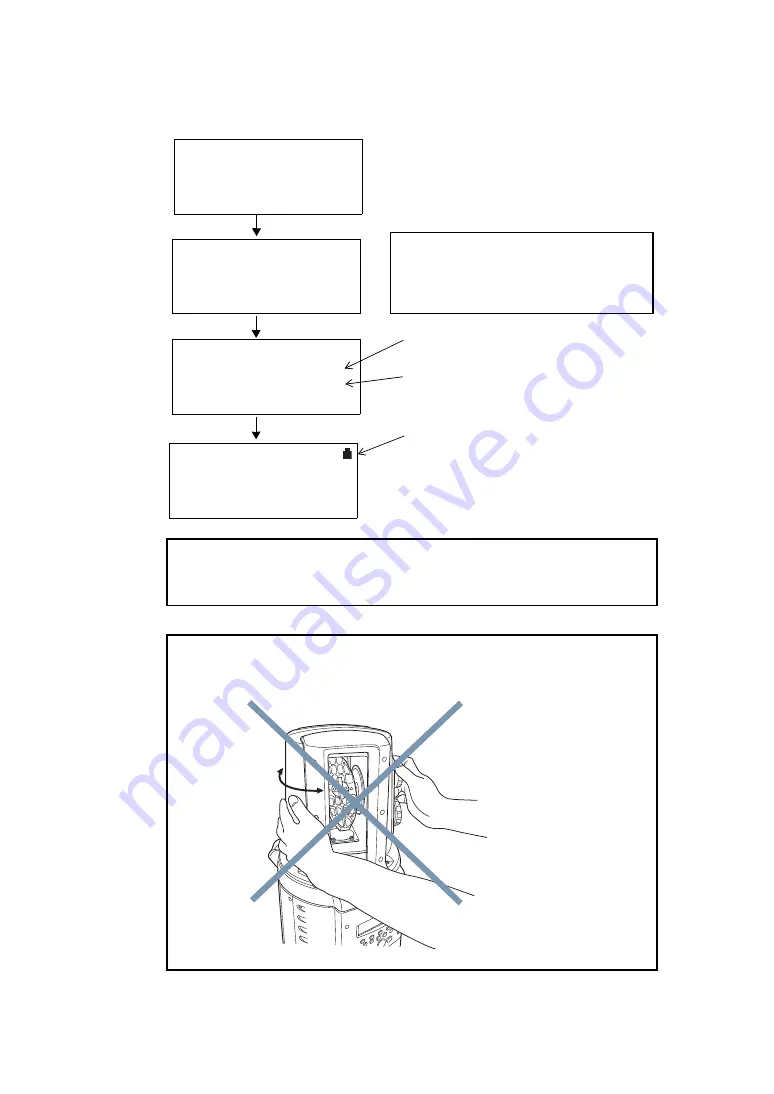
4-6
4 PREPARATION FOR MEASUREMENT
4.3 Power Switch Key ON
1
Press the power key.
SELECT MENU
F1 STATION MENU
F2 SCAN MENU
P1/2
↓
Battery power remaining display
Project name display
Station name display
TOPCON LASER SCANNER
Version 1.00
WARMING UP NOW
TOPCON LASER SCANNER
PROJECT: pr-1
STATION: st-1
PLEASE WAIT..
It takes 3 minutes after the power has been
switched ON to initialize the instrument and
warm up the laser.
Do not turn the head or operate any keys
while the head and mirror are turning.
Note:
Do not turn the head with your hands while the power is ON.
If it has been turned by force, turn the power ON again.
TOPCON LASER SCANNER
[CALIBRATING] display
[CALIBRATING] will be displayed on the screen once every 20 minutes or when ambient
temperature fluctuates during operation. When displayed, distance measurement is being
adjusted internally. Please wait for the display to disappear.
Summary of Contents for GLS-1000 SERIES
Page 1: ...GLS 1000 SERIES LASER SCANNER INSTRUCTION MANUAL 64650 90070 ...
Page 2: ......
Page 74: ...EMC NOTICE 2008 TOPCON CORPORATION ALL RIGHTS RESERVED ...
Page 75: ......
















































