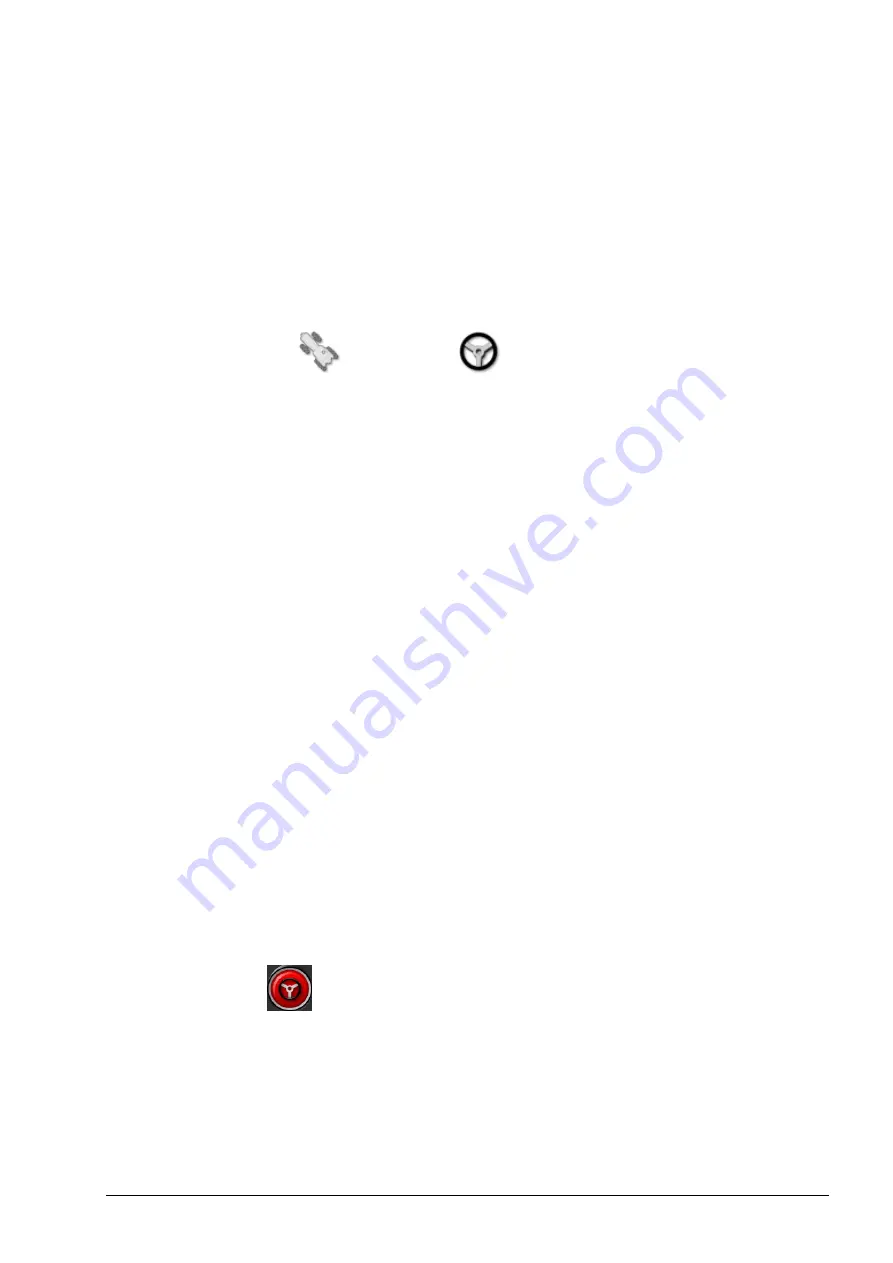
Chapter 6 – Vehicle Setup
45
6.4. Setting up the steering controller
Controls how the vehicle will respond to guidance. Refer to Auto
Steering, page 95.
This option is only visible if
AUTO STEER
is enabled on
System
/
Features
/
Guidance
.
To set up the steering controller:
1. Select
Vehicle
/
Steering
.
Controller
Note
: It is important to select the specific steering controller, if it is
listed, so that auto steering settings match the vehicle profile. Note that
if the steering controller is changed later, it may be necessary to return
to the vehicle geometry to confirm the dimensions (refresh them). Note
that
Auto Detect
does not automatically detect the controller options
that are available in the list, so the specific controller must be selected if
it is an available option.
Selecting AES-25 as the controller adds extra options to the Steering
Tuning screen, refer to Tuning auto steer, page 98.
CAN bus
Controller Area Network. Select the CAN bus being used. If unsure,
look at the labeling on the connections to the GPS receiver.
l
CAN 1
: ISOBUS
l
CAN 2
: Primary steering BUS
Steering engage
Allows the operator to engage auto steering from the console.
l
Virtual
: Select if only the on-screen
Auto Steer Engage
button
will be used
.
l
Virtual and External Console Input
: Select if you have an
external Engage button connected directly to the console.
If you have an external Engage button connected to the CAN bus, you
can select either of these two options.
Summary of Contents for AGA5495
Page 1: ...www topconpositioning com X14 Console Guidance Auto Steering Operator s Manual...
Page 2: ......
Page 4: ......
Page 18: ...xiv...
Page 32: ...2 4 Icon descriptions 14...
Page 36: ...3 2 Getting started 18...
Page 58: ...5 5 Setting up utilities 40...
Page 72: ...8 1 Setting up the product database 54...
Page 84: ...9 10 Understanding default file names 66...
Page 112: ...13 5 Selecting an existing guideline 94...
Page 124: ...15 2 Compensating for GPS drift 106...
Page 128: ...16 2 Searching exporting jobs 110...
Page 134: ...17 1 Common error messages 116...
Page 140: ...18 2 Appendix B Technical Information 122...
Page 143: ......






























