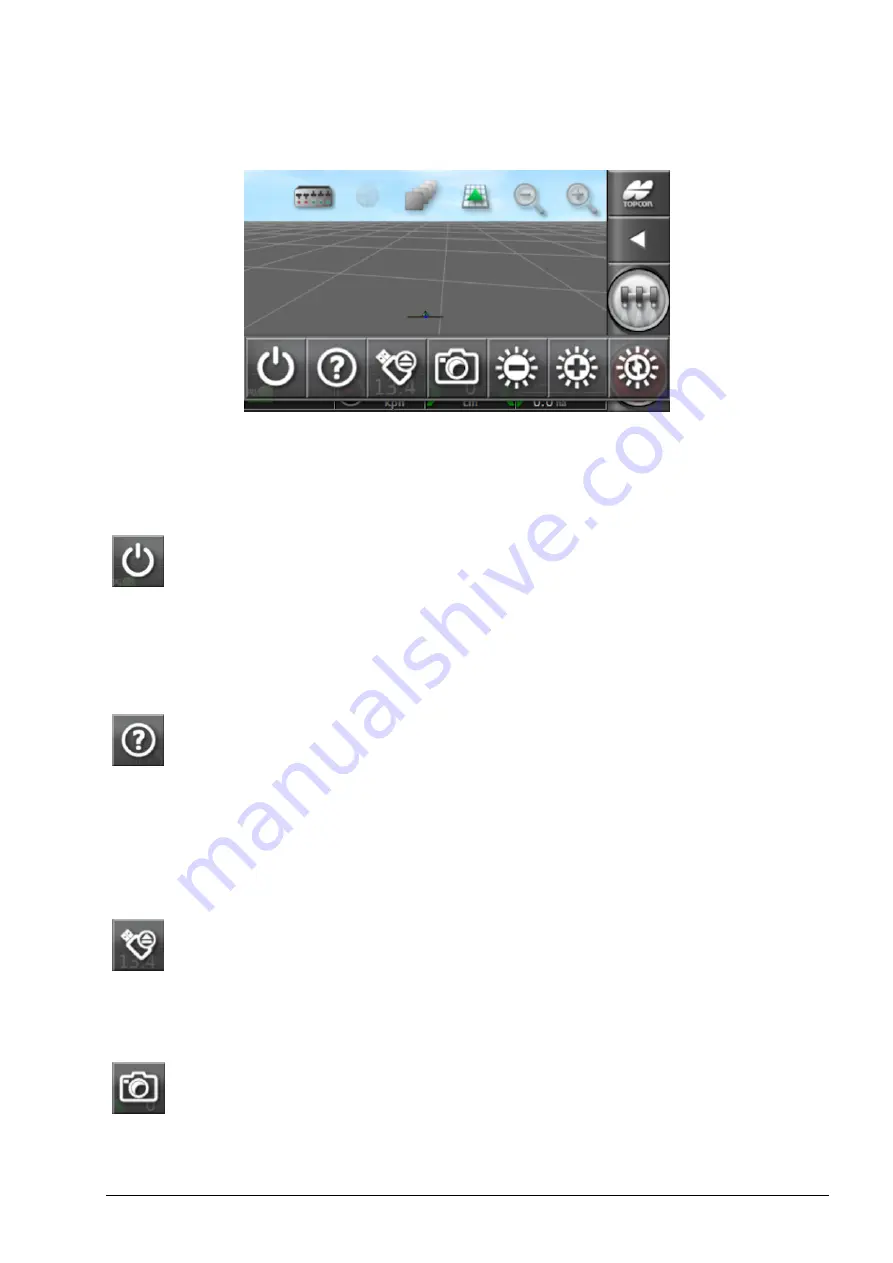
Chapter 1 – Console Overview
3
1.4. Using the console toolbar
The console toolbar is displayed by swiping upwards from the base of
the screen.
Power off button
The power off button may be used to shut down the console.
Help
The
Help hint
feature displays the names of the user interface elements
on the screen.
Touch the Help icon on the base of the screen. Question marks
appear on the screen next to the icons. Select the screen element
showing a question mark to view the names.
USB eject
The
USB port
is on the harness. This can be used to import data to and
export data from the console.
Before removing the USB, always disconnect first by touching
the
USB eject
icon. A message will display that it is safe to
remove the USB.
Screenshots
Use the
screenshot
icon to take screenshots (which are stored on
the USB). Press the USB eject icon before unplugging the USB.
Summary of Contents for AGA5495
Page 1: ...www topconpositioning com X14 Console Guidance Auto Steering Operator s Manual...
Page 2: ......
Page 4: ......
Page 18: ...xiv...
Page 32: ...2 4 Icon descriptions 14...
Page 36: ...3 2 Getting started 18...
Page 58: ...5 5 Setting up utilities 40...
Page 72: ...8 1 Setting up the product database 54...
Page 84: ...9 10 Understanding default file names 66...
Page 112: ...13 5 Selecting an existing guideline 94...
Page 124: ...15 2 Compensating for GPS drift 106...
Page 128: ...16 2 Searching exporting jobs 110...
Page 134: ...17 1 Common error messages 116...
Page 140: ...18 2 Appendix B Technical Information 122...
Page 143: ......






























