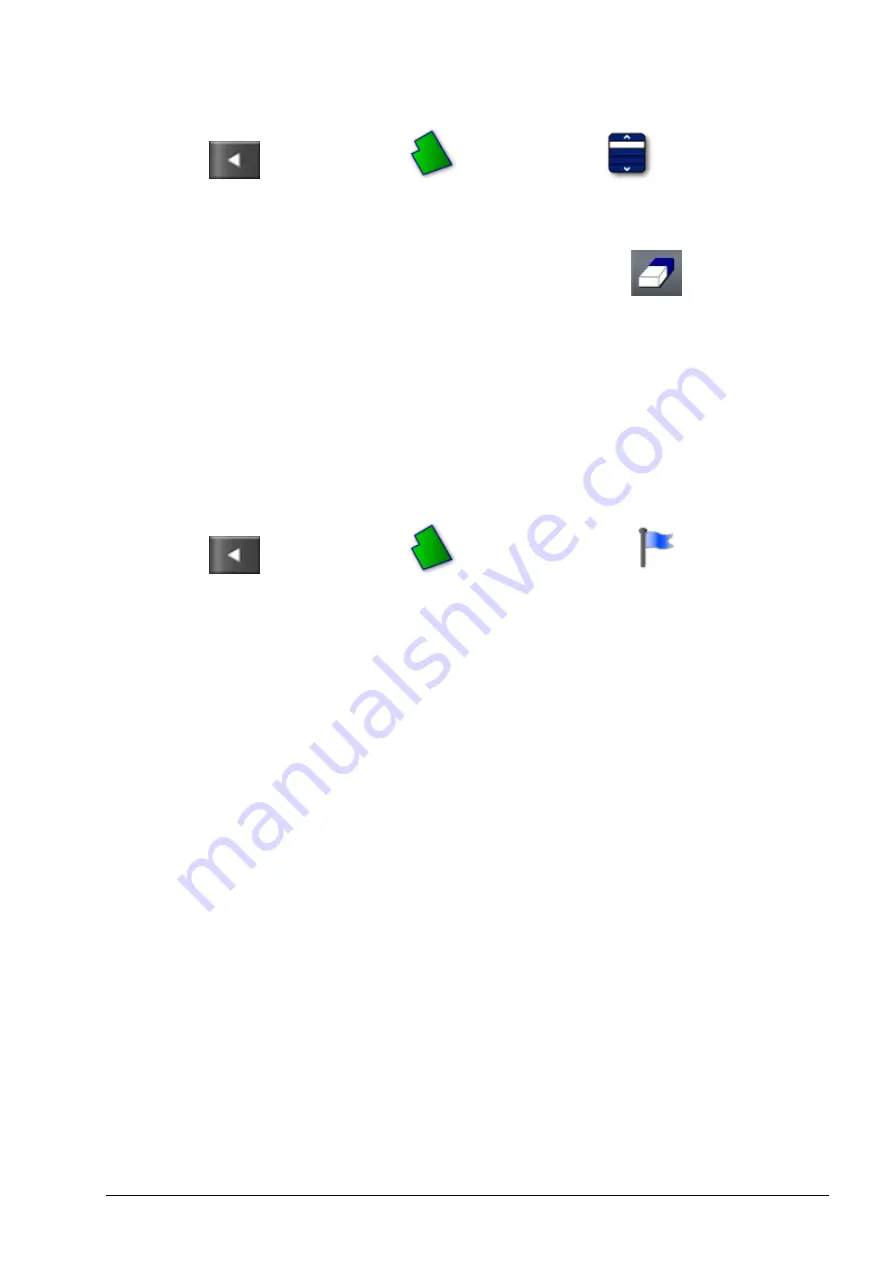
Chapter 11 – Field Menu
83
2. Select
/
Field Menu
/
Select Field
to choose the
client, farm and field names. The boundary will appear on the
screen.
3. To remove the boundary, select
Clear Boundary
. A message
will ask for confirmation.
Note
: Erasing boundaries is a permanent action.
11.4. Setting flag points
Flag points are used on the guidance map to indicate obstacles and
noted items in the field.
1. Drive to the item to be flagged.
2. Select
/
Field Menu
/
Set Flag Point
.
3. To flag the obstacle, choose a flag symbol to be placed at that spot
on the map.
Note
: To change Flag Point presets, refer to Setting up flag points,
4. To customize flag points, select
Custom
to define a particular flag
point.
5. Select the required symbol.
6. Select
FLAG POINT NAME
and enter the name. Confirm the
name. Confirm to add the customized flag point.
11.4.1. Removing or changing a flag point
To remove or change a flag point:
1. Press and hold on the flag point marker on the screen for 0.5
seconds.
Summary of Contents for AGA5495
Page 1: ...www topconpositioning com X14 Console Guidance Auto Steering Operator s Manual...
Page 2: ......
Page 4: ......
Page 18: ...xiv...
Page 32: ...2 4 Icon descriptions 14...
Page 36: ...3 2 Getting started 18...
Page 58: ...5 5 Setting up utilities 40...
Page 72: ...8 1 Setting up the product database 54...
Page 84: ...9 10 Understanding default file names 66...
Page 112: ...13 5 Selecting an existing guideline 94...
Page 124: ...15 2 Compensating for GPS drift 106...
Page 128: ...16 2 Searching exporting jobs 110...
Page 134: ...17 1 Common error messages 116...
Page 140: ...18 2 Appendix B Technical Information 122...
Page 143: ......






























