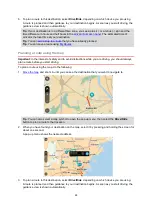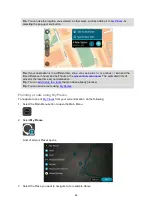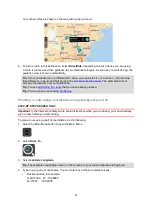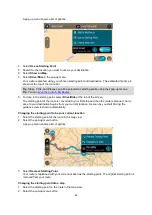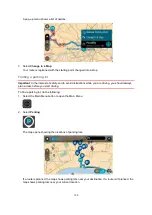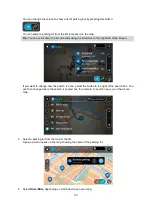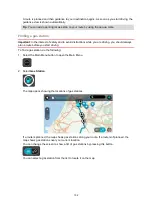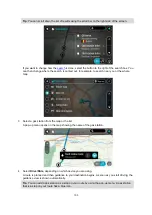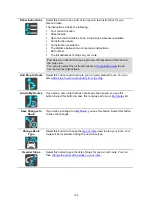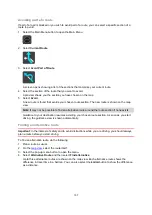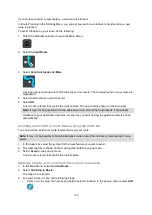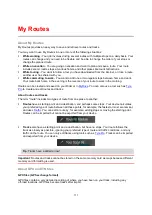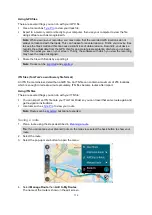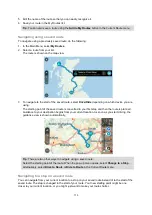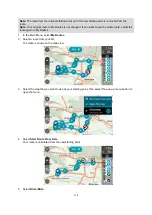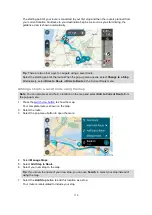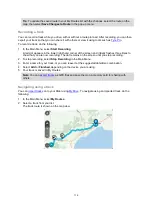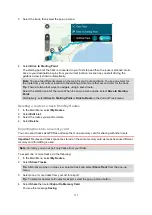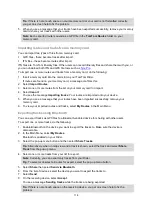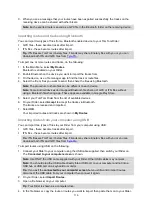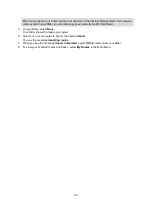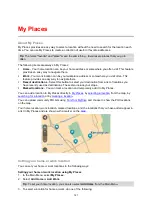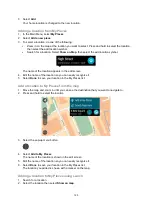109
If you choose to avoid a route feature, a new route is planned.
In Route Planning in the Settings Menu, you can set how each route feature is handled when a new
route is planned.
To avoid a feature on your route, do the following.
1. Select the Main Menu button to open the Main Menu.
2. Select
Current Route
.
3. Select
Avoid toll roads and More
.
A screen opens showing a list of the features you can avoid. The features found on your route are
highlighted.
4. Select feature that you want to avoid.
5. Select
OK
.
A new route is found that avoids the route feature. The new route is shown on the map view.
Note
: It may not be possible to find an alternative route around the route feature if none exists.
Guidance to your destination resumes. As soon as you start driving, the guidance view is shown
automatically.
Avoiding an incident or route feature using the route bar
You can avoid an incident or route feature that is on your route.
Note
: It may not be possible to find an alternative route around the incident or route feature if none
exists.
1. In the route bar, select the symbol for the route feature you want to avoid.
2. The route feature is shown on the map together with the pop-up menu.
3. Select
Avoid
in the pop-up menu.
A new route is found that avoids the route feature.
Adding a stop to your route from the current route menu
1. In the Main Menu, select
Current Route
.
2. Select
Add Stop to Route
.
The map view is shown.
3. To select a stop, do one of the following steps:
Zoom in on the map, then press and hold to select a location. In the pop-up menu, select
Add
.