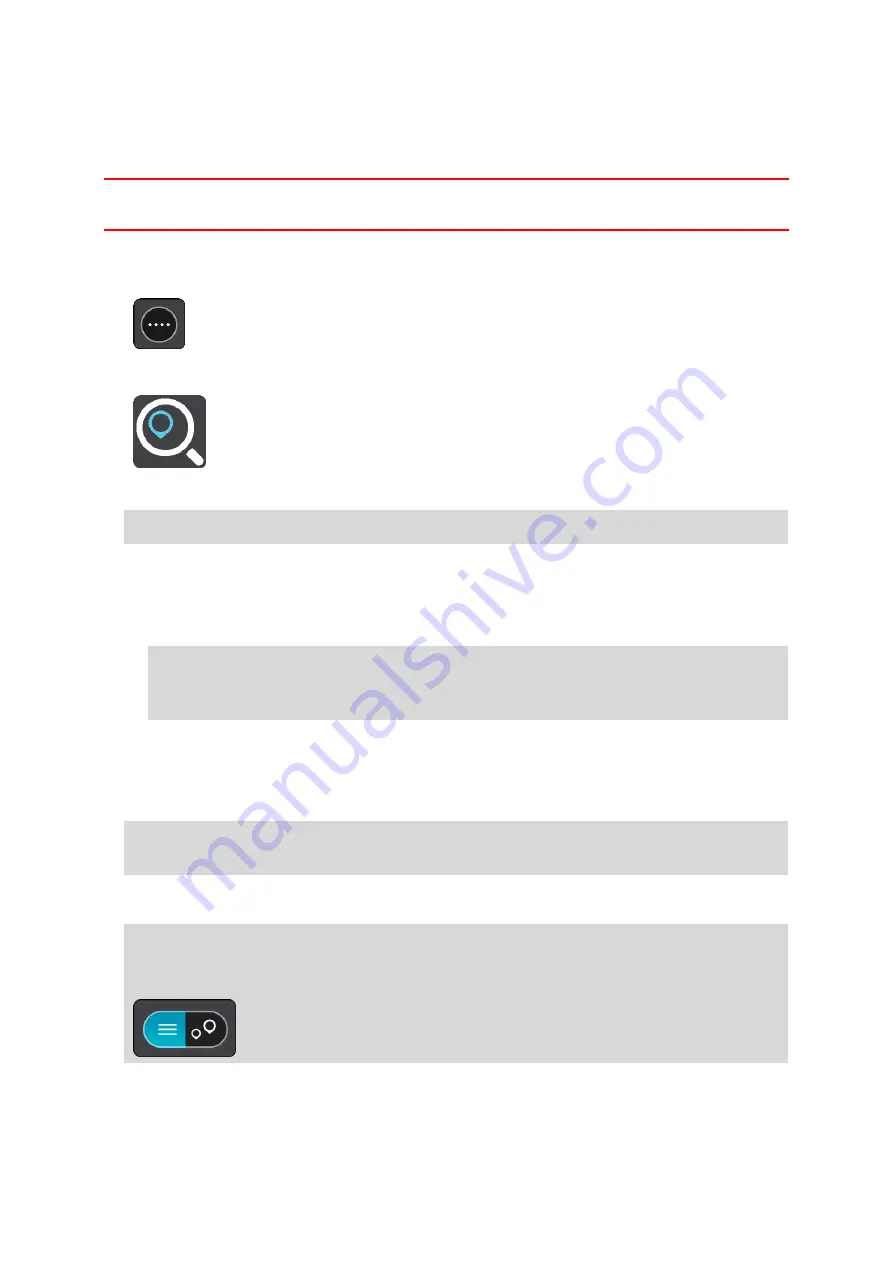
97
Planning a route using coordinates using step-by-step search
STEP-BY-STEP SEARCH ONLY
Important: In the interest of safety and to avoid distractions while you are driving, you should
always plan a route before you start driving.
To plan a route using a pair of coordinates, do the following:
1.
Select the Main Menu button to open the Main Menu.
2.
Select Drive To.
3.
Select Latitude Longitude.
Tip: The example coordinates shown on the screen are your current latitude and longitude.
4.
Type in your pair of coordinates. You can enter any of these coordinate types:
Decimal values, for example:
N 40.77000 W -73.96855
40.77000 -73.96855
Tip: For decimal values you don't have to use a letter to indicate the latitude and longi-
tude. For locations west of the 0 meridian and locations south of the equator, use a minus
sign (-) before the coordinate.
Degrees, minutes and seconds, for example:
N 40°43′53″ W 73°59′49″
GPS standard coordinates, for example:
N 40.77000 W -73.96855
Note: The bar below the coordinates turns red if you enter coordinates that are not recog-
nized by your PRO.
5.
As you type in the coordinates, suggestions are shown based on what you have entered. You
can continue typing or select a suggestion.
Tip: To see more results, hide the keyboard or scroll down the results list.
Tip: You can switch between seeing the results on the map or in a list by selecting the
list/map button:
6.
Select a suggestion for your destination.
The location is shown on the map.
















































