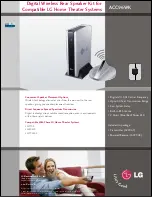OPERATING INSTRUCTIONS
WIRELESS TUNER
WT-5810
1. SAFETY PRECAUTIONS
........................... 2
2. GENERAL DESCRIPTION
......................... 3
3. FEATURES
................................................. 3
4. HANDLING PRECAUTIONS
...................... 3
5. NOMENCLATURE AND FUNCTIONS
Front ............................................................ 4
Rear ............................................................. 4
6. OPERATION
............................................... 5
7. CHANNEL NUMBER SETTING
................. 6
8. HOW TO CHECK AND DEAL
WITH INTERFERENCE
8.1. Order of Actions (Action Flowchart) ..... 6
8.2. Checking Ambient Signal Condition ..... 7
8.3. Reducing Radio Interference
by the Squelch Control ......................... 7
9. SPECIFICATIONS
...................................... 8
Accessory .................................................... 8
Thank you for purchasing TOA's Wireless Tuner.
Please carefully follow the instructions in this manual to ensure long, trouble-free use of your equipment.
TABLE OF CONTENTS