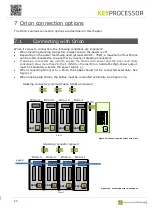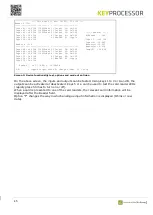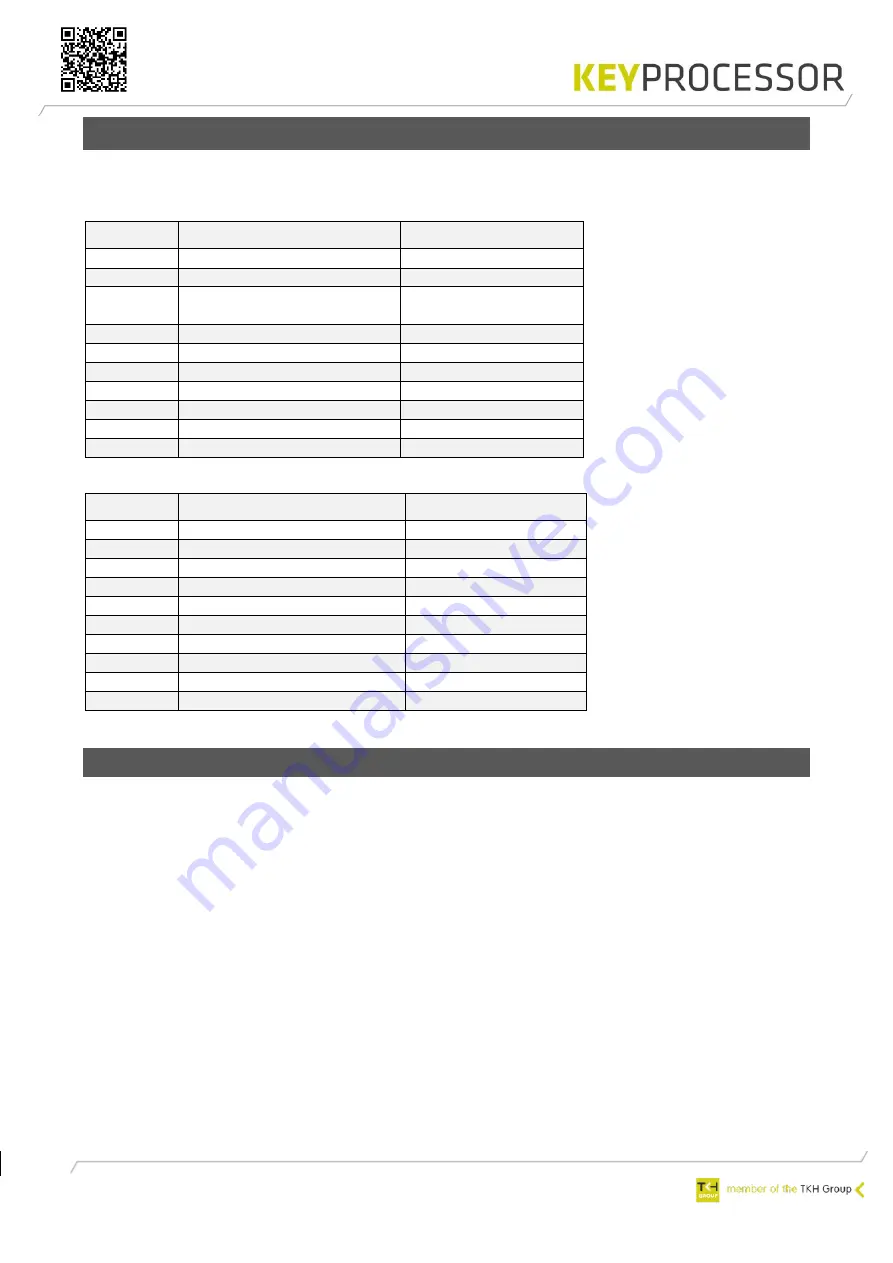
32
7.5
Default inputs and outputs
The Orion’s inputs and outputs are described below.
Reader & IO-1:
Reader & IO-2:
7.5.1
Monitored inputs (A1
–
A6)
When using monitored inputs (ADC), a certain state of the input can be determined by one or
more resistance values. This includes a detection of tampering or intrusion detector sabotage.
Default input types are:
-
NO - Normally open
-
NC - Normally closed
-
Blocked
-
EOL (End Of Line)*
-
DEOL (Dual End Of Line)*
-
DEOL inverted*
-
TEOL (Triple End Of Line)*
-
TEOL inverted*
* Recommended resistor values: EOL: 4k7 or 5k6 and Masking 22K
Symbol
Description
iProtect default
T1
Digital input
Door in latch mode
D0
D0 / Data
or
Digital input
*
D1
D1 / Clock
or
Digital
input*
O1
Digital output
A1
Monitored input 1
Loop / Enable
A2
Monitored input 2
Button
A3
Monitored input 3
Door mode
H1
High Power output
Door operation
O2
Digital output
Alarm
O3
Digital output
Symbol
Description
iProtect default
T2
Digital input
Door in latch mode
D0
D0 / Data
or
Digital input*
D1
D1 / Clock
or
Digital input
*
O4
Digital output
A4
Monitored input 4
Loop / Enable
A5
Monitored input 5
*
Button
A6
Monitored input 6
*
Door mode
H2
High Power output
Door operation
O5
Digital output
Alarm
O6
Digital output
Summary of Contents for KEYPROCESSOR Orion
Page 1: ...1 Pluto Orion Doc no 01052018 Modular controller line Installation instructions ...
Page 4: ...4 ...
Page 58: ...58 14 2 72000206 Pluto Orion with Sirius RS485 and IO ...
Page 59: ...59 14 3 72000202 Pluto Orion with Sirius clock data Wiegand and I O ...
Page 60: ...60 14 4 72000207 Pluto Orion with IO Sirius Clock data Wiegand and Orbits ...
Page 61: ...61 14 5 72000304 Pluto with power supply and USB RS232 converter ...
Page 62: ...62 14 6 72000203 Pluto Orion with kpBus ...
Page 63: ...63 14 7 72000204 Orion with kpSensor bus ...
Page 64: ...64 14 8 72000602 Pluto Orion stacked with 8x RS485 Sirius i readers ...
Page 65: ...65 14 9 72000602 Pluto Orion with clock data or Wiegand readers ...
Page 66: ...66 14 10 72000602 Pluto Orion with RS485 readers kpBus combi ...