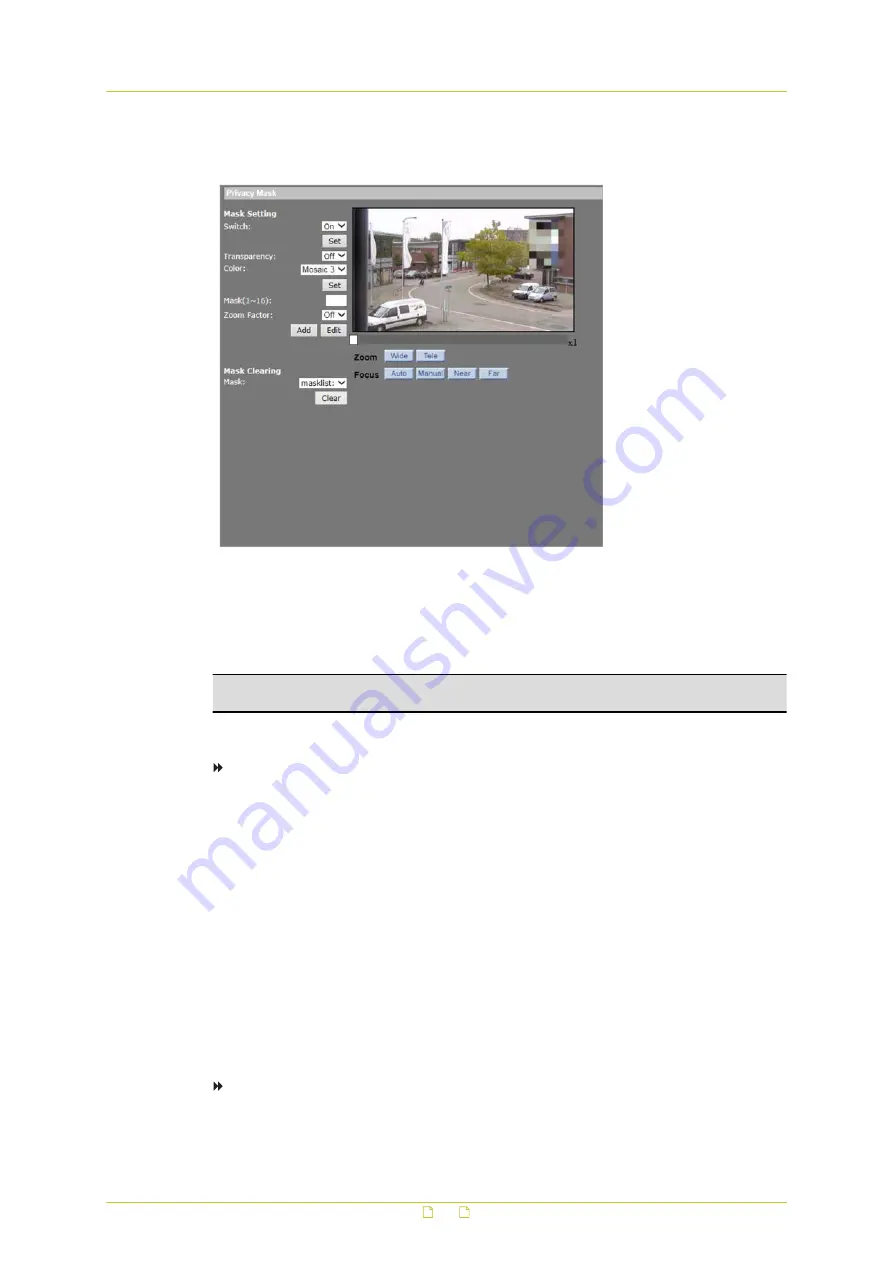
8.7
Privacy Mask
PTZ&IMAGE > Privacy Mask
The Privacy Mask function aims to avoid any intrusive monitoring. When setting a mask, it is
advised to set the size at least twice higher and wider than the masked object. The camera
will adopt the centre of the selected view as the starting point. Therefore, keep the target
object / region positioned in the centre of the scene.
Note: When a privacy mask has been set and enabled, the Flip function on the Camera -
Misc1 page is disabled.
The HSD820v2H3-E supports up to 16 privacy masks.
To set a privacy mask
1
On the PTZ&IMAGE tab, click Privacy Mask in the menu on the left.
2
Under Mask Setting, click to open the Switch list, select On, and then click Set.
3
Set the Transparency of the mask to On or Off, as desired.
4
Select the colour of the mask from the Color list, and then click Set.
5
In the Mask (1~16) text box, assign a number to the mask.
6
Set the Zoom Factor to On or Off, as desired.
If you select On the mask is not displayed when the zoom factor is smaller than the
current zoom factor.
7
Click Add.
8
Drag the red box to position the mask on the camera view as desired.
9
Drag the borders of the box to resize the mask as desired.
It is recommended to set the mask to twice the size of the object to be masked.
10
Click Set.
To edit a privacy mask
1
On the PTZ tab, click Privacy Mask in the menu on the left.
PTZ&IMAGE
88






























