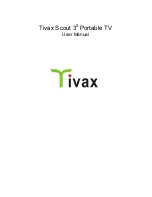Reviews:
No comments
Related manuals for Scout 35

AZ9055 - Portable Radio Cass Rec
Brand: Magnavox Pages: 20

Z-cyber
Brand: Zling Studio Pages: 12

EUROPORT MPA200BT
Brand: Behringer Pages: 40

50 Hertz Air-cooled Generators
Brand: Generac Power Systems Pages: 78

FLEX-GEN 200
Brand: FNX Solar Pages: 32

X1e
Brand: Hytera Pages: 18

SUA12000EAP
Brand: A-iPower Pages: 112

tyco NG-1 1000
Brand: Johnson Controls Pages: 6

AZ 2770
Brand: Philips Pages: 2

SBP1150
Brand: Philips Pages: 2

SoundShooter SBM110PNK
Brand: Philips Pages: 12

AZ 1500
Brand: Philips Pages: 14

SBT11BLK
Brand: Philips Pages: 12

ShoqBox SB300
Brand: Philips Pages: 15
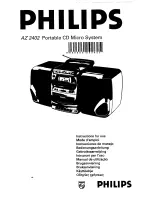
AZ 2402
Brand: Philips Pages: 18

SBT30/37
Brand: Philips Pages: 16

SD700
Brand: Philips Pages: 18

TANX50
Brand: Philips Pages: 21