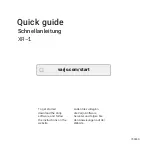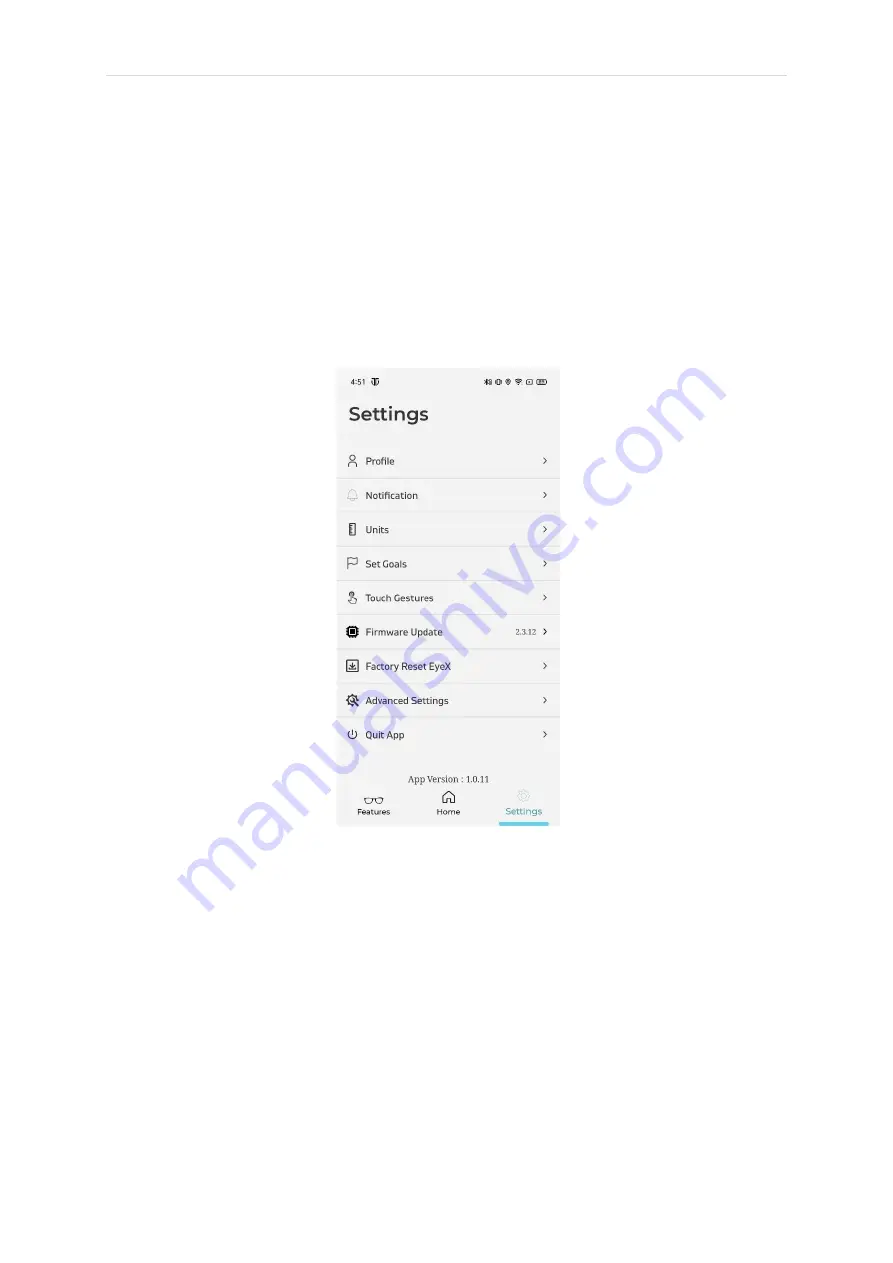
P a g e
|
26
App Functionality
Glasses Settings
The settings screen is used to configure user preferences
such as target steps, standard-metric units, notification
preferences etc.
Set Goals/Units
•
In set goals user can set the Daily target steps and
Calorie burn target.
•
In units user can select weight, Height, Distance
units.