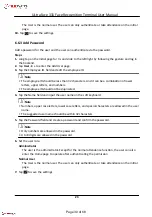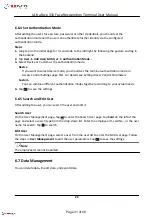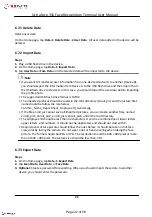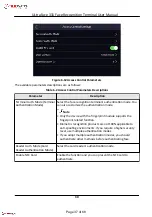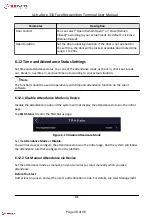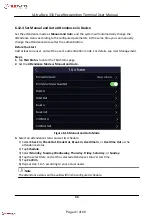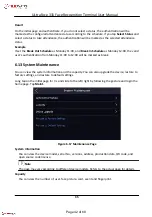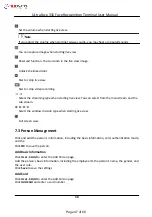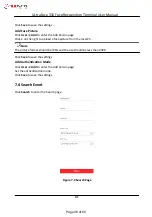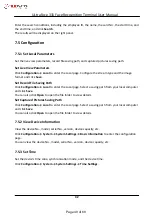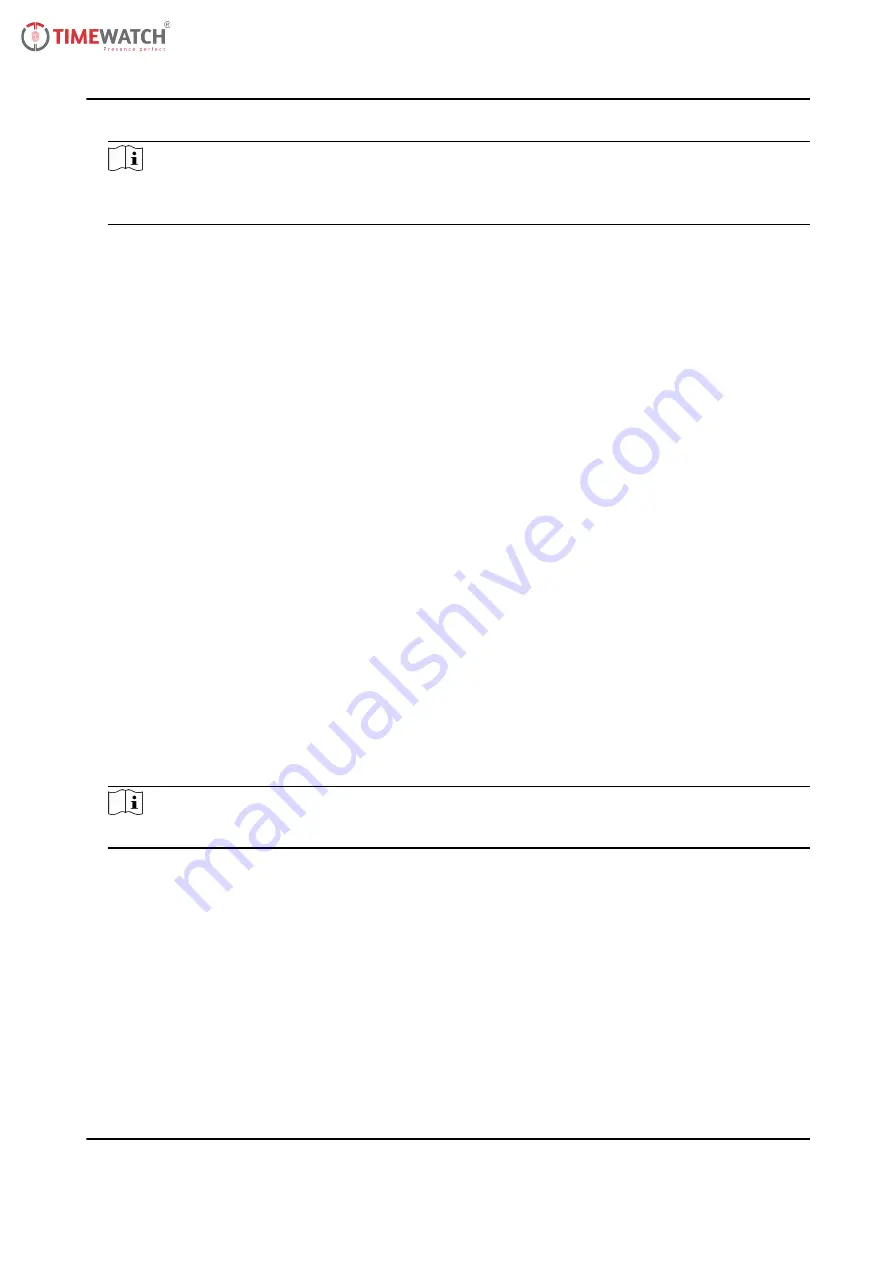
Note
Parts of the device models support displaying the fingerprint number. Refers to the actual page
for details.
Device Upgrade
Plug the USB flash drive in the device USB interface. Tap Upgrade, and the device will read the
digicap.dav file in the USB flash drive to start upgrading.
Restore to Default Settings
All parameters, except for the communication settings, remotely imported user information, will
be restored to the default settings. The system will reboot to take effect.
Restore to Factory Settings
All parameters will be restored to the factory settings. The system will reboot to take effect.
6.14 Video Intercom
After adding the device to the client software, you can call the device from the client software, call
the master station from the device, call the client software from the device, or call the indoor
station from the device.
6.14.1 Call Client Software from Device
Steps
1. Get the client software from the supplied disk or the official website, and install the software
according to the prompts.
2. Run the client software and the control panel of the software pops up.
3. Click Device Management to enter the Device Management interface.
4. Add the device to the client software.
Note
For details about adding device, see Add Device.
5. Call the client software.
1) Tap Call on the device initial page.
2) Input 0 in the pop-up window.
3) Tap Call to call the client software.
6. Tap Answer on the pop-up page of the client software and you can start two-way audio
between the device and the client software.
36
ULtraFace 331 Face Recognition Terminal User Manual
Page 43 of 68