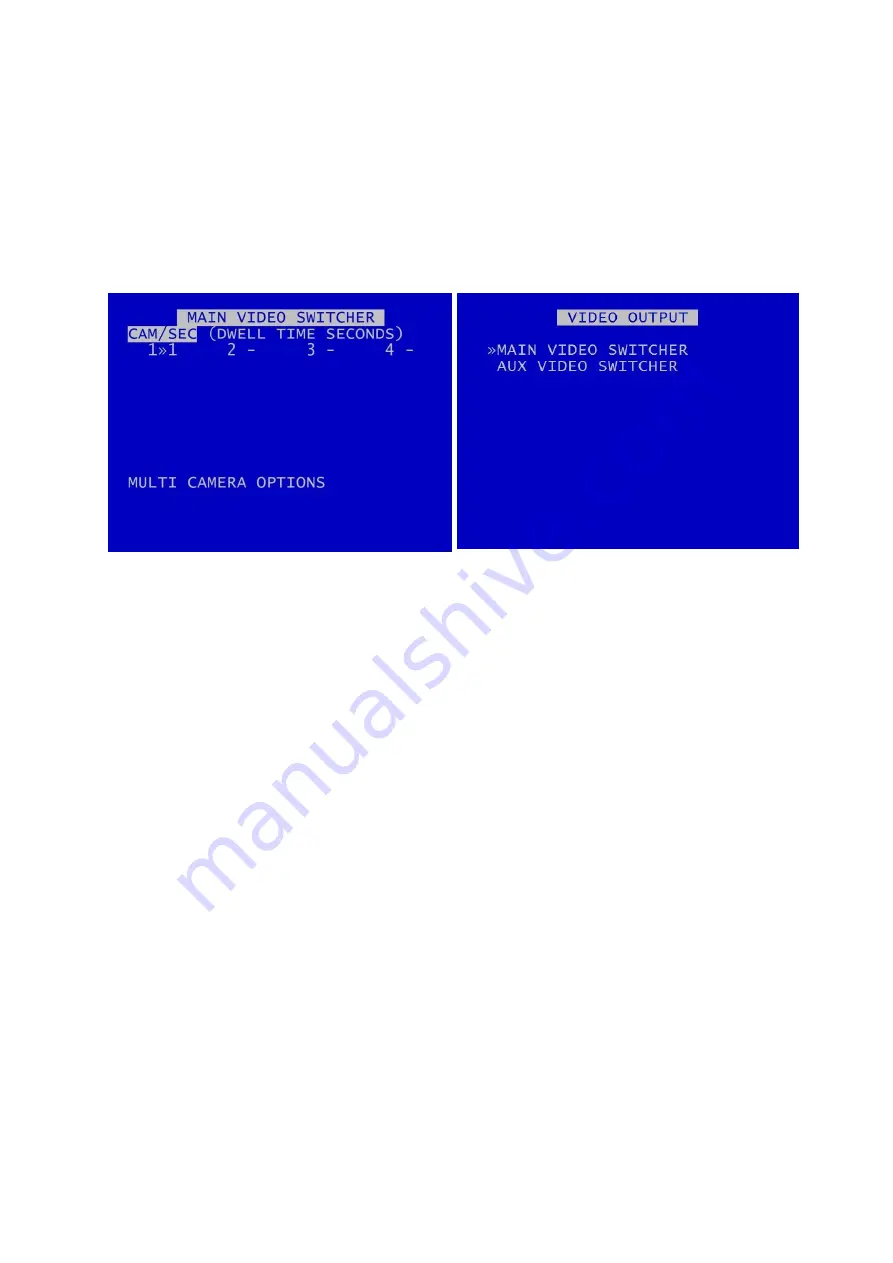
X300 Instruction Manual
Chapter 3 - User Guide – X300 Menu System
51
3.1.10
Video Output
These menus control the automatic switching and dwell time of cameras on the MAIN video out
(X300 all models) and the AUX video out (X300-16M only).
When selecting the VIDEO OUTPUT menu item from the MAIN MENU the X300 will display the
appropriate menu below.
X300 Mark 2 Video Output Menu
X300-16M Video Output Menu
Summary of Contents for X300 Mark 2
Page 6: ...v APPENDIX 5 Health SMS Format 171 ...
Page 165: ...X300 Instruction Manual Chapter 9 Appendices 154 X300 Mark 2 4 channel ...
Page 166: ...X300 Instruction Manual Chapter 9 Appendices 155 X300 16M 16 channel ...
Page 168: ...X300 Instruction Manual Chapter 9 Appendices 157 EC DECLARATION OF CONFORMITY X300 16M ...
Page 169: ...X300 Instruction Manual Chapter 9 Appendices 158 E11 APPROVAL X300 MARK 2 ...
Page 170: ...X300 Instruction Manual Chapter 9 Appendices 159 ...
Page 171: ...X300 Instruction Manual Chapter 9 Appendices 160 E11 APPROVAL X300 16M ...
Page 172: ...X300 Instruction Manual Chapter 9 Appendices 161 ...
Page 173: ...X300 Instruction Manual Chapter 9 Appendices 162 ...






























