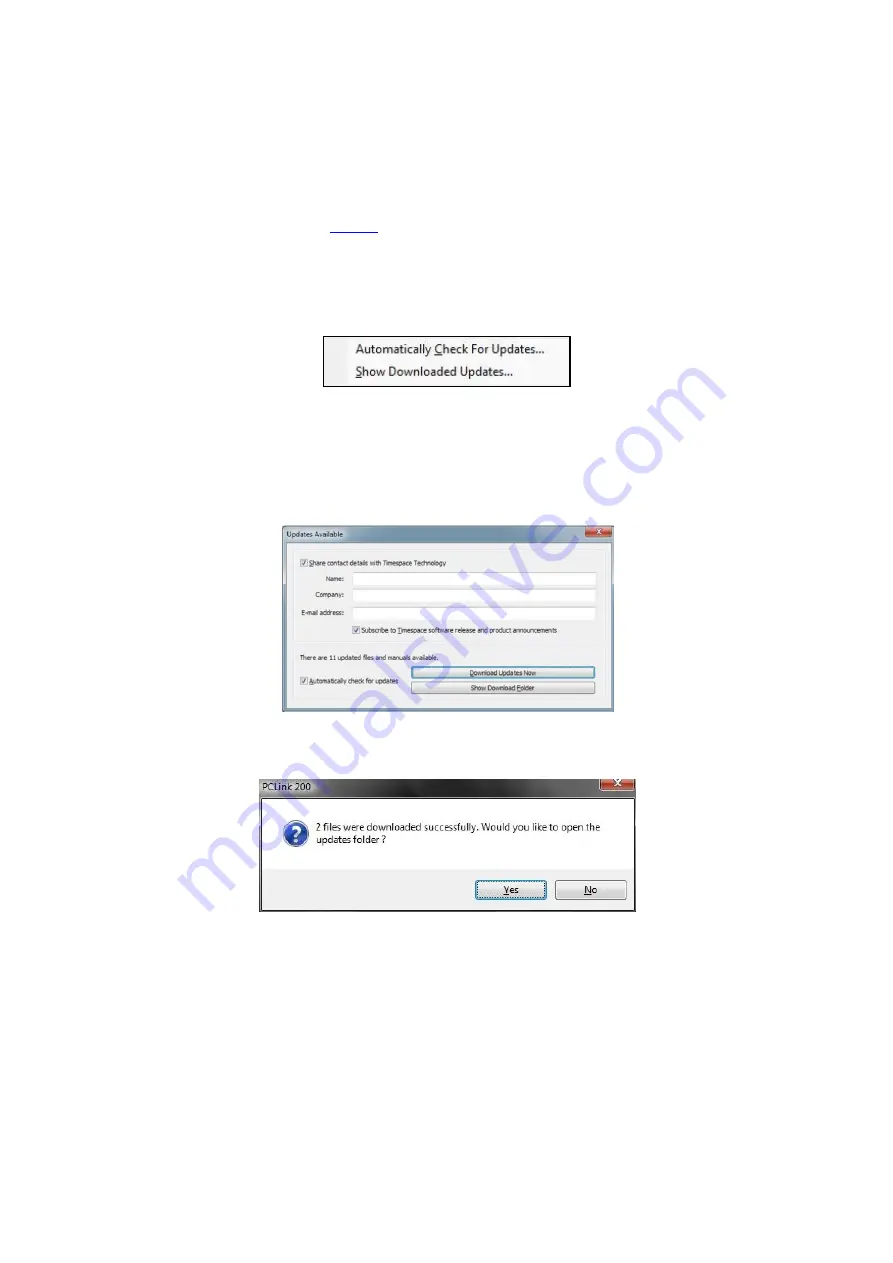
X300 Instruction Manual
Chapter 8 - Software
150
LOAD WITH XOS SETTINGS option). Also, the current.xos file could be copied from the cartridge onto
a PC using the USB kit and kept as a master settings file.
8.1.3
Loading software from
PCLink Suite V7.2 onwards includes a software download feature for acquiring the current and future
software release for PCLink Suite and Timespace Digital Video recorders.
From the
Help
menu within PCLink, select
Updates
and choose from the following;
Check for Latest Unit Updates...
PCLink will connect to the internet and check for updates for
PCLink, X200, X300and X300. If this is the being run for the first time, updates will be found and
downloaded. If on subsequent checks no new versions are available, the download will be skipped.
Some basic user information will be collected and the option to be included in future software and
product notifications.
Show Downloaded Updates...
PCLink will open the local folder that the updates were downloaded
to.
If updates are available for Timespace DVRs, the downloaded
.xos
files will be stored in the DVR sub
folder e.g.
Update\X200\X200 V1.9.0.xos
Summary of Contents for X300 Mark 2
Page 6: ...v APPENDIX 5 Health SMS Format 171 ...
Page 165: ...X300 Instruction Manual Chapter 9 Appendices 154 X300 Mark 2 4 channel ...
Page 166: ...X300 Instruction Manual Chapter 9 Appendices 155 X300 16M 16 channel ...
Page 168: ...X300 Instruction Manual Chapter 9 Appendices 157 EC DECLARATION OF CONFORMITY X300 16M ...
Page 169: ...X300 Instruction Manual Chapter 9 Appendices 158 E11 APPROVAL X300 MARK 2 ...
Page 170: ...X300 Instruction Manual Chapter 9 Appendices 159 ...
Page 171: ...X300 Instruction Manual Chapter 9 Appendices 160 E11 APPROVAL X300 16M ...
Page 172: ...X300 Instruction Manual Chapter 9 Appendices 161 ...
Page 173: ...X300 Instruction Manual Chapter 9 Appendices 162 ...
















































