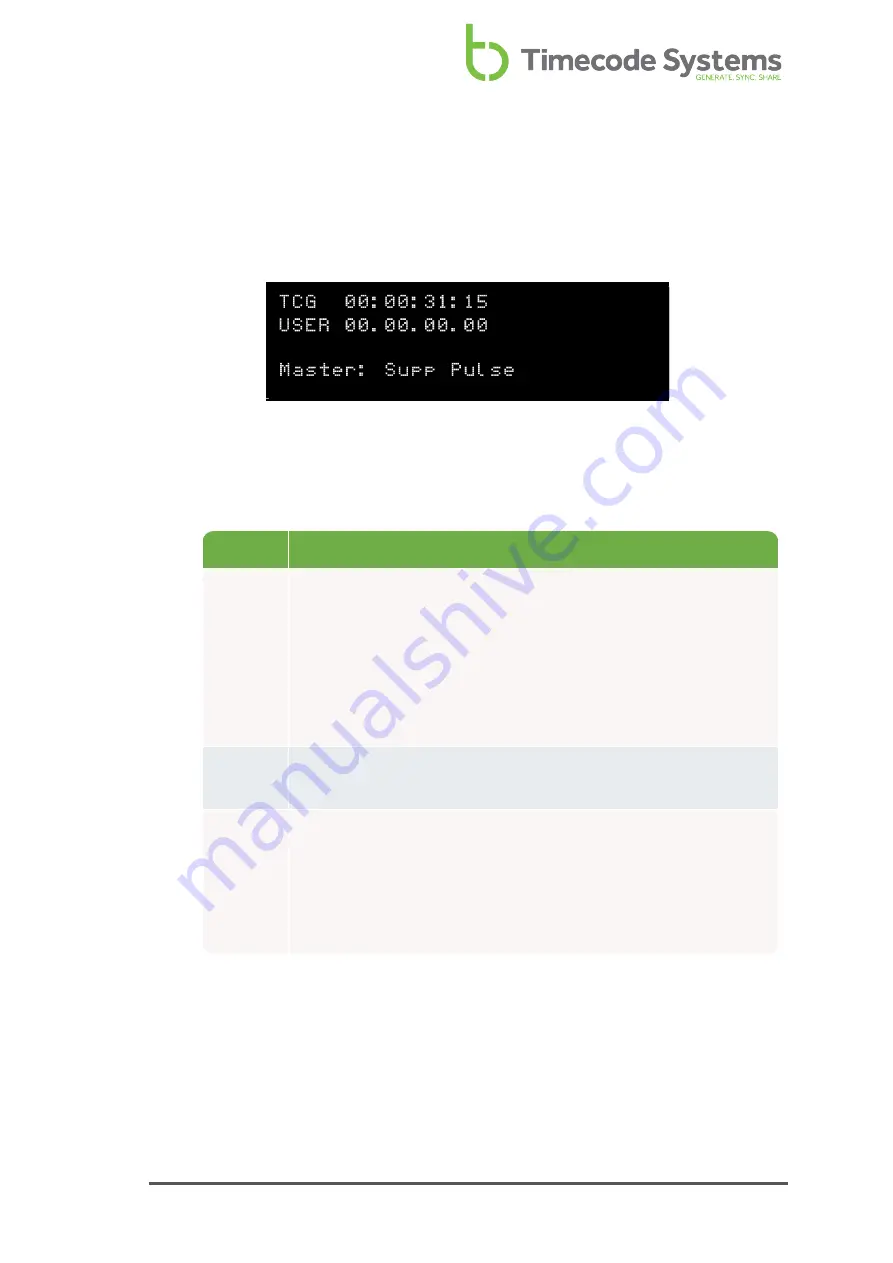
Synchronisation Status
When you add or change devices in an RF network, you should check that they are
synchronising correctly. An easy way to do this is to look at the Synchronisation
Status screen.
1. Display the Main Screen.
2. Use the
Up
and
Down
buttons to scroll to the screen that shows
TCR
or
TCG
at the top.
Status
Description
TCR
or
TCG
TCR
(timecode receiving) is shown if your UltraSync ONE is a
slave.
TCG
(timecode generated) is shown if your UltraSync ONE is a
master.
Next to TCR/TCG is the timecode that your UltraSync ONE is
using.
User
Shows the user bits that your UltraSync ONE is using (see
).
Master
Shows the name of the master device that the UltraSync ONE is
synchronised with (only available if your UltraSync ONE is in RF
Slave mode).
If your UltraSync ONE is in a master mode, the status shows the
number of slaves connected to the master.
UltraSync ONE User Guide
89
Summary of Contents for UltraSync BLUE
Page 6: ...vi UltraSync ONE User Guide ...
Page 8: ...8 UltraSync ONE User Guide ...
Page 22: ...22 UltraSync ONE User Guide ...
Page 62: ...62 UltraSync ONE User Guide ...
Page 84: ...84 UltraSync ONE User Guide ...
Page 92: ...92 UltraSync ONE User Guide ...
Page 108: ...108 UltraSync ONE User Guide ...
Page 112: ...112 UltraSync ONE User Guide ...
Page 117: ...UltraSync ONE User Guide 117 ...






























