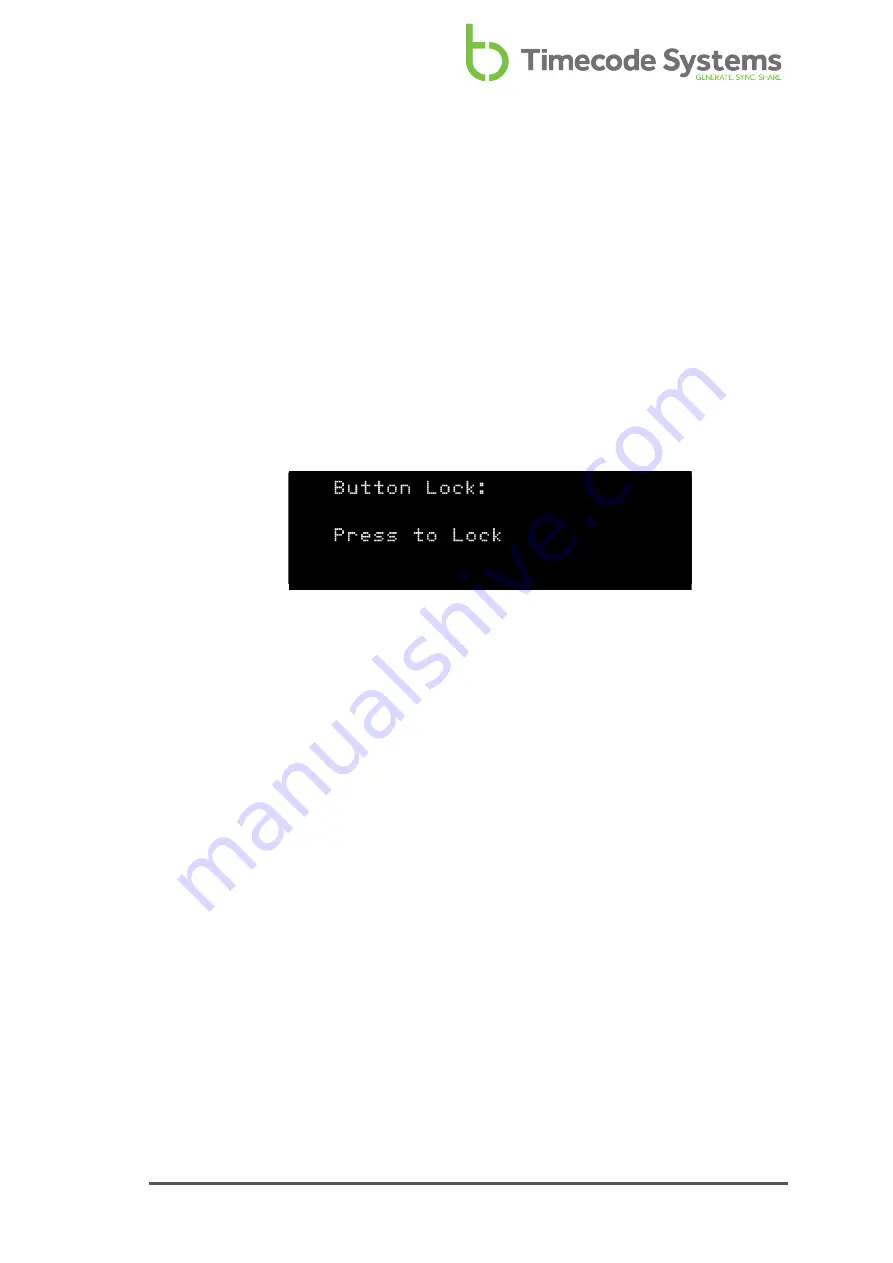
In some situations, you may find that your UltraSync ONE's control buttons are
pressed accidentally, which can affect the settings. To prevent these accidental
button presses from affecting your UltraSync ONE, you can turn on the
Once button lock is enabled, you cannot get into the menus unless you first
1. Make sure your UltraSync ONE is switched on (see
).
2. Use the
Up
and
Down
buttons to scroll to the screen that shows
Button Lock:
at the top.
The Button Lock screen presents you with one of two messages:
l
Press to Lock
- This message is shown if button lock is currently
disabled. If you press the Select button, button lock is enabled.
UltraSync ONE will not allow you to access the menu options again until
the button lock has been disabled.
l
Press to Un-Lock
- This message is only shown if button lock is currently
enabled. If you press the Select button, button lock is disabled. You will
be able to access the menus again by pressing the Select button.
3. Press the
Select
button to confirm.
UltraSync ONE User Guide
83
Summary of Contents for UltraSync BLUE
Page 6: ...vi UltraSync ONE User Guide ...
Page 8: ...8 UltraSync ONE User Guide ...
Page 22: ...22 UltraSync ONE User Guide ...
Page 62: ...62 UltraSync ONE User Guide ...
Page 84: ...84 UltraSync ONE User Guide ...
Page 92: ...92 UltraSync ONE User Guide ...
Page 108: ...108 UltraSync ONE User Guide ...
Page 112: ...112 UltraSync ONE User Guide ...
Page 117: ...UltraSync ONE User Guide 117 ...






























