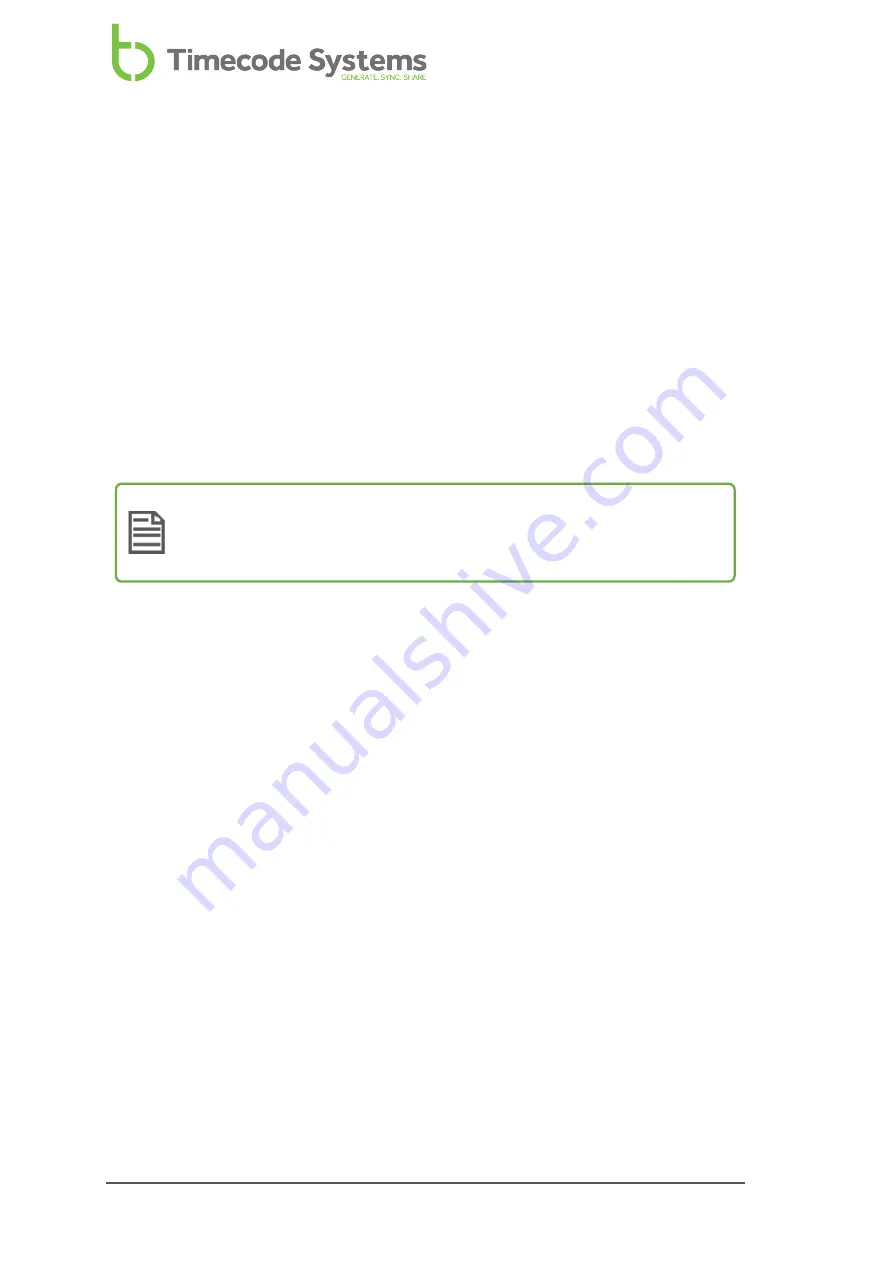
Set the RF Channel
If you are going to use your UltraSync ONE in an RF network, you need to set its RF
channel to match the other Timecode Systems devices in the network. (An RF
network is a group of Timecode Systems products that all use the same RF channel
for radio communications).
You need to set the RF Channel when:
l
You first set up your UltraSync ONE to join an RF network
l
You want to move your UltraSync ONE from one RF network to another
l
You are changing the master device in the RF network. Your UltraSync ONE
needs to have its RF Channel reset if you introduce a different master device,
even if the same channel is going to be used.
Note:
UltraSync ONEs can only be part of one RF network. To move an
UltraSync ONE between networks, change the UltraSync ONE's RF
Channel, and then restart the unit.
To set your UltraSync ONE to join an RF network:
1. Make sure your UltraSync ONE is switched on (see
).
2. Press the
Select
button.
3. Use the
Up
and
Down
buttons to scroll to the
Set RF Channel No.
option.
4. Press the
Select
button.
5. Use the
Up
and
Down
buttons to set the UltraSync ONE to the same channel
number as the other devices in the RF network.
6. Press the
Select
button to confirm.
68
UltraSync ONE User Guide
Summary of Contents for UltraSync BLUE
Page 6: ...vi UltraSync ONE User Guide ...
Page 8: ...8 UltraSync ONE User Guide ...
Page 22: ...22 UltraSync ONE User Guide ...
Page 62: ...62 UltraSync ONE User Guide ...
Page 84: ...84 UltraSync ONE User Guide ...
Page 92: ...92 UltraSync ONE User Guide ...
Page 108: ...108 UltraSync ONE User Guide ...
Page 112: ...112 UltraSync ONE User Guide ...
Page 117: ...UltraSync ONE User Guide 117 ...






























