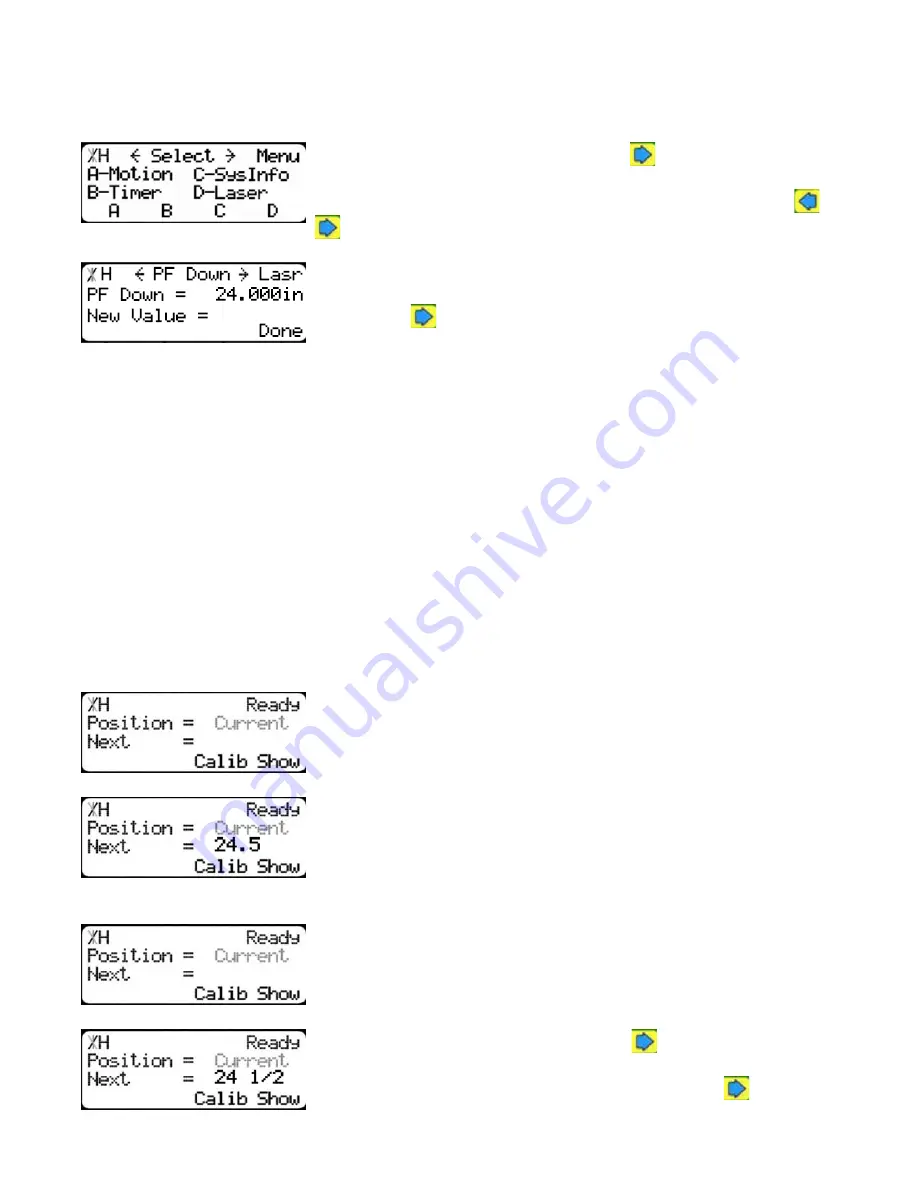
35
Pusher Foot Down
Pusher Foot Down sets the distance from zero that the TigerSaw 1000 crayon marking pusher foot
will start to lower when moving towards the saw blade. Setting Pusher Foot Down too low will cause
the pusher foot to crash into the saw.
1.At the Menu Select screen, press the
button to access the
second menu screen.
Note: TigerStop has 3 menu screens. You can access them by pressing
or
.
2.Press the [Laser] soft key to access the Laser menu.
3.Press the
button 10 times.
To change PF Down...
1. Enter the password followed by [=].
2. Enter the new PF Down value.
3. Press the [Done] soft key to save the parameter.
Note: The default password is set to the serial number of the TigerStop.
Basic TigerStop Operation
Manual Movement
To manually move TigerStop to a stop position, you must enter the length you want TigerStop to go
to. This length can be entered as a decimal or a fractional value.
Entering Decimals
1.Start at the Ready Screen.
2.Enter a length at the keypad.
Example: To enter 24 1/2 as a decimal, enter [2] [4] [.] [5].
Then press [Start] to move TigerStop.
Entering Fractions
1.Start at the Ready Screen.
2.Enter a length at the keypad. Use the
to put a space between
the whole numbers and the fractional numbers.
Example: To enter 24 1/2 as a fraction, enter [2] [4]
[1] [/] [2].
Then press [Start] to move TigerStop.
Summary of Contents for TigerSaw 1000
Page 1: ......
Page 2: ......
Page 8: ...5 TigerSaw Cap Guard TigerSaw Guard Back ...
Page 9: ...6 TigerSaw Guard Sides ...
Page 10: ...7 TigerSaw Blade Access Door In Feed and Out Feed Table ...
Page 11: ...8 Pusher Foot ...
Page 15: ...12 1 Assemble table legs ...
Page 24: ...21 7 Attach the Printer Stand M8 X 35 ...
Page 66: ......
Page 67: ......






























