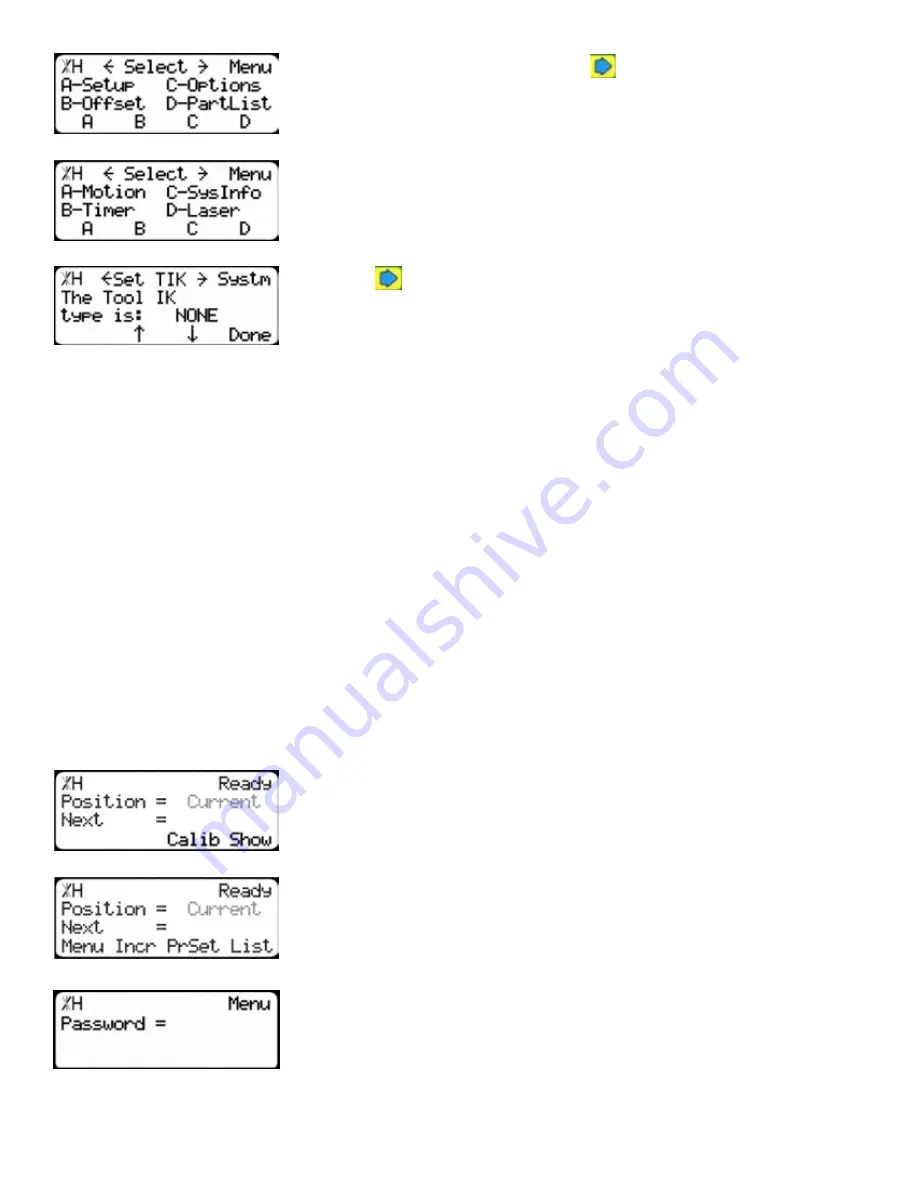
20
4. At the Menu Select screen, press
.
5. Press the [SysInfo] soft key to access the System Information menu.
6. Press
to scroll through the settings. Stop when you get to the Set
TIK setting.
Set TIK has four settings:
None
- No interconnect is installed.
Standard
- The standard interconnect kit is installed.
Advanced
- The advanced interconnect kit is installed, but working in semi-automatic.
Full Auto
- The advanced interconnect kit is installed and working in full automatic mode.
To change Set TIK...
1. Press [C].
2. Enter your TigerRack password and press [=].
Note: By default, the TigerRack password is set to the serial number.
3. Press [C] to toggle the setting.
4. Press the [Done] soft key to save the parameter.
Set Brake Type
If your TigerRack is equipped with brakes, you must set the Brake Type setting to tell TigerRack how you
want the brakes to function.
1. From the Ready Screen, press the [Show] soft key to show the menu
options.
2. Press the [Menu] soft key to display the Menu Select screen.
3. TigerRack requires a password to access all menu options. Enter
your TigerRack password and press [=].
Note: By default, the TigerRack password is set to the serial number.






























