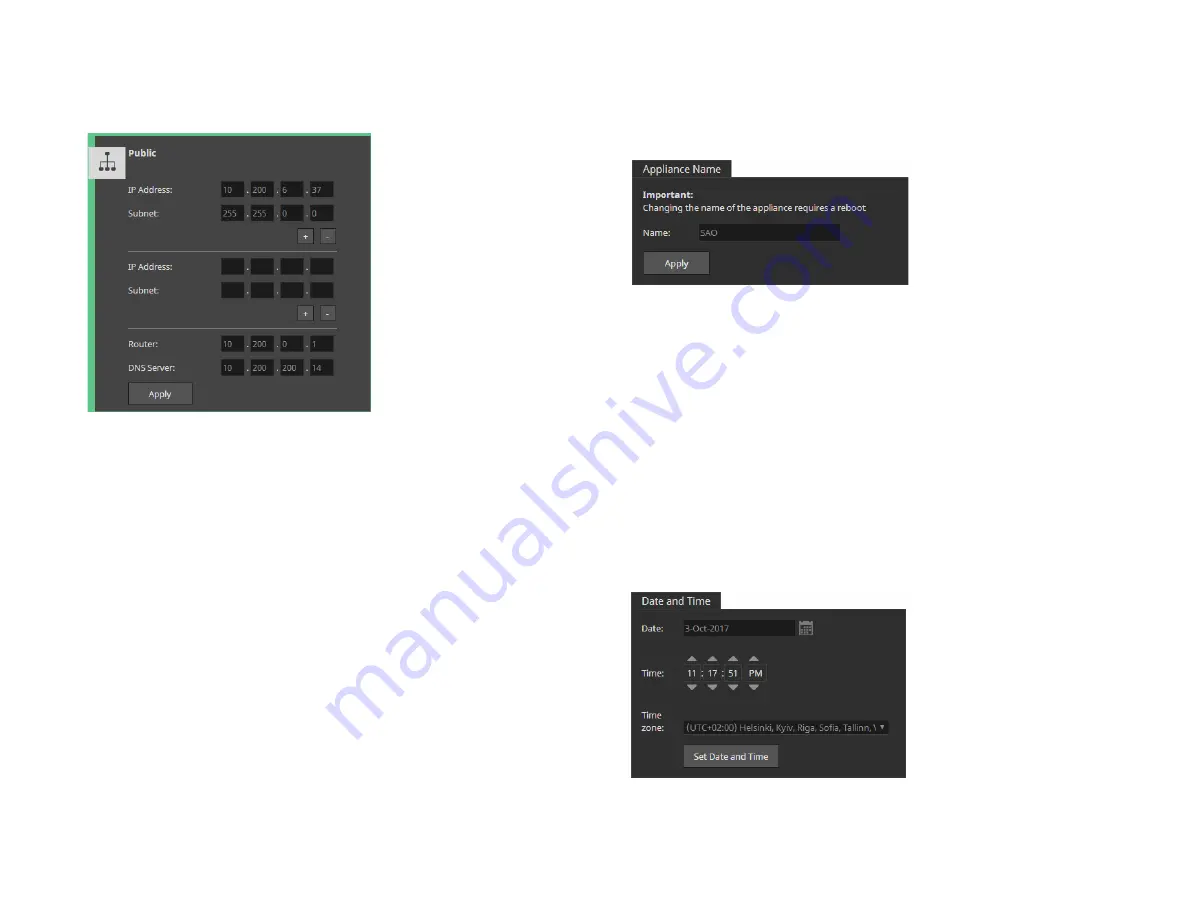
Tiger Box 3U16 Assembly Guide
Initial Setup of the
25
2.
In the tile of the respective port or team, enter the IP address and subnet mask.
Note:
As the Public port is also used for connection to the Internet, you can also
specify router and DNS server details.
3.
(optional, to assign additional IP address) Click the + button and add an additional
IP address and subnet mask for the same network port.
Tip:
You can add as many IP addresses to the same port, by clicking the “+”
button. To remove one of the IP addresses, simply click “-” next to it.
4.
Click Apply.
Change the Name of The Appliance
By default, each Tiger Box appliance is shipped to you with a pre-configured name -
the appliance’s serial number, printed at the back of the chassis and visible in the
About page of the web interface.
Note:
If you rename a Tiger Box appliance after client computers have already added
it to their storage servers list, you may have to manually edit the appliance’s name
on client computers (refer to the “Tiger Client User’s Guide”).
To rename the appliance:
Important:
To rename the appliance you will have to reboot it.
1.
In the left pane of Tiger Store’s web interface, click System and then Settings.
2.
In Appliance Name, enter a new name of the appliance and click Apply.
3.
Confirm that you want to change the name of the appliance when prompted.
4.
In the left pane, select System and then Maintenance.
5.
In System Reset drop down box, select “Full system reboot” and then click Full
system reboot.
Specify The Time and Date Settings of the
Appliance
To ensure the normal work of Tiger Box, you should set the time and date of the
appliance as soon as you turn it on. It is advisable to use the same date and time
settings on all computers on your Tiger Box network.
To specify the time and date settings of the appliance:
1.
In the left pane of the web interface, click System and then Settings.
2.
In Date and Time, select the desired date, time zone and specify the exact time.
















