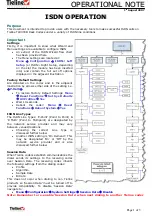Page 1 of 3
O
O
P
P
E
E
R
R
A
A
T
T
I
I
O
O
N
N
A
A
L
L
N
N
O
O
T
T
E
E
1
st
August 2007
I
I
S
S
D
D
N
N
O
O
P
P
E
E
R
R
A
A
T
T
I
I
O
O
N
N
Purpose
This document is intended to provide users with the necessary tools to make successful ISDN calls on
Tieline TLR300B Rack Codecs under a variety of ISDN line conditions
Important
Settings
Firstly, it is important to know what Wizard and
Menu settings are available to configure ISDN
An extract of the ISDN Wizard flow chart
has been provided here
The Menu settings are located at:
Menu
Configuration
ISDN< Left
Setup
(or ISDN> Right Setup, depending
on the slot the module has been inserted
into) and contain the full set off options
displayed in the adjacent illustration
Factory Default Settings
Are denoted on the codec and in the adjacent
illustration by arrows either side of the setting I.e.
P-Multi
To restore Factory Default Settings:
Menu
Reset Functions
Set Sys Defaults
All Profiles
Yes
Wait 10 seconds
Reboot the codec:
Menu
Reset
Functions
Reboot System
Yes
ISDN Line Types
The ISDN Line Types: ‘P-Point’ (Point to Point) &
‘P-Multi’ (Point to Multipoint) are designated by
the network service provider and may vary
between venues/locations
Choosing the correct Line Type is
discussed further below
Another ISDN setting is ‘On Demand’. This
may be designated ‘On’ or ‘Off’ by the
network service provider and is also
discussed further below
Session Data
When Tieline codecs establish communications the
dialer sends its settings to the receiving codec
over Session Data. The receiving codec inherits
the following settings from the dialing codec:
Profile
Algorithm
Sample Rate
Bitrate
This does not occur when dialing to non Tieline
products so ‘Session Data’ must be turned off to
provide compatibility. To disable ‘Session Data’
navigate to:
Menu
Configuration
System Settings
Session Data
Disable
Note: Remember to re-enable ‘Session Data’ when next dialing to another Tieline codec