Reviews:
No comments
Related manuals for Kameleon Touch
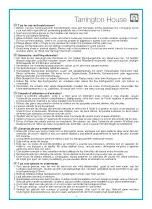
VBQ-MGB17017
Brand: Tarrington House Pages: 4

KURV BT
Brand: Artsound Pages: 2

SBS80
Brand: Fenton Pages: 16

Urban Box 5+
Brand: ENERGY SISTEM Pages: 10

ICB213
Brand: iLive Pages: 2

QR5A
Brand: Qtx Pages: 4

IC236 - 2010-10-28
Brand: DLS Pages: 2

Action-8A
Brand: D.A.S. Pages: 26

ROCK SPAEKER
Brand: Niles Pages: 24

VP100 v3
Brand: Axiom Pages: 8

WSP1300
Brand: NASA Pages: 23

WA-4
Brand: Omnitronic Pages: 20

M-700 5.1
Brand: Microlab Pages: 10

Burleigh
Brand: Blueant Pages: 16

SQ12M
Brand: Squier Pages: 4

1037B
Brand: Genelec Pages: 1

DSi465T2
Brand: Boston Acoustics Pages: 20

LUA6i
Brand: Idea Pages: 4

















