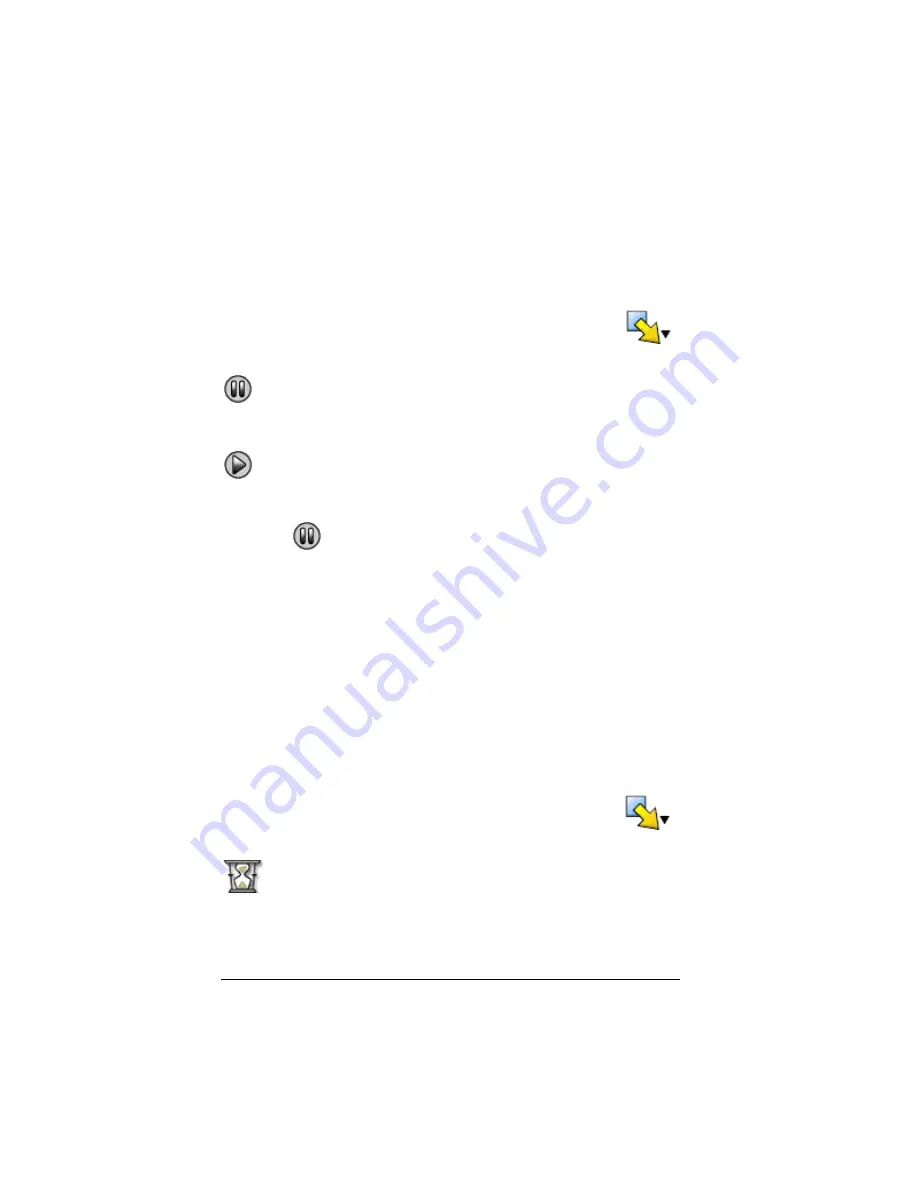
28
Using scripts
Inserting a pause command in the script
In the script window:
1.
Click the location where you want to insert the pause.
The cursor appears at that position.
2.
Click
Scripts > Insert Special > Insert Pause
, or click
Insert
and then click
Pause
.
appears in the script to mark the location of the pause. When you
play the script, it always halts at this pause command.
When you’re ready to continue the script, click
Scripts > Play
or click
.
Deleting an existing pause command
Delete the
icon the same way you would delete any other key press
in the script.
Inserting a delay into a script
In some cases, you may want to delay the script a specified period of time
before it continues to the next key press. For example, you may want to
display a result or graph for a few extra seconds before the script
executes the next key press.
Inserting a delay
In the script window:
1.
Click the location where you want to insert the delay.
The cursor appears at that position.
2.
Click
Scripts > Insert Special > Insert Delay
, or click
Insert
and then click
Delay
.
appears in the script to mark the delay.
A delay has the same effect as a blank key press. It lasts as long as a single
key press (as determined the script’s speed setting) and has no other
effect on the script.
Summary of Contents for SmartView
Page 1: ...TI SmartView Guidebook for Macintosh ...
Page 16: ...12 ...
Page 22: ...18 Working with images ...
Page 38: ...34 Using scripts ...
Page 50: ...46 FAQs and keyboard shortcuts ...
Page 52: ...48 ...
















































