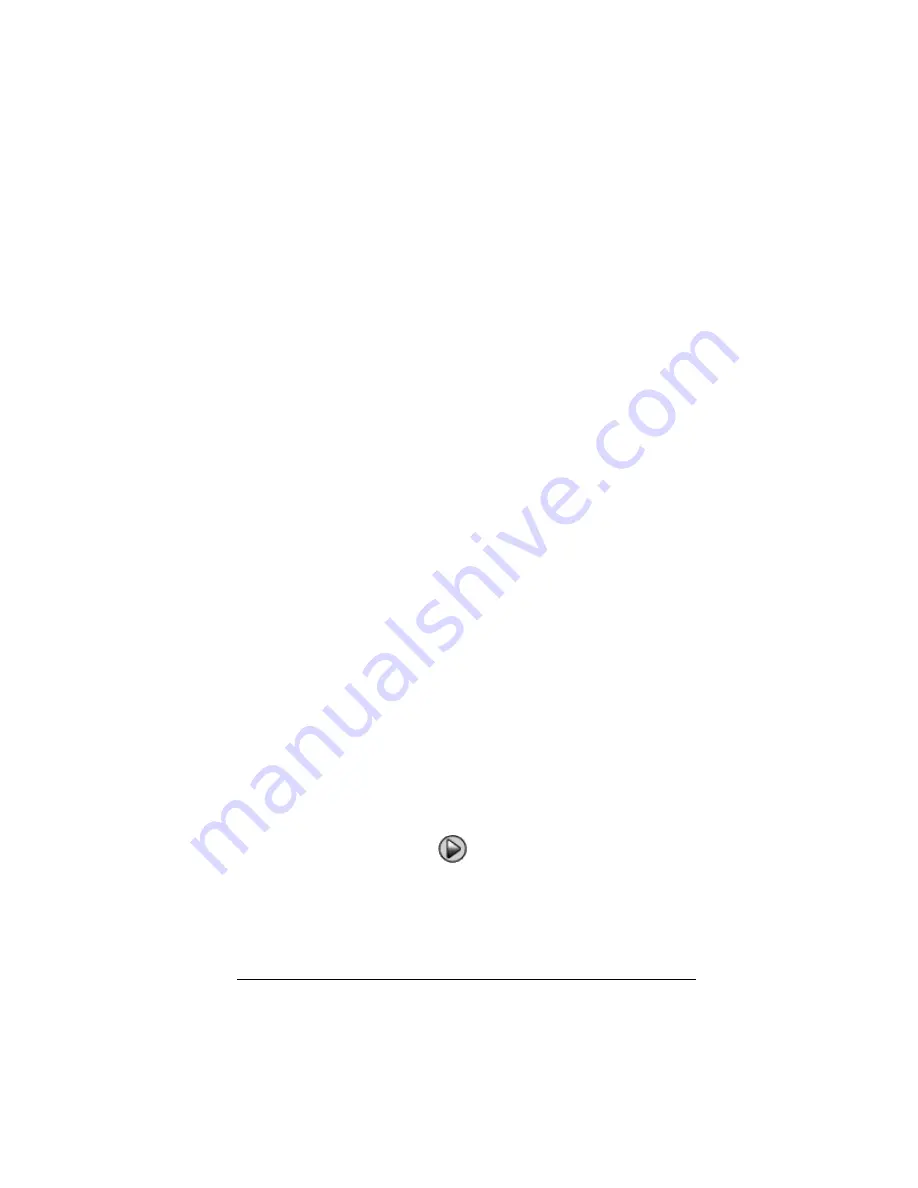
Using scripts
23
•
Clear a variable before storing to it.
•
Press
y
L
4
Í
to clear all lists before storing to them.
•
Press
…
5
Í
to execute
SetUpEditor
, which clears the stat
editor. This command removes all list names from the stat editor and
then restores list names
L1
through
L6
to columns
1
through
6
.
When selecting an item from a menu:
•
Press the number or letter for that item. Suppose you need
fMax(
from the MATH menu. The script runs faster if you use
7
(two
key presses) instead of
†
†
†
†
†
†
Í
(eight key
presses).
When starting an application from within a script:
•
If you share the script with other people using TI-SmartView™
software on different computers, remember that their
APPLICATIONS menus may not list the same applications in the same
order. Pressing
Œ
4
to start an application on your TI-SmartView™
may not start the same application on theirs.
•
Instead, have your script press
Œ
to display the APPLICATIONS
menu and then use a text point telling the user to select the
appropriate application from the list.
At the end of a script:
•
Insert a Pause command. This is particularly useful if a script displays
text points that you want the user to see after the script finishes.
Otherwise, text points are closed automatically at the end of a script.
Note:
When resetting the memory, clear only the applicable portion of
the memory. Using
y
L
7
1
2
to reset all RAM is not required in most
situations.
Playing a script
After recording a new script or opening an existing one, you can play it.
You cannot play a script while you’re recording it.
1.
Select the appropriate script window.
2.
Click
Scripts > Play
or click
.
Note:
You can also press the space bar on the computer keyboard to play
a script.
Summary of Contents for SmartView
Page 1: ...TI SmartView Guidebook for Macintosh ...
Page 16: ...12 ...
Page 22: ...18 Working with images ...
Page 38: ...34 Using scripts ...
Page 50: ...46 FAQs and keyboard shortcuts ...
Page 52: ...48 ...






























