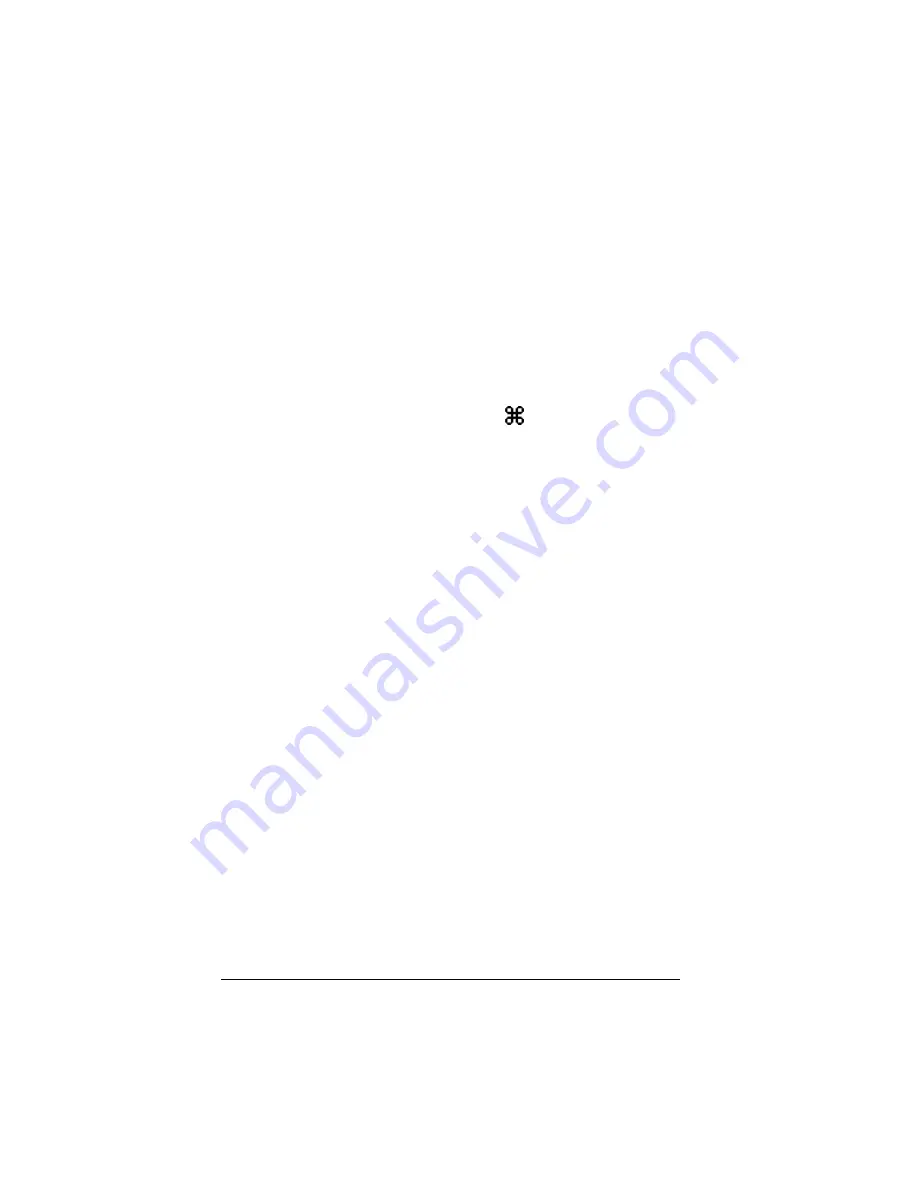
8
Getting started
Saving calculator data to the computer
By saving data (lists, matrices, programs, etc.) from the TI-SmartView™
calculator to files on the computer, you can make backup copies of that
data. If you delete the data from TI-SmartView™, you can load the
calculator files from the computer at any time.
1.
Click
File > Save Calculator File
.
The Device Contents dialog box lists the data items on the
TI-SmartView™ calculator, which may take several seconds.
2.
Click an item to highlight it.
•
To select multiple items, hold down
on the computer
keyboard as you click each additional item.
•
To select a range of items, click the first item in the range. Then
hold down
Shift
and click the last item in the range.
3.
Click
Save Selected Item(s)
.
4.
In the dialog box, navigate to the folder in which you want to store
the files. If necessary, click
New Folder
.
5.
Click
Choose
.
Each selected item is saved as a separate file on the computer. File
names are assigned automatically. The file name’s extension
identifies the data type.
If the folder already contains a file with the assigned name,
TI-SmartView™ automatically adds a suffix such as -1, -2, etc., to the
new file name.
The Device Contents dialog box stays open so you can select and save
additional data items.
6.
When you’re finished, click
Close
.
Note:
In the Device Contents dialog box, you can sort the list by clicking
a heading. For example, click
Name
to sort by name and switch between
ascending (a-z) and descending (z-a) order.
Summary of Contents for SmartView
Page 1: ...TI SmartView Guidebook for Macintosh ...
Page 16: ...12 ...
Page 22: ...18 Working with images ...
Page 38: ...34 Using scripts ...
Page 50: ...46 FAQs and keyboard shortcuts ...
Page 52: ...48 ...













































