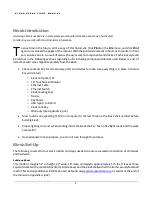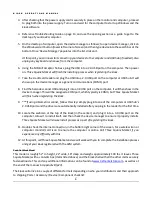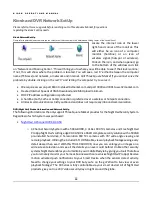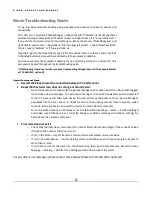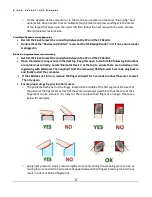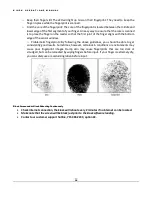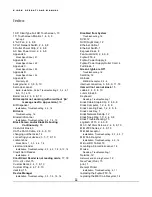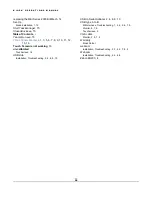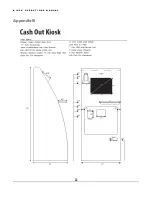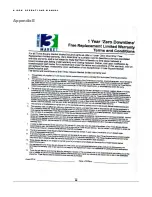K I O S K O P E R A T I O N S M A N U A L
15
Kiosk Troubleshooting Guide
To log into kiosk computer desktop using a keyboard and mouse to check on devices and
connectivity:
Ctrl + Alt + Del -> Select Start Task Manager -> Click on the tab “Processes” (if not already there)
and locate (image name) process “Team2mon.exe” and right-click on it to ‘end process tree’ ->
if you did not end process tree for team2mon.exe, locate the process “Stokedkiosk.exe” and
right-click to ‘end process’ -> Now click on “File” (in upper left corner) –> select “New Task (Run)”
hit ok -> type in “explorer” or if there just click ‘ok’.
If possible, log into the kiosk (v153+) and hit the ‘Site Admin’ button. In there, click on the ‘Exit
to Desktop’ button and you will be sent directly to the computer’s desktop.
You can now access the computer’s desktop, menu and setting screens as a normal PC. This
process will be used throughout the troubleshooting guide.
*If the following steps do not work or you have trouble getting through them, call Three Square Market
at 715.386.2233, option #2.
Item will not scan at kiosk
Restart the kiosk to reset the connection between PC and Scanner.
Beeps/flashes but screen does not change or actually scan:
o
Go to the desktop of computer (through task manager or site admin button on kiosk when logged-
in) and open device manager. To open device manager, click on Windows start button (lower left
corner of screen) and then type device into search bar at the bottom. Once ‘Device Manager’
populates into the list, click on it. Check for errors, then unplug scanner from computer, wait 5
seconds, then plug back in and wait for device to install. Restart computer.
o
Go to the station settings in 32market.com site (Site Admin Manage -> Store -> Station Settings)
and make sure COM port is set correctly. Make sure COMx matches with station settings for
barcode scanner. Restart computer.
Error item does not exist:
o
Check that the item has an accurate UPC number listed. Adjust accordingly if there needs to be a
change to the number and then re-scan.
o
If not in the Store – Import Items to Store and once completed, re-scan at kiosk.
o
If not in the Warehouse - Import Catalog Items to Warehouse and once completed, import to
store then re-scan.
o
If not able to import the item into the Warehouse, then go to 32market.com site (Site Admin
Manage -> Catalog -> Add Item to Catalog) and add new product to system.
For any other error messages, please contact Three Square Market at 715.386.2233, option #2.
Summary of Contents for Kiosk
Page 23: ...K I O S K O P E R A T I O N S M A N U A L 21 Appendix A ...
Page 24: ...K I O S K O P E R A T I O N S M A N U A L 22 Appendix B ...
Page 25: ...K I O S K O P E R A T I O N S M A N U A L 23 Appendix C ...
Page 26: ...K I O S K O P E R A T I O N S M A N U A L 24 Appendix D ...
Page 27: ...K I O S K O P E R A T I O N S M A N U A L 25 Appendix E ...