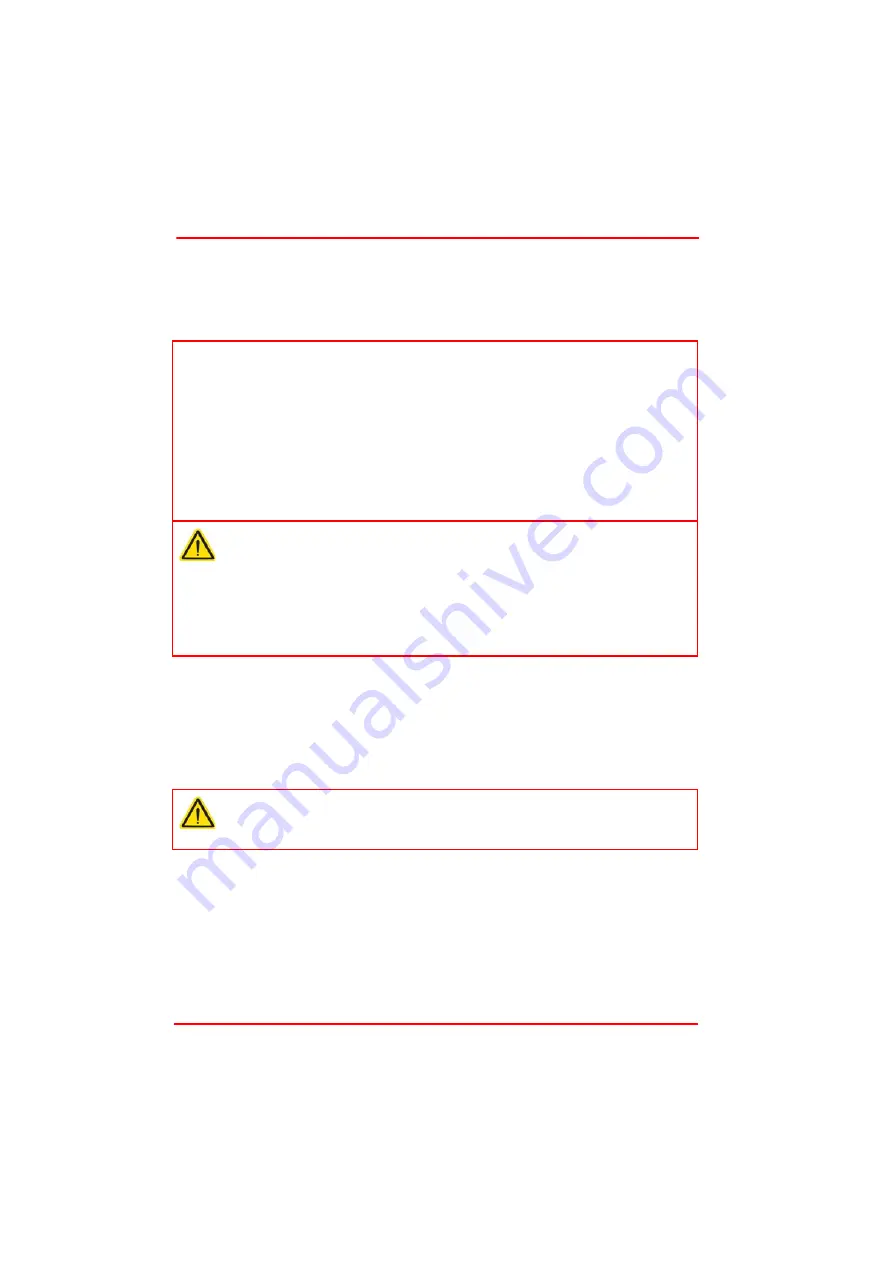
Page 7
16005-D03
T-Cube TEC Controller
Chapter 3 Getting Started
3.1 Install The Software
DO NOT CONNECT THE CONTROLLER TO YOUR PC YET
1) Go to Services/Downloads at www.thorlabs.com and download the Kinesis software.
2) Run the .exe file and follow the on-screen instructions.
3.2 Mechanical Installation
3.2.1 Environmental Conditions
Location
Indoor use only
Maximum altitude
2000 m
Temperature range
5
o
C to 40
o
C
Maximum Humidity
Less than 80% RH (non-condensing) at 31 °C
To ensure reliable operation the unit should not be e xposed to corrosive agents or
excessive moisture, heat or dust.
If the unit has been stored at a low temperature or in an environment of high humidity,
it must be allowed to reach ambient conditions before being powered up.
Note
This section is applicable only if the T-Cube is to be used with a PC. If your
application consists only of local operation via the T-Cube front face, proceed to
Section 3.6.
When operating via a PC, direct user interaction with the NanoTrak controller is
accomplished through intuitive graphical user interface panels (GUIs), which expose
all key operating parameters and modes. The user can select multiple panel views
displaying different information about a particular hardware unit. The multitasking
architecture ensures that the graphical control panels always remain live, showing
all current hardware activity.
Caution
Some PCs may ha ve been configured to restrict the users abi lity to load
software, and on these systems the software may not install/run. If you are in
any doubt about your rights to install/run software, please consult your system
administrator before attempting to install.
If you experience any problems when installing software, contact Thorlabs on
+44 (0)1353 654440 and ask for Technical Support.
Warning
Operation outside the foll owing environmental limits may ad versely affect
operator safety.

























