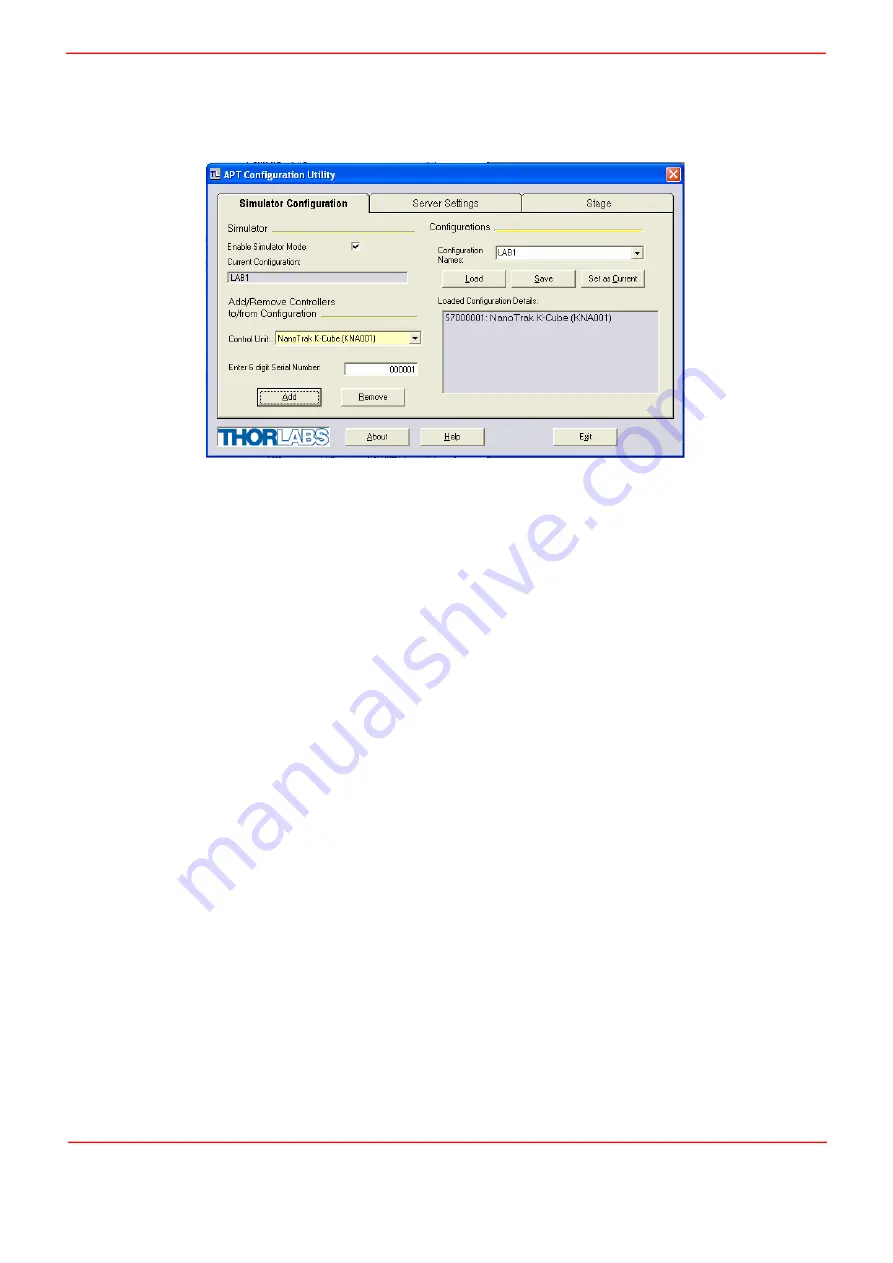
Rev B Sept 2020
Page 3
Chapter 1 Overview
1.3.3 APT Config Utility
There are many system parameters and configuration settings associated with the operation of the APT Server. Most can be
directly accessed using the various graphical panels, however there are several system wide settings that can only be made
'off-line' before running the APT software. These settings have global effect; such as switching between simulator and real
operating mode and incorporation of calibration data.
The APTConfig utility is provided as a convenient means for making these system wide settings and adjustments. Full details
on using APTConfig are provided in the online help supplied with the utility.
Use of the APT Config utility is covered in the PC tutorial (Chapter 5) and in the APTConfig online help file, accessed via the
F1 key when using the APTConfig utility.
Summary of Contents for NanoTrak KNA-IR
Page 47: ...www thorlabs com ...






































