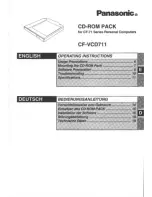67
Appendix D
Motor Control Method Summary
The 'Motor' ActiveX Control provides the functionality required for a client application
to control one or more of the APT series of motor controller units.
To specify the particular controller being addressed, every unit is factory programmed
with a unique 8-digit serial number. This serial number is key to the operation of the
APT Server software and is used by the Server to enumerate and communicate
independently with multiple hardware units connected on the same USB bus. The
serial number must be specified using the HWSerialNum property before an ActiveX
control instance can communicate with the hardware unit. This can be done at design
time or at run time. Note that the appearance of the ActiveX Control GUI (graphical
user interface) will change to the required format when the serial number has been
entered.
The Methods and Properties of the Motor ActiveX Control can be used to perform
activities such as homing stages, absolute and relative moves, and changing velocity
profile settings. A brief summary of each method and property is given below, for more
detailed information and individual parameter descriptiond please see the on-line help
file supplied with the APT server.
Methods
DeleteParamSet
Deletes stored settings for specific controller.
DisableHWChannel
Disables the drive output.
DoEvents
Allows client application to process other activity.
EnableHWChannel
Enables the drive output.
GetAbsMovePos
Gets the absolute move position.
GetAbsMovePos_AbsPos
Gets the absolute move position (returned by value).
GetBLashDist
Gets the backlash distance.
GetBLashDist_BLashDist
Gets the backlash distance (returned by value).
GetButtonParams
Gets the front panel button settings.
GetCtrlStarted
Gets the ActiveX Control started flag.
GetDispMode
Gets the GUI display mode.
GetHomeParams
Gets the homing sequence parameters.
GetHomeParams_HomeVel
Gets the homing velocity parameter (returned by
value).
GetHomeParams_ZeroOffset
Gets the homing zero offset parameter (returned by
value).