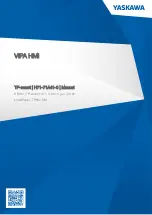EXULUS
®
Spatial Light Modulators
Chapter 3: Introduction
Rev F, December 7, 2020
Page 9
3.4.
Operating Elements
3.4.1.
Overview
Figure 16 Front View of Standard SLMs
Callout
Description
1
Horizontal & Vertical Fine Adjusters
2
Power Input
3
HDMI Connector
4
Mini-B USB 2.0 Connector
5
Trigger Output Connector (SMA)
6
Power Switch
7
30 mm Cage System Mounting Holes (4-40 Tap, 4 Places)
8
SLM Panel
1
2
3
4
5
6
7
8
Summary of Contents for EXULUS-HD2
Page 51: ...EXULUS Spatial Light Modulators Chapter 8 CE FCC Certification Page 48 CTN013676 D02 ...
Page 52: ...EXULUS Spatial Light Modulators Chapter 8 CE FCC Certification Rev F December 7 2020 Page 49 ...
Page 53: ...EXULUS Spatial Light Modulators Chapter 8 CE FCC Certification Page 50 CTN013676 D02 ...
Page 57: ...www thorlabs com ...