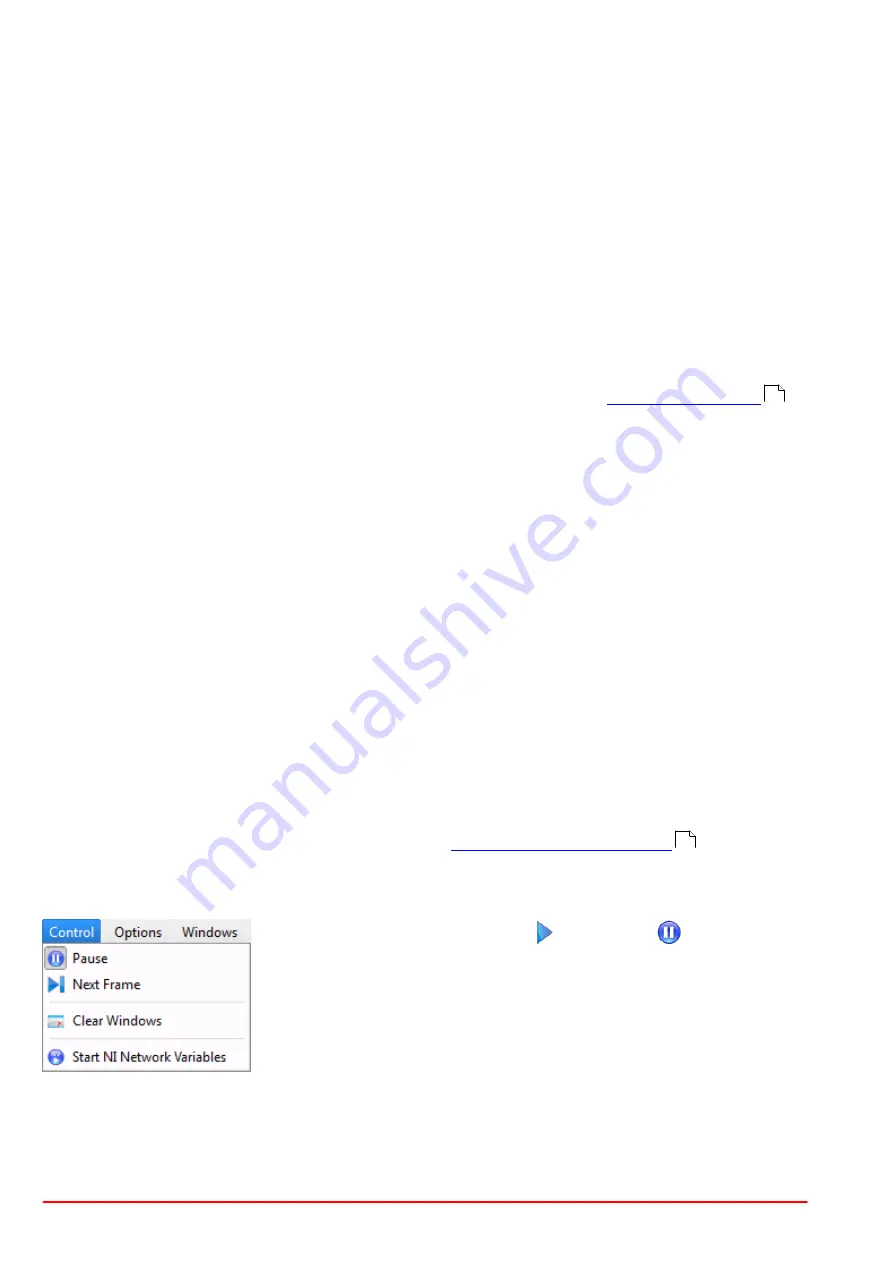
BC207 Series
Chapter 5: The Graphics User Interface (GUI)
Page 17
MTN026962-D02
The entries in the first block,
Import
and
Export Configuration,
are related to XML files which
contain information about the chosen Beam Profiler device and its settings, file export paramet-
ers and application settings. In order to copy the GUI appearance and Beam Profiler settings to
another PC you need to save the configuration file, copy it and load it on the target system.
The second part allows to import and export data originally retrieved from the Beam Profiler:
Export
·
RAW format: This is a product specific bitmap with additional information, here pixel pitch
(distance between 2 pixels) and exposure time.
·
BMP format: This is the standard, uncompressed bitmap image retrieved from the camera.
·
Intensity Value Text Matrix: This matrix saves 12bit values. The 1st value in the 1st line rep-
resents the intensity of the left upper pixel in the 2D projection.
·
TIFF (8bit), PNG and JPG formats: Standard picture formats for easy integrating of mea-
surement results into external documents.
·
A sequential saving is available as well. Details please see section
.
Import
The import is limited to Device Data allowing reconstruction of the original measurement result
with the Beam Software.
·
RAW format: Along with the bitmap, saved from the camera, pixel pitch and exposure time
are used for calculation, so the imported beam profile will reproduce the true size and also
the optical power.
·
BMP format: Only the bitmap will be shown. The dimensions in X and Y direction are not
the original ones (pixel pitch will be considered as 1).
With the
Print Application Window
a screenshot of the Beam Profiler application is printed.
The
Print Active Window
entry prints the current active child window of the Beam Profiler ap-
plication. This function gives you the opportunity to print a specific child window.
The
Save Test Protocol
opens a dialog window, where individual data can be entered. Click
"Save" and then "Close" to save a test report with the calculation results and the current projec-
tion image to the indicated location. If the 3D Profile window is opened, a screenshot of the 3D
Profile is also included in the test report.
See some detailed examples for data export in the
chapter.
5.1.2 Control Menu
Use the first menu entry to start
and pause
the continuous
operation of the Beam Profiler device including retrieving measure-
ment data, performing calculations and displaying graphs and nu-
merical results to the output windows.
"Next Frame" starts a single measurement and returns to pause
state.
When the GUI is started or the active Beam Profiler instrument is
changed, the application will start continuous operation automatically. Pausing the consecutive
operation is advantageous for detailed analysis of a single image. The paused Beam Profiler
can be restarted at any time.
The "
Clear Windows
" function resets the content of all windows, including child windows. The
window content will be filled with the next measurement result received from the instrument.
57
77
Summary of Contents for BC207UV
Page 2: ...Copyright 2022 Thorlabs Version Date 8 1 10 Jan 2022 ...
Page 103: ...BC207 Series Chapter 6 Operation Instructions Rev 8 1 10 Jan 2022 Page 96 2022 Thorlabs ...
Page 133: ...BC207 Series Chapter 6 Operation Instructions Rev 8 1 10 Jan 2022 Page 126 2022 Thorlabs ...
Page 181: ...www thorlabs com ...















































