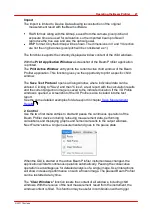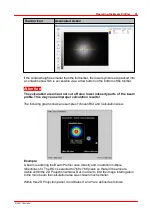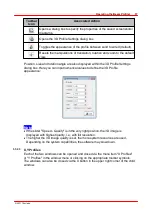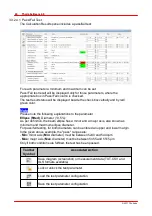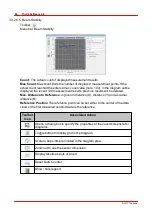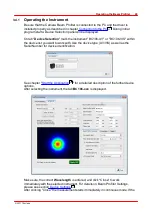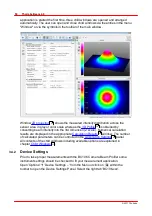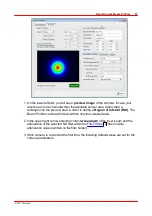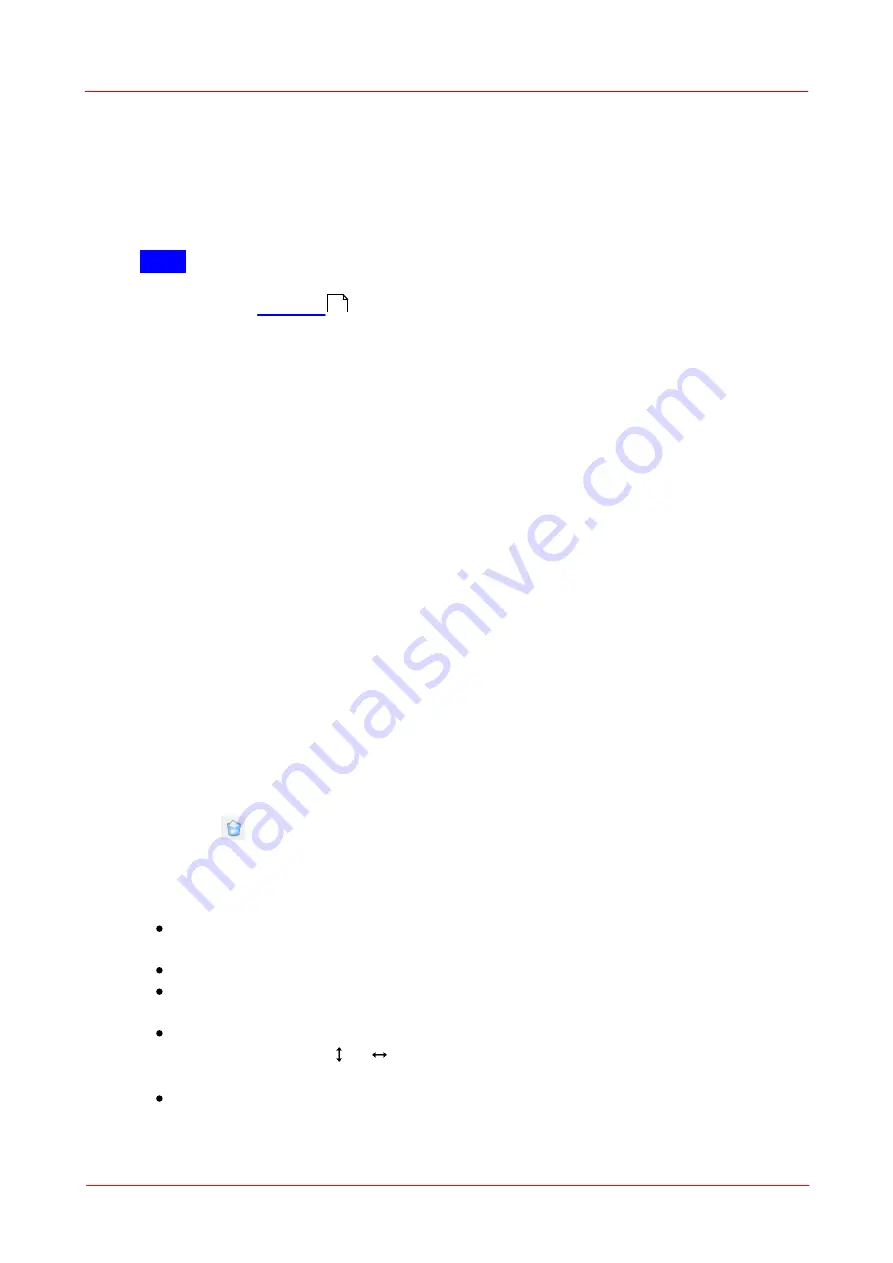
© 2011 Thorlabs
41
Operating the Beam Profiler
Save diagram or measurement data
opens a dialog box to enter file properties
(name, format, comments)
Lock
By default, pass/fail test parameters are unlocked. They can be locked in
order to prevent manipulation of margins and parameters included in pass/fail test.
Optionally, the lock can be secured by entering a password.
Note
A password can be entered only once and cannot be changed! In case of troubles,
please contact
for a solution.
Load / Save test parameter configuration
The
Load
and
Save
buttons in the
Calculation Results
toolbar allow to save and
load configuration of the pass/fail test.
In order to reconstruct a pass/fail test configuration automatically with the next
session, save the parameter to a test parameter configuration file. This file will be
loaded with the next start of the application. If there is saved more than one
configuration file, the most recently save file will be loaded automatically.
To load test parameter from a file push the "Load Test Parameter" button and select
the test parameter configuration file.
3.3.2.5
Plots
Thorlabs Beam software offers several additional plot windows to show the beam
behaviour:
Plot Positions
Plot Power
Beam Stability
Plot Gaussian Fit
Plot Orientation
All plot windows are accessible via the "
Windows
" menu, the first 3 child windows
have also buttons in the toolbar.
The diagram can be cleared using the "Clear Windows" command (Menu Bar ->
Control or
button).
Comfortable view functions allow a detailed analysis of the parameter's behaviour
over time.
Display/hide a certain parameter
: Above the diagrams appropriate buttons
are located.
Zoom
: hold left mouse button pressed and mark the desired diagram area.
Undo zoom
: right click to the diagram - the previous zoom status will be
reproduced
Scroll
: Move the mouse pointer over time or parameter axis, the mouse
pointer changes to
or
,
hold left mouse button pressed and scroll through
the diagram
Autoscale
: This button in the left toolbar returns the diagram to default view
(auto scaled)
161
Summary of Contents for BC106-UV
Page 1: ...2011 Operation Manual Thorlabs Beam Beam Analyzing Software BC106 VIS BC106 UV ...
Page 2: ...Version Date 4 0 11 04 2011 2011Thorlabs 2011Thorlabs ...
Page 76: ... 2011Thorlabs 74 Thorlabs Beam 4 0 Example ...
Page 157: ... 2011Thorlabs 155 Appendix 7 4 4 Drawings 7 4 4 1 BC106 UV ...
Page 158: ... 2011Thorlabs 156 Thorlabs Beam 4 0 7 4 4 2 BC106 VIS ...
Page 159: ... 2011Thorlabs 157 Appendix 7 4 4 3 BC1M2 Mounting Adapter ...
Page 160: ... 2011Thorlabs 158 Thorlabs Beam 4 0 7 4 4 4 Translation Stage VT 80 ...
Page 167: ......