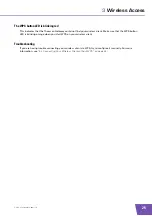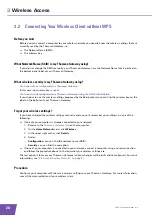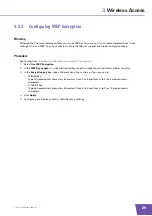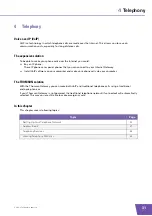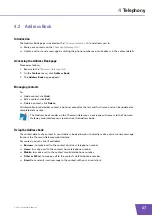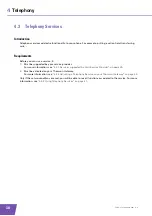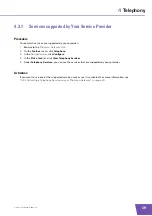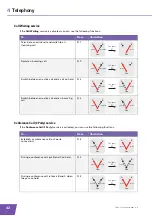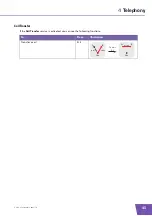E-DOC-CTC-20090619-0001 v1.0
32
4
Telephony
4.1
Setting Up Your Telephone Network
Procedure
To set up your Thomson Gateway successfully, you must follow the following steps:
1
Connect your traditional phone(s) or fax to the green
Phone
port(s) on the Thomson Gateway’s back
panel.
2
Connect your Thomson Gateway to the traditional network.
For more information, see
“4.1.1 Connection to the Traditional Telephone Network” on page 33
.
3
Configure the VoIP service on your Thomson Gateway.
For more information, see
“4.1.2 Configuring the Thomson Gateway VoIP Settings” on page 34
.
Summary of Contents for TG782
Page 1: ...Setup and User Guide THOMSON TG782 Wireless Multi User VoIP ADSL2 Gateway...
Page 2: ......
Page 3: ...THOMSON TG782 Setup and User Guide...
Page 8: ...E DOC CTC 20090619 0001 v1 0 2 About this Setup and User Guide...
Page 36: ...E DOC CTC 20090619 0001 v1 0 30 3 Wireless Access...
Page 80: ...E DOC CTC 20090619 0001 v1 0 74 8 Internet Security...
Page 89: ......